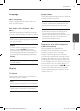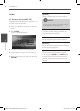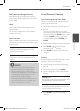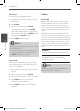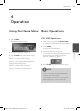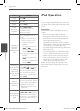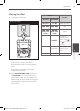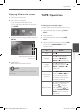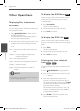Owner's Manual
21Installation
Installation
3
Language
Menu Language
Select a language for the Setup menu and
then on screen display.
Disc Audio / Disc Subtitle / Disc
Menu
Select the language you prefer for the audio
track (disc audio), subtitles, and the disc menu.
[Original]
Refers to the original language in which the
disc was recorded.
[Other]
To select another language, press numeric
buttons and then ENTER to enter the
corresponding 4-digit number according
to the language code list on the page 42. If
you enter the wrong language code, press
CLEAR.
[O (for Disc Subtitle)]
Turn o Subtitle.
Display
TV Aspect
Select which screen aspect to use based on
the shape of your TV screen.
[4:3]
Select when a standard 4:3 TV is connected.
[16:9]
Select when a 16:9 wide TV is connected.
Display Mode
The Display Mode setting works only when the
TV Aspect mode is set to 4:3.
[Letterbox]
Displays a wide picture with bands on the
upper and lower portions of the screen.
[Panscan]
Automatically displays the wide picture
on the entire screen and cuts o the
portions that do not t. (If the disc/le is not
compatible with Pan Scan, the picture is
displayed at Letterbox ratio.)
Progressive Scan (For Component
Video connections)
Selects whether the COMPONENT/
PROGRESSIVE SCAN OUTPUT jacks output
progressive signal. If your TV accepts
progressive format signals, you will enjoy
accurate color reproduction and high quality
image by selecting [On]. If your TV does not
accept progressive format signals, select [O ].
If you set Progressive Scan to [On] in error, you
must reset the unit. First, remove the disc in
the unit. Next, press and hold STOP
x
for ve
seconds. The video output will be restored
to the standard setting, and a picture will be
visible on your TV.
MDS715-A0P_DIDNLLK_ENG_4656.indd 21 2011-05-04 �� 11:40:16