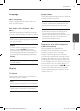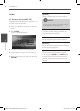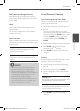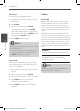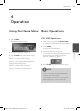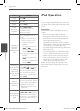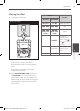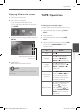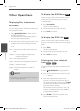Owner's Manual
30 Operation
Operation
4
Other Operations
Displaying Disc Information
on-screen
You can display various information about the
disc loaded on-screen.
1. Press INFO/DISPLAY to show various
playback information.
The displayed items dier depending on
the disc type or playing status.
2. You can select an item by pressing
U u
and
change or select the setting by pressing
I i
.
Title – Current title number/ total number of
titles.
Chapter – Current chapter number/ total
number of chapters.
Time – Elapsed playing time.
Audio – Selected audio language or channel.
Subtitle – Selected subtitle.
Angle – Selected angle/ total number of
angles.
NOTE
If any button is not pressed for a few seconds, the
onscreen display disappears.
To display the DVD Menu
DVD
When you play a DVD which contains several
menu, you can select the menu you want
using the Menu.
1. Press DISC MENU.
The disc’s menu appears.
2. Select the menu by using
U u I i
.
3. Press PLAY to conrm.
To display the DVD title
DVD
When you play a DVD which contains several
title, you can select the title you want using the
Menu.
1. Press TITLE.
The disc’s title appears.
2. Select the menu by pressing
U u I i
.
3. Press PLAY to conrm.
Starting play from selected
time
DVD
DivX
To start playing at any chosen time on the le
or title.
1. Press INFO/DISPLAY during playback.
2. Press
U u
to select the time clock icon and
“--:--:--” appears.
3. Input the required start time in hours,
minutes, and seconds from left to right. If
you enter the wrong numbers, press CLEAR
to remove the numbers you entered. Then
input the correct numbers.
For example, to nd a scene at 1 hour, 10
minutes, and 20 seconds, enter “11020” by
using numerical buttons.
4. Press ENTER to conrm. Playback starts
from the selected time.
MDS715-A0P_DIDNLLK_ENG_4656.indd 30 2011-05-04 �� 11:40:17