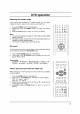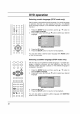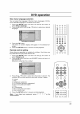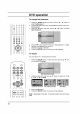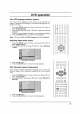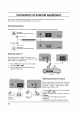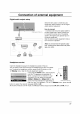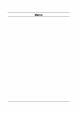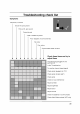Owner's Manual
Selecting
the
camera
angle
If
your
scene
was
recorded
from
multiple
angles,
you
can
easily
change
the
camera
angle
of
the
scene
you
are
watching.
1.
Press
the
ANGLE
button
during
playback.
2.
Repeatedly
press
the
ANGLE
button
to
select
the
desired
angle.
3.
Press
the
PLAY
button
to
return
to
normal
TV
viewing.
Note
:
a.
You
can
only
change
the
angle
for
DVDs
that
provide
multiple
angles
of
scenes.
b.
The
angle
function
will
not
work
on
DVD
video
discs
that
do
not
contains
recorded
multiple
angles.
c.
The
number
of
angles
varies
from
disc
to
disc.
3D
sound
To
enjoy
various
surround
sounds,
when
you
can
select
any
desired
sound
effect
by
pressing
the
3D
SOUND
button.
1.
Press
the
3D
SOUND
button
during
playback.
2.
Each
press
of
the
3D
SOUND
button
changes
the
sound
dis-
play
as
shown
below.
Picture
size
zoom
(for
DVD
and
Video
CD)
When
enlarging
or
reducing
the
picture,
the
screen
may
be
display
unnatural
picture.
1.
Press
the
ZOOM
button
during
playback.
2.
Each
press
of
the
ZOOM
button
changes
the
screen
display.
DVD:2x
4x
Off
Video
CD
:
2x
Off
3.
Adjust
the
main
picture
position
with
the
Δ
/
Ε
/
Φ
/
Γ
buttons
in
enlarged
picture
mode.
4.
Repeatedly
press
the
ZOOM
button
to
return
to
normal
TV
viewing.
DVD
operation
31
Sound
fields
Standard
Theater
Amphitheater
Live
Concert
church
Wide
Hall
Stadium
OK
PR
VOL VOL
PR
ZOOM
ANGLE
3D
OK
PR
VOL
PR
VOL
ANGLE
3D
ZOOM