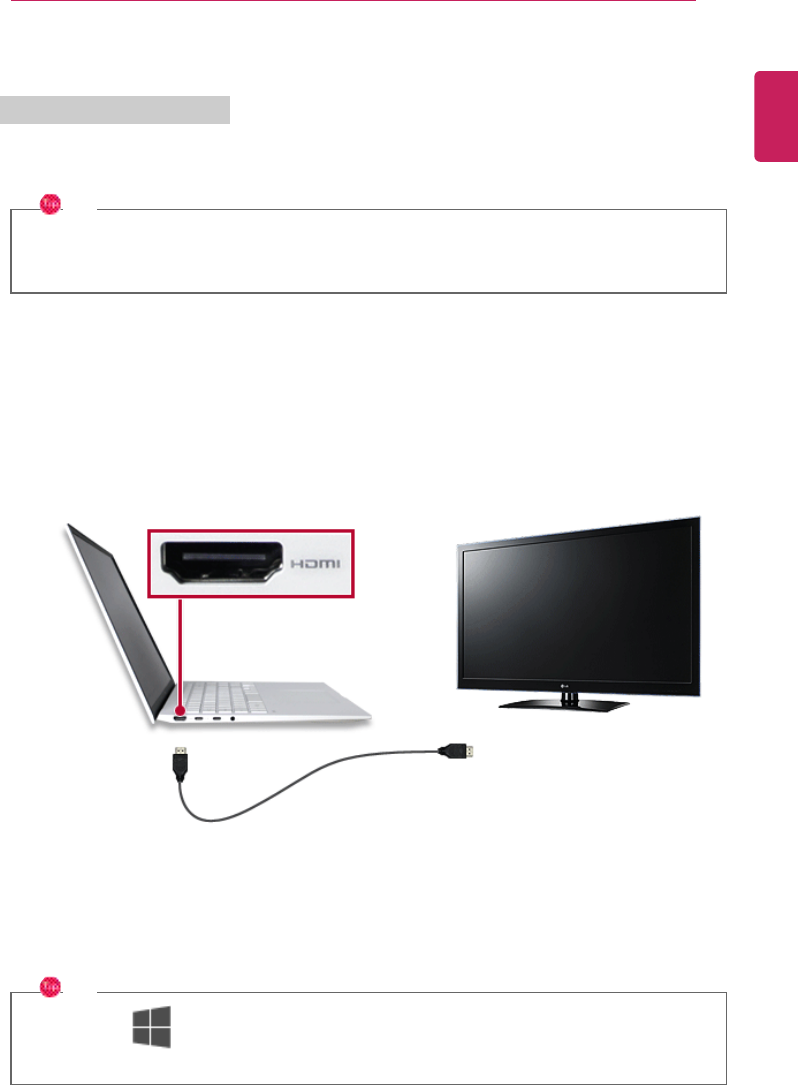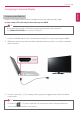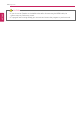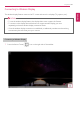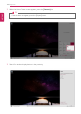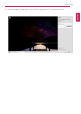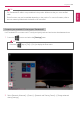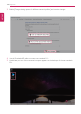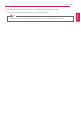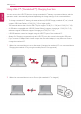Using the PC 119 Connecting to External Display HDMI is a multimedia interface that can integrate and transmit video and audio signals. In some models, DTS Audio may not work when you use HDMI. TIP Ensure the monitor power is off before connecting the external monitor to the PC. Use ‘HDMI to VGA Gender' to connect to VGA port. 1 Connect the HDMI cable to the PC and the external device (TV, monitor) that supports HDMI. 2 HDMI port transfers both video and audio simultaneously.
120 Using the PC CAUTION ENGLISH • If you do not set Speaker as the default value after disconnecting the HDMI cable, the system may not produce any sound. • If a program was running already, you must exit and restart the program to produce sound.
Using the PC 121 Connecting to Wireless Display OPTION • To use the wireless display feature, the display device must support this feature. • To connect to the display device that does not support wireless display, you must separately purchase a wireless display connection device. • Once the wireless display connection is established, no additional procedures and searching are necessary the next time you try to connect.
122 Using the PC 2 When the Action Center screen appears, press the [Connect] tile. ENGLISH TIP If the tile does not appear, press the [Expand] menu. 3 Search for wireless display devices in the proximity.
Using the PC 123 4 Once the wireless display device is connected, it outputs the PC screen and its sound.
124 Using the PC Connecting an External USB-C™ (Thunderbolt™) Device ENGLISH The USB-C™ port mounted on this product supports USB 4.0 Gen 3x2 standards. Use the USB-C™ port to connect USB devices or to output a screen to an external display. TIP The names of USB versions have changed from USB 3.0 (or USB 3.1 Gen 1) and USB 3.1 (or USB 3.1 Gen 2) to USB 3.2 Gen 1x1 and USB 3.2 Gen 2x1. Connecting a USB Device If a USB device is connected to a USB-C™ port, the port works as an ordinary USB port.
Using the PC Some functions may not be available depending on the product. For more information, refer to the user manual provided with the device to be connected. Connecting two notebook PCs that support Thunderbolt™ Use Thunderbolt™ to connect two PCs easily and quickly and send and receive data between them. 1 Press the [ ] button and select the [Settings] menu. TIP Press the [ ] key or [Ctrl] + [Esc] to display the Start menu.
126 Using the PC 3 Enable [Change sharing options for different network profiles] and save the changes. ENGLISH 4 Use the Thunderbolt™ cable to connect two notebook PCs. 5 A while later, an icon of the connected computer appears on the desktops of the two notebook PCs.
Using the PC TIP If there is no shared folder in the connected PC, nothing may appear on the screen. ENGLISH 6 Double-click the connected computer icon to open the authentication screen. 7 Input the user name and password to connect to the other PC.
128 Using the PC Using USB-C™ (Thunderbolt™) Charging Function ENGLISH You can connect the USB-C™ device to charge a notebook PC battery or an external device, and the operation mode is automatically selected depending the charge settings of the connected device. • To charge a notebook PC battery, the external device (USB PD Charger, notebook PC, etc.) should support USB Power Delivery 10 W (5 V / 2 A) or higher profile.
Using the PC 129 3 When the connected device is set to Sink (the connected device is charged.) ENGLISH TIP The charging status of the external device being charged is not displayed on the notebook PC. If you connected a smartphone, you should select "Charge mobile phone" on the smartphone screen to charge the phone battery. CAUTION If the power consumption of the notebook PC is larger than the power supply from the external device, the battery may be consumed gradually.
130 Using the PC Bluetooth ENGLISH Bluetooth allows the user to access wirelessly various devices such as camera, cell phone, headset, printer, and GPS receiver that support Bluetooth . It can also establish a network and exchange data with other Bluetooth -enabled PC or smartphone. OPTION The Bluetooth device is optional, and it may not be available in some models. The figures herein may differ by language selection and are subject to change without prior notice.
Using the PC 131 2 When the [Settings] screen appears, select [Devices].
132 Using the PC 3 Select [Bluetooth & other devices] > [Add Bluetooth or other device] > [Bluetooth] to search for Bluetooth devices.
Using the PC 133 4 Select a device to connect to. ENGLISH 5 Complete the Bluetooth connection as directed.
134 Using the PC Wired LAN ENGLISH LAN is the network environment that users can connect to by using a cable to connect to their internet providers or the company's network. Using Wired LAN LAN is installed with an automatic IP (DHCP) as default value. Please refer to the following instructions for details on setting up an automatic IP (DHCP) or manual IP. 1 Connect the LAN adapter to the USB-C™ port on the PC. TIP The recommended network cable for the optimal network environment is CAT5 or higher.
Using the PC 135 2 Connect the wired LAN cable to the LAN port.
136 Using the PC 3 Press the [ ] button and select the [Settings] menu. ENGLISH TIP Press the [ ] key or [Ctrl] + [Esc] to display the Start menu.
Using the PC 137 4 Select [Network & Internet] > [Status] > [Change adapter options].
138 Using the PC 5 Right-click [Ethernet] and select the [Properties] menu.
Using the PC 139 6 Select [Internet Protocol Version 4 (TCP/IPv4)] and then click [Properties].
140 Using the PC 7 To use an automatic IP(DHCP), select [Obtain an IP address automatically]. If you wish to use a ENGLISH static IP, select [Use the following IP address] to enter the address. Contact the network service provider or administrator to use a static IP. 8 Press [OK] to complete the network setup. 9 Click the Web Browser icon to check whether the Internet is operating normally.
Using the PC 141 Wireless LAN OPTION Wireless LAN is optional. Hence, it may not be installed in some models. Turning On/Off Airplane Mode Prior to using the wireless LAN, press [Fn] + [F6] to turn off Airplane Mode. Pressing [Fn] + [F6] keys will turn on or off the Airplane Mode. If you are not going to use the product for a while, keep the Airplane Mode turned on to reduce the battery power consumption.
142 Using the PC 1 Press the Action Center [ ] icon on the right side of the taskbar.
Using the PC 143 2 Press the [Network] tile to search for a nearby Access Point. ENGLISH TIP If Wi-Fi is turned off, press the [Wi-Fi] tile.
144 Using the PC ENGLISH 3 Select the Access Point you want to connect to and press [Connect].
Using the PC 145 4 If a connection is established, [Connected] appears below the Access Point name. ENGLISH 5 Click the Web Browser icon to check whether the Internet is operating normally.
146 Using the PC Using a Wired/Wireless Router ENGLISH A wireless / regular router connects several PCs and mobile devices to one internet line and enables the use of internet and the network. A wireless / regular router has to be bought separately. Refer to the manual provided by the manufacturer for instructions. Connecting a Wireless or Regular Router If one internet line is used with a wired / wireless router and several devices are connected, this may result in a slower connection.
Using the PC 147 UFS/Micro SD Slot This model supports UFS and Micro SD memory cards. • Directly applicable memory cards Mounting and Using Memory Card This product supports one UFS/Micro SD slot. Make sure that the insertion direction of the memory card is correct and push it in until the UFS or Micro SD memory card is fully seated.
148 Using the PC ENGLISH TIP • When the memory card is formatted, the data stored in the memory card will be deleted. Check whether there are important data before formatting the memory stick. • To format a memory card, right-click the memory card drive and select Format. When the Format window appears, press Start to continue. • If the write protection tab of memory card is locked, the user cannot format the memory stick nor write or delete the data.
Using the PC 149 TIP To safely remove a Micro SD card: 1 Click Safely Remove Hardware and other Media icon on the right side of the taskbar. 2 Select Remove Multi-Card USB Device to safely remove hardware. ENGLISH The figures herein may differ by language selection and are subject to change without prior notice.
150 Using Software Using Software ENGLISH LG Control Center LG Control Center allows you to easily change the settings of your PC according to your needs. TIP The menus displayed in LG Control Center and its supported functions may differ depending on the model. Please update the program to the latest version through LG Update Center. The figures herein are subject to change without prior notice. Running LG Control Center Select the [ ] button > [LG Software] to run [LG Control Center].
Using Software 151 3 System Settings: Sets the device settings such as the screen brightness, sound, and external display. extension function. 5 Windows Security: Sets User Account Control settings and Firewall settings. 6 Color Temperature: The screen color can be set to cold(with a bluish tint) or warm(with a reddish tint). 7 Cooling Mode: You can set the cooling mode to any of the Silent, Optimal, and Performance modes according to the computer usage environment.
152 Using Software ENGLISH 1 Screen: Allows you to adjust the system brightness. (This function is not supported in a model that does not provide the brightness settings in Windows.) 2 Sound: Allows you to adjust the volume of the sound or use the mute function. 3 Touchpad: Allows you to set whether to use the touchpad. 4 Instant Booting: You can set the system to automatically boot whenever you open the notebook PC. 5 Keyboard Backlight: You can set the Keyboard Lighting and off time.
Using Software 153 Power Management Screen 1 Set USB-C™ Charging: Allows you to set the USB port so that you can perform charging using the USB-C™ port even when the PC is turned off. 2 Battery State: Allows you to measure the battery lifespan so that you can replace it timely. 3 Extend Battery Life: Allows you to increase the battery lifespan by lowering the battery charging level to 80 % of the battery capacity.
154 Using Software ENGLISH 1 User Account Control Settings: Allows you to change the User Account Control settings in Windows. 2 Firewall: Turns on/off the Windows firewall. (It may not work if other vaccine software is installed in the PC.) FAQ Q: Battery status displays “Warning”. • The battery is a consumable item and its lifespan may decrease depending on the usage frequency and environment. It is recommended that you visit the LG Electronics service center to have the battery replaced.
Using Software 155 LG Update Center TIP It may not work properly depending on user preferences (security tools, etc.) and the network status. You can use the LG Update Center to quickly install the latest drivers, or reinstall any deleted drivers. Use LG Update Center to keep your system current and optimized. The figures herein are subject to change without prior notice. Running LG Update Center Select the [ ] button > [LG Software] to run [LG Update Center].
156 Using Software ENGLISH 4 All List: Displays and installs all required items for the system. 5 Notification Setting: Sets up notifications for online updates for installed items. Required Update You can install essential updates and drivers that are necessary for the system. 1 Select the [Required Update] menu.
Using Software 157 2 When the Required Update list appears, select the updates to install and press the [Installation] button. ENGLISH TIP All items are selected by default. All List You can install all updates and drivers that can be installed in the system.
158 Using Software 1 Select the [All List] > [Update needed] menu item.
Using Software 159 2 Select the updates to install and press the [Installation] button. ENGLISH TIP All items are selected by default. Notification Setting You can check the critical updates to set whether to display the notifications for update installation. TIP The Auto Update Search function is set to [ON] by default. If you set it to [OFF], the notifications are not displayed.
160 Using Software 1 Select the [Notification Setting] menu. ENGLISH 2 Set [Auto Update Search] to [ON] or [OFF].
Using Software 161 3 Set the [Cycle]. ENGLISH 4 Select [Notification List Setup] menu to turn on/off the notification for each item. FAQ Q: Is there a way that I can install the drivers and applications easily? • You can select [Required Update] or [All List] menu in LG Update Center to automatically install the drivers and applications that you want. Q: The server connection status is not displayed in the program. • Check if your PC is properly connected to the wired or wireless LAN.
162 Using Software LG Reader Mode ENGLISH LG Reader Mode prevents the users from eyestrain and helps them to read the PC screen comfortably by displaying the screen just like a printed paper. Using LG Reader Mode CAUTION Using the Reader Mode and the Night light at the same time can cause color distortion. When you use the Reader Mode, turn off the Night light. • Press the [ ] icon to the right of the taskbar to run the Action Center and press the [Night light] tile to turn on/off the Night light.
Using Software 1 Press the [ 163 ] icon on the taskbar.
164 Using Software 2 If you select the [Reader Mode On] menu item, the PC screen switches to Reader Mode. ENGLISH TIP Select [Reader Mode Off] to turn off the reader mode.
Using Software 165 Using Advanced Settings ] on the right of the taskbar and select the [Advanced Settings] menu item. TIP The [Advanced Settings] menu is activated when Reader Mode is on. 2 The [Advanced Settings] windows appears.
166 Using Software ENGLISH a System Brightness: System brightness can be adjusted. b Color Adjustment: Color and its brightness, contrast and gamma can be adjusted. c Reset: Settings are reset to the default settings.
Using Software 167 DTS:X Ultra DTS:X Ultra may not be applied depending on the model. The figures herein are subject to change without prior notice. Running Program DTS:X Ultra 1 Press the [ ] button to execute [DTS:X Ultra]. 2 The default is Internal Speakers Mode, and it works in Headphones Mode when the earphone is connected. DTS:X Ultra Tour 1 Power: DTS:X Ultra Turns the power on/off.
168 Using Software ENGLISH 2 3 4 5 6 7 Automatic: Provides an environment that is automatically optimized for the running application. Music: Provides an optimized environment for music playback. Voice: Provides an optimized environment for voice playback. Movies: Provides an optimized environment for movie playback. Strategy, RPG and Shooter: Provides an optimized environment for each game. Custom Audio: Selects the spatial model and adjusts the expansion power, and it is optimized for each setting.
Using Software 169 Virtoo by LG TIP If Virtoo by LG is not installed, connect to the Microsoft Store and search for Virtoo by LG. Also, your smartphone must have the Virtoo by LG app installed. You can search for and install the Virtoo by LG smartphone app from Google Play or App Store. It is recommended to disconnect from the app after using on a public PC. Virtoo by LG’s service may be suspended without prior notice due to the company's circumstances.
170 Using Software 2 Once Virtoo by LG is executed, agree to the terms and conditions and the privacy policy and click the [Start] button. ENGLISH 3 Select [Android] or [iPhone] and then click the [Next] button.
Using Software 171 4 Follow the instructions to connect your smartphone and PC.
172 Using Software 5 When an identical PIN Code appears on both PC and smartphone, tap the [Register] or [Pair] button on the smartphone. ENGLISH 6 On the PC, click the [Next] button to finish the connection. Displaying Notification Messages When your smartphone receives a notification, phone call, text message, app notification message, or email, a notification message is displayed on the PC screen.
Using Software 173 ENGLISH TIP If the smartphone notification does not appear on the PC, allow notification access authority of the [Virtoo by LG] app in the smartphone settings. • The actual menu structure may differ by smartphone model. Refer to the smartphone manual for more information on menu structure.
174 Using Software Virtoo by LG Tour ENGLISH 1 2 3 4 Notification: You can check your phone's notifications on the Virtoo by LG app screen. Phone: Allows you to browse the contacts and send text or make a phone call to the contacts. Message: Allows you to send and receive text messages in a conversation format. Media: Displays media files (photos, movie clips, music files, and documents) on your smartphone. You can drag a media file to share it between the smartphone and the PC.
Using Software 175 PC. By default, the feature is "Off" (Notifications are displayed). 8 Settings: You can change app settings of Virtoo by LG. TIP You can adjust the window size of the Virtoo by LG app on the PC. Sharing Media Files (Photos, Movie Clips, Music Files, and Documents) TIP Only one file can be transferred at a time and it may take a while if the file is big. If you want to use the Share Media/File function on your iPhone, you need to connect the iPhone and the PC to the same router.
176 Using Software 1 Drag and drop the files to share from your PC to the Media screen. ENGLISH TIP Android: Files sent to the smartphone are classified according to file types and stored in [Internal Storage] > [Virtoo by LG] > Images / Videos / Audio / Other folder. iPhone: Files sent to the smartphones are saved in the Album.
Using Software 177 1 Select file to share from the Media screen.
178 Using Software 2 Once the files are ready to be sent, a green circle [ ] appears above the selected files.
Using Software 179 3 You can check the files that are ready to be sent, or drag and save them to a desired location on the PC. ENGLISH File Sharing with Mirroring The smartphone's mirroring must be enabled to use the file sharing feature. TIP Only Android smartphones support the file sharing feature through mirroring. Only one file can be transferred at a time and it may take a while if the file is big.
180 Using Software 1 Drag the files to share to the mirroring screen from your PC. ENGLISH 2 Click the [Store on Smartphone] button to store the file(s) on your smartphone or click another app icon to share the file(s) on the app.
Using Software 181 1 Select file(s) on your smartphone using a file browser and then tap the [Share] menu item. ENGLISH 2 Tap the [Store on PC] button to transfer them to your PC.
182 Using Software Virtoo by LG Update ENGLISH Some functions may not work properly if the version of an app installed on your PC or mobile device (Android or iPhone) is out of date. You can update your PC and mobile device as below: Please initialize your app after it is updated. • PC app: In Microsoft Store, search for and update the Virtoo by LG app. • Smartphone app: In Google Play or App Store, search for and update the Virtoo by LG app.
Using Software 183 LG Power Manager TIP LG Power Manager is provided with the UWP app and it can be downloaded again on the Microsoft Store if it is deleted. If you want to download the files again, connect to the Microsoft Store, search for LG Power Manager and install them. The figures herein are subject to change without prior notice. Using LG Power Manager Click the [ ] button to launch [LG Power Manager].
184 Using Software ENGLISH 1 Help button: Displays the Help menu. 2 Minimize/Maximize/Exit button: Allows you to minimize or maximize the window or exit the program. 3 Battery Status: Displays the battery level and battery usage status including power connection. 4 Battery Management Settings: Allows you to set a window theme to Dark Mode or set the notification function for battery status.
Using Software 185 TIP LG Power Manager is set to run automatically when running Windows. ] icon on the right side of the taskbar and selecting the [Run automatically when starting the Windows] menu.
186 Using Software Set custom Hot Keys ENGLISH Set Custom Hot Keys helps users quickly access the desired app or website. TIP Set Custom Hot Keys is available only if LG On Screen Display 3 is installed. LG On Screen Display 3 may be installed through LG Update Center. Some abnormal program files (exe) and Internet addresses (links) may not be linked. The figures herein are subject to change without prior notice.
Using Software 187 ENGLISH Setting Hot Keys TIP Hot keys can be set from 1 to 5, and the [Fn] + [S] Sleep Mode cannot be changed.
188 Using Software 1 On the Hot Keys Settings List, tap the navigation icon [ ] or Internet icon [ ] to register ENGLISH the desired app or Internet address. TIP After selecting the app-running file, right-click the mouse and use the [Add this program to a shortcut key] menu to register the app quickly.
Using Software 189 ENGLISH
190 Using Software 2 When registration is complete, it is displayed on the settings list.
Using Software 191 3 Press [OK] to complete the setup.
192 Restoring the System Restoring the System ENGLISH Restoring the System If the system has an error, you can use Windows 10's recovery function to recover or restore the system to its initial pre-purchase state. CAUTION If you have deleted the restoration data in the protected area of the disk, or have arbitrarily installed another operating system, the restore function may not work. To recover the system, the AC adapter must be connected. 1 Click the [ ] button and select the [Settings] menu.
Restoring the System 193 2 When the [Settings] screen appears, select [Update & Security]. ENGLISH 3 Select the [Recovery] menu and press [Get started] in the Reset this PC menu.
194 Restoring the System 4 If the following option screen appears, select a desired option to proceed with recovery. ENGLISH Keep My Files It removes the apps and their settings without loss of personal files.
Restoring the System 195 1 Select [Keep my files].
196 Restoring the System 2 Select How to Reinstall Windows. ENGLISH TIP If the PC is not connected to the Internet, the screen for selecting Windows installation method does not appear. [Cloud download] is a menu for downloading Windows from Microsoft Cloud Server and reinstalling it. The required time may vary depending on the Internet speed.
Restoring the System 197 3 Check the current settings and click [Next] to perform the recovery according to the instructions. Remove everythings Removes all items from the system and restores the system to its initial pre-purchase state. CAUTION All data is lost during the initialization, so you must backup all critical data in advance. It may take about 5 hours or longer depending on the system conditions. ENGLISH TIP If you need to change the settings, click [Change settings] and change the settings.
198 Restoring the System 1 Select [Remove everything].
Restoring the System 199 2 Select How to Reinstall Windows. [Cloud download] is a menu for downloading Windows from Microsoft Cloud Server and reinstalling it. The required time may vary depending on the Internet speed. ENGLISH TIP If the PC is not connected to the Internet, the screen for selecting Windows installation method does not appear.
200 Restoring the System 3 Check the current settings and click [Next] to perform the recovery according to the instructions. ENGLISH TIP If you need to change the settings, click [Change settings] and change the settings.
Restoring the System 201 LG Recovery Center RE TIP It is recommended that you create a recovery drive in case a serious error occurs in the system. CAUTION If you have deleted the restoration data in the protected area of the hard disk, the restore function may not work. All data is lost during the initialization, so you must backup all critical data in advance. 1 Turn on the PC and press [F11]. 2 Once LG Recovery Center RE is started, select a language and press the [Next] button.
202 Restoring the System 3 When the cautions and user agreement screen appears, check the [I Agree] button and press the ENGLISH [Next] button. For recovery, the power adapter must be connected. Connect the system power and then recover the system.
Restoring the System 203 4 When factory reset is complete, press the [Complete] button to restart the system.
204 Restoring the System Recovery Drive ENGLISH Creating Recovery Drive Create a recovery drive in case LG Recovery Center RE is unable to recover the system. TIP This process may delete all data on the storage device designated as the recovery drive. Make sure to back up all important data in advance. 1 Press the [ ] > [Windows System] button and run [Control Panel].
Restoring the System 205 2 Press [Recovery] in the control panel and select [Create a recovery drive]. ENGLISH 3 When the recovery drive creation screen appears, check [Back up system files to the recovery drive] and press the [Next] button.
206 Restoring the System 4 Select the USB flash drive to use and press [Next] to create a recovery drive. ENGLISH 5 Once the storage device is ready, press [Finish] to complete the creation of the recovery drive. Using Recovery Drive In case LG Recovery Center RE is unable to recover the system, you can use the recovery drive to recover the system. CAUTION All data may be lost depending on the user settings during the system recovery. 1 Connect the recovery drive to the USB port of the PC.
Setup and Upgrade 207 Setup and Upgrade The figures herein may differ by language selection and are subject to change without prior notice. Using LG Update Center to install the Driver 1 Select the [ ] button > [LG Software] to run [LG Update Center]. 2 Select [Required Update] or [All List] to install the driver. TIP You can use the LG Update Center to quickly install the latest drivers, or reinstall any deleted drivers. Use LG Update Center to keep your system current and optimized.
208 Setup and Upgrade How to Download LG Update Center ENGLISH You can install LG Update Center by downloading it from the LG Electronics Website (www.lg.com).
Setup and Upgrade 209 Starting System Setup You setup the system when you set passwords, change the boot order, and add new peripheral devices to the machine. Items displayed on the Setup screen may differ by model type and specification. • Refer to . • Refer to . • Refer to .
210 Setup and Upgrade 1 Reboot the system and press [F2]. ENGLISH 2 In a few moments, the system setup screen appears.
Setup and Upgrade 211 Keys Used in System Setup Function Enter Selects the current item. Esc To deselect the current item or to move to the previous screen. ▲, ▼, ◄, ► (Arrow keys) Moves the cursor up, down, left, and right. +, — Increases or decreases the item value. F10 Saves the new settings or exits the system setup.
212 Setup and Upgrade Setting the Password ENGLISH This process is to set a password so that other people cannot use the PC or change the settings. The user can set a password while booting the system or setting up the system. The model in the example can differ from actual models and is subject to change for performance improvements, without prior notice. CAUTION • Without the registered password, access to the system will be denied. Write down and keep the password in a safe place.
Setup and Upgrade 213 3 When the Set Supervisor Password setting screen appears, enter the password and press the 4 When the Notice screen appears, press the [Enter] key. 5 To save the changes in the system setup, press [F10]. 6 When the Setup Confirmation screen appears, check [Yes] and press the [Enter] key. The PC will restart. ENGLISH [Enter] key.
214 Setup and Upgrade TIP • With Supervisor Password, you are authorized to set all items in the System Setup and ENGLISH to set Password on boot. In case other people also use the PC, it is recommended to set the Set User Password. Set User Password The password set by the Set User Password process is lower in level than that set by the [Set Supervisor Password] process, and so the user can use the [Set User Password] only after setting a password in the [Set Supervisor Password] menu.
Setup and Upgrade 3 215 4 When the Notice screen appears, press the [Enter] key. 5 To save the changes in the system setup, press [F10]. 6 When the Setup Confirmation screen appears, check [Yes] and press the [Enter] key. The PC will restart. ENGLISH When the Set User Password setting screen appears, enter the password and press the [Enter] key. The password should not exceed 12 characters and should consist of English letters (A - Z), numbers (0 - 9), and special characters or a combination of them.
216 Setup and Upgrade TIP • [User Password] allows limited access to the items in the System Setup compared to the ENGLISH [Supervisor Password] item. Password on boot Password on boot protects the system by requesting [Set Supervisor Password] or [Set User Password] during boot up. 1 After opening the system setup screen, use the arrow keys to move to [Security].
Setup and Upgrade 217 3 The popup screen will show up, after selecting [Password on boot] and press [Enter]. After selecting [Enabled] and press [Enter], [Password on boot] will be complete. ENGLISH Set NVMe™ Password / SSD Password TIP Some models installed with NVMe™ may not support the password settings. Depending on the model, the menu name may be displayed as NVMe™ Password, SSD Password, etc.
218 Setup and Upgrade 2 When the Security item appears, select [Set NVME1 Password] using the arrow keys and press the [Enter] key. ENGLISH 3 When the Set NVME1 Password setting screen appears, enter the password and press the [Enter] key. The password should not exceed 12 characters and should consist of English letters (A - Z), numbers (0 - 9), and special characters or a combination of them.
Setup and Upgrade 219 4 When the Notice screen appears, press the [Enter] key. ENGLISH 5 To save the changes in the system setup, press [F10]. 6 When the Setup Confirmation screen appears, check [Yes] and press the [Enter] key. The PC will restart. CAUTION If you forgot NVMe™ Password/SSD Password, you cannot restore the NVMe™/SSD. • The replacement of NVMe™/SSD due to a forgotten NVMe™ Password/SSD Password is not covered by warranty.
220 Setup and Upgrade Changing or Deleting the Password ENGLISH You can delete or change the password only after entering the current password. The model in the example can differ from actual models and is subject to change for performance improvements, without prior notice. Changing the Password 1 Execute System Setup, enter the password, and click [Enter]. 2 Change the password in the same way as setting one. Deleting the Password 1 Execute System Setup, enter the password, and press [Enter].
Setup and Upgrade 221 2 After moving [Security] by using the arrow keys from the setup start screen, click [Set Supervisor Password] and press [Enter]. ENGLISH 3 When the Set Supervisor Password setting screen appears, enter the current password in [Enter Current Password].
222 Setup and Upgrade 4 Press [Enter] in [Enter New Password] and [Confirm New Password]. ENGLISH 5 When the Notice screen appears, press the [Enter] key. 6 To save the changes in the system setup, press [F10]. 7 When the Setup Confirmation screen appears, check [Yes] and press the [Enter] key. The PC will restart.
Setup and Upgrade 223 Deleting the Password (Set NVMe™ Password / SSD Password) 2 After moving [Security] by using the arrow keys from the setup start screen, click [Set NVME1 Password] and press [Enter]. TIP Depending on the model, the menu name may be displayed as NVMe™ Password, SSD Password, etc. For models equipped with two NVMe™ devices installed, the menu names are displayed as NVMe™1, NVMe™2, and if NVMe™ and SSD are installed, they are displayed as NVMe™1, SSD01, etc.
224 Setup and Upgrade 3 When the Set NVME1 Password setting screen appears, enter the current password in [Enter Current Password]. ENGLISH 4 Press [Enter] in [Enter New Password] and [Confirm New Password]. 5 When the Notice screen appears, press the [Enter] key. 6 To save the changes in the system setup, press [F10].
Setup and Upgrade 225 7 When the Setup Confirmation screen appears, check [Yes] and press the [Enter] key. The PC will restart.
226 Setup and Upgrade Restoring the Factory Default Settings ENGLISH If you have changed the system setup by mistake, you can restore the default settings. The model in the example can differ from actual models and is subject to change for performance improvements, without prior notice. 1 After opening the system setup screen, use the arrow keys to move to [Exit]. 2 Click [Load Setup Defaults] by using the arrow keys and pressing [Enter].
Setup and Upgrade 227 5 When the Setup Confirmation screen appears, check [Yes] and press the [Enter] key. The PC will restart. ENGLISH TIP • When you press [F9], you can use [Load Setup Defaults].
228 Setup and Upgrade Changing the Boot Order ENGLISH The user can change the boot order according to his or her needs, or select a boot device The model in the example can differ from actual models and is subject to change for performance improvements, without prior notice.
Setup and Upgrade 229 3 Go to [Boot Priority Order] and press [F5] or [F6] to change the booting order. ENGLISH 4 Press the [F10] key, and when the Setup Confirmation screen appears, select [Yes] and press the [Enter] key. 5 The changes are saved and the system reboots.
230 Setup and Upgrade Selecting a Booting Device to Use ENGLISH 1 Reboot the system and press [F10]. 2 When the Select Booting Device screen appears, select the device.
Setup and Upgrade 231 3 Boots using the selected device.
232 Setup and Upgrade Windows 10 Auto Scaling ENGLISH The Windows 10 Auto Scaling feature for user's convenience may partially blur the screen or display some icons and texts larger. Refer to the following information to change the DPI scaling to suit your needs. 1 Press the [ ] button and select the [Settings] menu. TIP Press the [ ] key or [Ctrl] + [Esc] to display the Start menu.
Setup and Upgrade 233 2 Select [System] > [Display].
234 Setup and Upgrade 3 Modify the [Change the size of text, apps, and other items] value to change the Auto Scaling settings. ENGLISH TIP After auto scaling, you may need to restart some apps to apply the new scale and layout.
Setup and Upgrade 235 Using Instant Booting 1 Select the [ ] button > [LG Software] to run [LG Control Center]. 2 On the LG Control Center screen, select the [System Settings] menu. ENGLISH Instant Booting allows the system to boot automatically when the notebook PC cover is opened, so that you can use the system without pressing the power button.
236 Setup and Upgrade 3 Set [Instant Booting] to [ON]. ENGLISH 4 Shutdown the system and close the notebook PC cover. 5 When the cover is opened, the notebook PC turns on and the system starts to boot automatically.
FAQ 237 FAQ If booting is impossible due to an error with the system, you can recover the system using LG Recovery Center RE. TIP It is recommended that you create a recovery drive in case a serious error occurs in the system. CAUTION If you have deleted the restoration data in the protected area of the hard disk, the restore function may not work. All data is lost during the initialization, so you must backup all critical data in advance. 1 Turn on the PC and press [F11].
238 FAQ 3 When the cautions and user agreement screen appears, check the [I Agree] button and press the ENGLISH [Next] button. For recovery, the power adapter must be connected. Connect the system power and then recover the system.
FAQ 239 4 When factory reset is complete, press the [Complete] button to restart the system.
240 FAQ Using Instant Booting ENGLISH Instant Booting allows the system to boot automatically when the notebook PC cover is opened, so that you can use the system without pressing the power button. 1 Select the [ ] button > [LG Software] to run [LG Control Center]. 2 On the LG Control Center screen, select the [System Settings] menu.
FAQ 241 3 Set [Instant Booting] to [ON]. ENGLISH 4 Shutdown the system and close the notebook PC cover. 5 When the cover is opened, the notebook PC turns on and the system starts to boot automatically.
242 FAQ Windows 10 Auto Scaling ENGLISH The Windows 10 Auto Scaling feature for user's convenience may partially blur the screen or display some icons and texts larger. Refer to the following information to change the DPI scaling to suit your needs. 1 Press the [ ] button and select the [Settings] menu. TIP Press the [ ] key or [Ctrl] + [Esc] to display the Start menu.
FAQ 243 2 Select [System] > [Display].
244 FAQ 3 Modify the [Change the size of text, apps, and other items] value to change the Auto Scaling settings. ENGLISH TIP After auto scaling, you may need to restart some apps to apply the new scale and layout.
FAQ 245 Restoring the System CAUTION If you have deleted the restoration data in the protected area of the disk, or have arbitrarily installed another operating system, the restore function may not work. To recover the system, the AC adapter must be connected. 1 Click the [ ] button and select the [Settings] menu. ENGLISH If the system has an error, you can use Windows 10's recovery function to recover or restore the system to its initial pre-purchase state.
246 FAQ 2 When the [Settings] screen appears, select [Update & Security]. ENGLISH 3 Select the [Recovery] menu and press [Get started] in the Reset this PC menu.
FAQ 247 4 If the following option screen appears, select a desired option to proceed with recovery. ENGLISH Keep My Files It removes the apps and their settings without loss of personal files.
248 FAQ 1 Select [Keep my files].
FAQ 249 2 Select How to Reinstall Windows. [Cloud download] is a menu for downloading Windows from Microsoft Cloud Server and reinstalling it. The required time may vary depending on the Internet speed. ENGLISH TIP If the PC is not connected to the Internet, the screen for selecting Windows installation method does not appear.
250 FAQ 3 Check the current settings and click [Next] to perform the recovery according to the instructions. ENGLISH TIP If you need to change the settings, click [Change settings] and change the settings. Remove everythings Removes all items from the system and restores the system to its initial pre-purchase state. CAUTION All data is lost during the initialization, so you must backup all critical data in advance. It may take about 5 hours or longer depending on the system conditions.
FAQ 251 1 Select [Remove everything].
252 FAQ 2 Select How to Reinstall Windows. ENGLISH TIP If the PC is not connected to the Internet, the screen for selecting Windows installation method does not appear. [Cloud download] is a menu for downloading Windows from Microsoft Cloud Server and reinstalling it. The required time may vary depending on the Internet speed.
FAQ 253 3 Check the current settings and click [Next] to perform the recovery according to the instructions. ENGLISH TIP If you need to change the settings, click [Change settings] and change the settings.
254 FAQ Connecting to External Display ENGLISH Connecting to the HDMI Port HDMI is a multimedia interface that can integrate and transmit video and audio signals. In some models, DTS Audio may not work when you use HDMI. TIP Ensure the monitor power is off before connecting the external monitor to the PC. Use ‘HDMI to VGA Gender' to connect to VGA port. 1 Connect the HDMI cable to the PC and the external device (TV, monitor) that supports HDMI. 2 HDMI port transfers both video and audio simultaneously.
FAQ 255 CAUTION system may not produce any sound. • If a program was running already, you must exit and restart the program to produce sound.
256 FAQ Using a Wired/Wireless Router ENGLISH A wireless / regular router connects several PCs and mobile devices to one internet line and enables the use of internet and the network. A wireless / regular router has to be bought separately. Refer to the manual provided by the manufacturer for instructions. Connecting a Wireless or Regular Router If one internet line is used with a wired / wireless router and several devices are connected, this may result in a slower connection.
FAQ 257 Wireless LAN OPTION Wireless LAN is optional. Hence, it may not be installed in some models. Turning On/Off Airplane Mode Prior to using the wireless LAN, press [Fn] + [F6] to turn off Airplane Mode. Pressing [Fn] + [F6] keys will turn on or off the Airplane Mode. If you are not going to use the product for a while, keep the Airplane Mode turned on to reduce the battery power consumption.
258 FAQ 1 Press the Action Center [ ] icon on the right side of the taskbar.
FAQ 259 2 Press the [Network] tile to search for a nearby Access Point. ENGLISH TIP If Wi-Fi is turned off, press the [Wi-Fi] tile.
260 FAQ ENGLISH 3 Select the Access Point you want to connect to and press [Connect].
FAQ 261 4 If a connection is established, [Connected] appears below the Access Point name. ENGLISH 5 Click the Web Browser icon to check whether the Internet is operating normally.
262 FAQ Wired LAN ENGLISH LAN is the network environment that users can connect to by using a cable to connect to their internet providers or the company's network. Using Wired LAN LAN is installed with an automatic IP (DHCP) as default value. Please refer to the following instructions for details on setting up an automatic IP (DHCP) or manual IP. 1 Connect the LAN adapter to the USB-C™ port on the PC. TIP The recommended network cable for the optimal network environment is CAT5 or higher.
FAQ 263 2 Connect the wired LAN cable to the LAN port.
264 FAQ 3 Press the [ ] button and select the [Settings] menu. ENGLISH TIP Press the [ ] key or [Ctrl] + [Esc] to display the Start menu.
FAQ 265 4 Select [Network & Internet] > [Status] > [Change adapter options].
266 FAQ 5 Right-click [Ethernet] and select the [Properties] menu.
FAQ 267 6 Select [Internet Protocol Version 4 (TCP/IPv4)] and then click [Properties].
268 FAQ 7 To use an automatic IP(DHCP), select [Obtain an IP address automatically]. If you wish to use a ENGLISH static IP, select [Use the following IP address] to enter the address. Contact the network service provider or administrator to use a static IP. 8 Press [OK] to complete the network setup. 9 Click the Web Browser icon to check whether the Internet is operating normally.