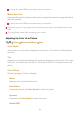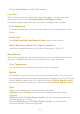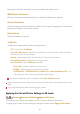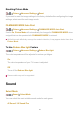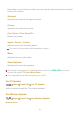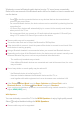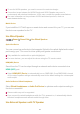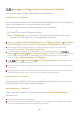Owner's Manual
Table Of Contents
- User Guide
- Contents
- Getting Started with LG webOS TV
- How to Operate TV
- Pairing the Magic Remote
- Using the Magic Remote
- Using TV features with Hands-free Voice Control
- Using TV Functions through Speech
- Speech to Text
- Control your TV with your voice with Google Assistant
- Access Voice Recognition Using Amazon Alexa
- To View More Features of the Remote Control
- Using Universal Remote Control
- Launching Apps through QUICK ACCESS
- Connecting to SIMPLINK (HDMI-CEC)
- Shortcuts to Accessibility
- Connecting an Input Device to USB
- Enjoy Live TV
- Apps and Content
- Connecting External Devices
- Making the Most of Smart TV
- Settings
- Quick Settings
- Picture
- Selecting Picture Mode
- Setting the Screen Size
- View Screen with Just Scan
- Adjusting the Brightness of a Picture
- Adjusting the Color of an Picture
- Adjusting the Contrast of a Picture
- Applying the Current Picture Settings to All Inputs
- Resetting Picture Mode
- FILMMAKER MODE Auto Start
- To Use Reduce Blue light Feature
- Sound
- Select Mode
- Use TV Speaker
- Use Wireless Speaker
- Use Wired Speaker
- Use External Speakers with TV Speaker
- Dolby Atmos
- Balance
- Equalizer
- Applying the Current Sound Settings to All Inputs
- Initializing Sound Settings
- Installation Type
- Automatic Volume Adjustment
- Adjusting AV Synchronization
- Select HDMI Input Audio Format
- Sound Mode Share
- LG Sound Sync
- Setting Digital Sound Output
- Using eARC Supported Audio Device
- Always Ready
- AI Service
- Game Optimizer
- OLED Care
- Family Settings
- Channels
- Network
- Devices
- System
- Accessibility
- Support
- Troubleshooting
- Perform Check-up with the Quick Help
- Learn More About Always Ready
- Troubleshooting Power/Remote Control Issues
- Troubleshooting Screen Issues
- Troubleshooting Sound Issues
- Troubleshooting PC Connection Issues
- Troubleshooting Movie Playback Issues
- Troubleshooting Network Connection Issues
- Troubleshooting LG Account Issues
- Troubleshooting Contents Issues
- Troubleshooting Internet Browser Issues
- Being Aware of the Information
- Easy Setup Guide
- Owner's Manual: Safety and Reference
- Owner's Manual: External Control Device Setup
- Using Magic Remote Control
- Warranty
Wirelessly connect a Bluetooth audio device to enjoy TV sound more conveniently.
Refer to the user manual of the Bluetooth audio device for details on how to connect and
use the device.
Some models may not be supported.
The audio codec that can be output via Bluetooth is SBC/aptX
TM
.
If the device fails to connect, check the power of the device to connect to and check if the
audio device is working properly.
Using a Bluetooth headset is recommended when you connect two Bluetooth devices.
Depending on the type of the Bluetooth device, the device may not connect correctly or an
abnormal behavior may occur such as unsynchronized video and audio.
Sound may stutter or sound quality may be reduced if:
If the Picture
Select Mode is set to Game Optimizer and Sound Out is set to
Bluetooth Device, the Picture
Select Mode changes to Standard.
If you continue to experience problems, we recommend using a wired connection. ( Optical
digital, HDMI (ARC) port )
WiSA Speakers
You can wirelessly connect the TV to the WiSA Speakers to enjoy high-quality sound.
Select
to adjust detailed settings for WiSA Speakers.
Some models may not be supported.
Press
to view the connected devices or any devices that can be connected and
connect to any one of them.
●
For some Bluetooth devices, the device volume can be controlled by selecting from the
connection list.
●
LG Sound Sync devices will automatically try to connect to the recently used devices
when you turn the TV on.
●
We recommend that you connect an LG audio device that supports LG Sound Sync,
using LG TV mode or LG Sound Sync mode on the device.
●
The mobile-only headsets may not work.
●
If two different Bluetooth devices are connected and used at the same time, the voice
may not match.
●
the Bluetooth device is too far from the TV;
●
there are obstacles between the Bluetooth device and the TV; or
●
used together with radio equipment such as a microwave oven or wireless LAN
●
78
•
•
•
•
•
•
•
•
•
➔
➔