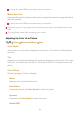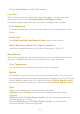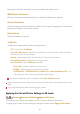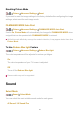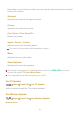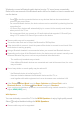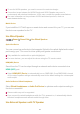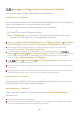Owner's Manual
Table Of Contents
- User Guide
- Contents
- Getting Started with LG webOS TV
- How to Operate TV
- Pairing the Magic Remote
- Using the Magic Remote
- Using TV features with Hands-free Voice Control
- Using TV Functions through Speech
- Speech to Text
- Control your TV with your voice with Google Assistant
- Access Voice Recognition Using Amazon Alexa
- To View More Features of the Remote Control
- Using Universal Remote Control
- Launching Apps through QUICK ACCESS
- Connecting to SIMPLINK (HDMI-CEC)
- Shortcuts to Accessibility
- Connecting an Input Device to USB
- Enjoy Live TV
- Apps and Content
- Connecting External Devices
- Making the Most of Smart TV
- Settings
- Quick Settings
- Picture
- Selecting Picture Mode
- Setting the Screen Size
- View Screen with Just Scan
- Adjusting the Brightness of a Picture
- Adjusting the Color of an Picture
- Adjusting the Contrast of a Picture
- Applying the Current Picture Settings to All Inputs
- Resetting Picture Mode
- FILMMAKER MODE Auto Start
- To Use Reduce Blue light Feature
- Sound
- Select Mode
- Use TV Speaker
- Use Wireless Speaker
- Use Wired Speaker
- Use External Speakers with TV Speaker
- Dolby Atmos
- Balance
- Equalizer
- Applying the Current Sound Settings to All Inputs
- Initializing Sound Settings
- Installation Type
- Automatic Volume Adjustment
- Adjusting AV Synchronization
- Select HDMI Input Audio Format
- Sound Mode Share
- LG Sound Sync
- Setting Digital Sound Output
- Using eARC Supported Audio Device
- Always Ready
- AI Service
- Game Optimizer
- OLED Care
- Family Settings
- Channels
- Network
- Devices
- System
- Accessibility
- Support
- Troubleshooting
- Perform Check-up with the Quick Help
- Learn More About Always Ready
- Troubleshooting Power/Remote Control Issues
- Troubleshooting Screen Issues
- Troubleshooting Sound Issues
- Troubleshooting PC Connection Issues
- Troubleshooting Movie Playback Issues
- Troubleshooting Network Connection Issues
- Troubleshooting LG Account Issues
- Troubleshooting Contents Issues
- Troubleshooting Internet Browser Issues
- Being Aware of the Information
- Easy Setup Guide
- Owner's Manual: Safety and Reference
- Owner's Manual: External Control Device Setup
- Using Magic Remote Control
- Warranty
Sound Sound Out Use External Speakers with TV Speaker
Audio can be played through multiple devices simultaneously.
Bluetooth Device + TV Speaker
Both the internal speaker of the TV and the Bluetooth speaker can be used to output the
sound at the same time or a surround sound can be used.
Up to two Bluetooth devices of the same model can be connected.
When you set Sound Out as Bluetooth Device + TV Speaker, if Picture
Select Mode
is Game Optimizer, it will be changed to Standard and Dolby Atmos will be turned off.
While using Screen Share function, the video and audio may be out of sync. We
recommend using Use TV Speaker in Sound Out.
To adjust the volume with the volume button on your Bluetooth device, set
General Accessibility Enjoy TV Sound Together to On. For Bluetooth devices that
do not have volume buttons, you can adjust the volume of the device in the detailed
settings screen of Bluetooth Device + TV Speaker.
If
General Accessibility Enjoy TV Sound Together is set to On, only one
Bluetooth device can be connected.
Depending on the type of your Bluetooth device, two devices may not be connected at the
same time.
Depending on the type of the Bluetooth device, the device may not connect correctly or an
abnormal behavior may occur such as unsynchronized video and audio.
Optical Out Device + TV Speaker
Audio is played through the TV’s built-in speakers and the audio device connected to
the digital optical audio output port simultaneously.
Wired Headphones + TV Speaker
Audio is played through the TV’s internal speakers and the Wired Headphones
simultaneously.
Some models may not be supported.
If you connect the wired headphones while the TV is powered on, it automatically detects
the wired headphones and redirects audio through them.
Select
to connect a Bluetooth speaker.01
Run Audio Delay to synchronize the TV's internal speaker with the Bluetooth
speaker. You can adjust the sync automatically or manually.
02
80
•
•
•
•
•
•
•
➔
➔
➔
➔
➔
➔
➔