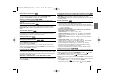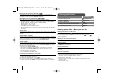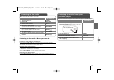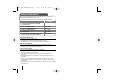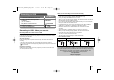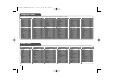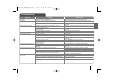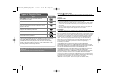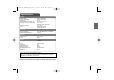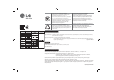Owner's Manual
11
Fast forward or fast reverse
Press SCAN (m or M) to play fast forward or fast reverse during playback.
You can change the playback speed by pressing SCAN (m or M)
repeatedly. Press PLAY (B) to continue play at normal speed.
Selecting a subtitle language
During playback, press SUBTITLE repeatedly to select a desired subtitle
language.
Slow down the playing speed
While playback is paused, press SCAN (bb or BB) to slow down forward or
reverse playback. You can change the various playback speed by pressing
SCAN (m or M) repeatedly. Press PLAY (B) to continue play at normal
speed.
1.5 times faster playback
Press PLAY when a DVD is already playing to watch and listen to a DVD 1.5
times faster than normal playback speed. “B x1.5” will appear in the screen.
Press PLAY again to return to normal playback speed.
Viewing the Title menu
Press TITLE to display the disc's title menu, if available.
Starting play from selected time
Searches for the starting point of entered time code.
1 Press DISPLAY then select clock icon.
2 Enter a time then press ENTER.
For example, to find a scene at 1 hour, 10 minutes, and 20 seconds, enter
“11020” by using numerical buttons and press ENTER. if you enter the wrong
number, press CLEAR to enter again.
Last Scene Memory
This unit memorizes the last scene from the last disc that is viewed. The last
scene remains in memory even if you remove the disc from the player or switch
off (Stand-by mode) the unit. If you load a disc that has the scene memorized,
the scene is automatically recalled.
Mixed disc or USB Flash Drive – DivX, MP3/ WMA and JPEG
When playing a disc or USB Flash Drive containing with DivX, MP3/ WMA and
JPEG files together, you can select menu of files which you would like to play
by pressing MENU.
Changing the character set to display DivX
®
subtitle correctly
1 If the subtitle does not display properly during playback, press and hold
SUBTITLE for about 3 seconds to display the language code menu.
2 Press SUBTITLE repeatedly to change the language code until the subtitle is
displayed properly.
DivX file requirement
DivX disc compatibility with this player is limited as follows :
•Available resolution: within 800X600 (W x H) pixels
• The file name of the DivX subtitle should be entered within 45 characters.
• If there is impossible code to express in the DivX file, it may be displayed as
" _ " mark on the display.
• Frame rate : less than 30 fps
• If the video and audio structure of recorded files is not interleaved,
either video or audio is outputted.
• Playable DivX file : ".avi", ".mpg", ".mpeg", ".divx"
• Playable Subtitle format : SubRip (*.srt/ *.txt), SAMI (*.smi), SubStation
Alpha (*.ssa/ *.txt), MicroDVD (*.sub/ *.txt), SubViewer 2.0 (*.sub/ *.txt),
VobSub (*.sub)
• Playable Codec format : "DIVX3.xx", "DIVX4.xx", "DIVX5.xx", "MP4V3",
"3IVX".
• Playable Audio format : "AC3", "PCM", "MP3", "WMA".
• Sampling frequency : within 32 - 48 kHz (MP3), within 32 - 48kHz (WMA)
• Bit rate: within 32 - 320kbps (MP3), 40 - 192kbps (WMA)
• For Discs formatted in Live file system, you can not it on this player.
• If the name of movie file is different from that of the subtitle file, during
playback of a DivX file, subtitle may not be display.
• If you play a DivX file differ from DivXspec, it may not operate normally.
Creating your own program
You can play the contents of a disc in the order you want by arranging the order
of the musics on the disc. The program is cleared when the disc is removed.
1 Select a desired music then press PROG./MEMO. or select “ “ and then
press ENTER to add the music to the program list.
2 To add all music in the disc, select “ ” and then press ENTER.
3 Select a music from the program list then press ENTER to start programmed
playback.
4 To clear a music from the program list, select the music you want to clear then
press CLEAR or select “
”
icon and then press ENTER.
To clear all music from the program list, select " " then press ENTER.
WMAMP3
DivX
DivX
DVD
DivXDVD
DVD
DVD
DVD
DivXDVD
ALL
RBD154-F0U_DUKRLL_ENG_0784 7/9/12 11:39 AM Page 11