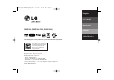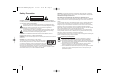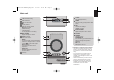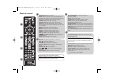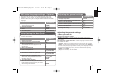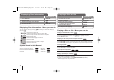Owner's Manual
10
Displaying Disc Information - More you can do
You can select an item by pressing
UU uu
and change or select the setting by
pressing
II ii
.
Current title (or track/ file)
number/ total number of titles (or tracks/ files)
Current chapter number/ total number of chapters
Elapsed playing time
Selected audio language or channel
Selected subtitle
Selected angle/ total number of angles
Selected sound mode
Symbol Used in this Manual
All discs and file listed below MP3 files
DVD and finalized DVD±R/RW WMA files
DivX files
Audio CDs
Playing a Disc or file - More you can do
Playing a DVD that has a menu
Most DVDs now have menus which load first before the film begins to play.
1 You can navigate these menus using
UU uu II ii
to highlight an option.
2 Press
PLAY to select.
Skipping to the next/ previous chapter/ track/ file
Press SKIP (>) to move to the next chapter/ track/ file.
Press SKIP (.) to return to the beginning of the current chapter/ track/ file.
Press SKIP (.) twice briefly to step back to the previous chapter/ track/ file.
Pausing playback
1 Press PAUSE/STEP (X) to pause playback.
2 Press PLAY (B) to continue playback.
Frame-by-Frame playback
Press PAUSE/STEP (X) repeatedly to play title Frame-by-Frame.
Playing repeatedly or randomly
Press REPEAT/RANDOM repeatedly, and the current title, chapter or track will
be played back repeatedly or randomly.
To return to normal playback, press REPEAT/RANDOM repeatedly.
- Random play mode : only music files.
ALL
DivXDVD
ALL
ALL
DVD
ACDDivX
WMA
DVD
MP3
ALL
Displaying Disc Information
1 Press DISPLAY
DISPLAY
2 Select an item
UU uu
3 Adjust the Display menu settings
II ii
4 To return the exit
DISPLAY
ON REMOTE
Playing a Disc or file
ON REMOTE
1 Insert a disc on unit
ZZ
OPEN/CLOSE
2 Select a DVD/CD FUNCTION
3 Adjust the menu settings
UU uu II ii
or Select a file from the menu
4 Start the Disc playing B PLAY
5 To stop the Disc playing
xx
STOP
1/6
4/26
D
1 ENG
3/2.1CH
1 KOR
1/3
RBD154-F0U.DKAZLL_ENG_6113 8/5/09 10:42 AM Page 10