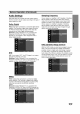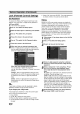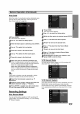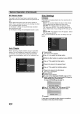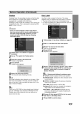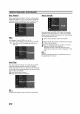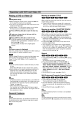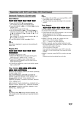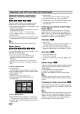Owner's Manual
24
Before
Operation
(Continued)
DV
Record
Audio
You
need
to
set
this
if
you
have
a
camcorder
using
32kHz/12-bit
sound
connected
to
the
front
panel
DV
IN
jack.
Some
digital
camcorders
have
two
stereo
tracks
for
audio.
One
is
recorded
at
the
time
of
shooting;
the
other
is
for
overdubbing
after
shooting.
On
the
Audio
1
setting,
the
sound
that
was
recorded
while
shooting
is
used.
On
the
Audio
2
setting,
the
overdubbed
sound
is
used.
Auto
Chapter
When
recording,
chapter
markers
are
put
in
specified
setting.
You
can
change
this
interval
to
5
minutes,
or
10
minutes.
If
you
select
None,
switch
off
automatic
chapter
marking
altogether
with
the
No
Separation
set-
ting.
Disc
Settings
Initialize
If
you
load
a
completely
blank
disc,
the
recorder
will
ini-
tialize
the
disc.
DVD-R:
The
recorder
initialize
the
disc
to
Video
mode.
The
recording
mode
will
always
be
Video
mode.
DVD-RW:
The
Initialize
menu
will
appears.
Select
"OK"
then
press
ENTER.
The
recorder
initialize
the
disc
to
Video
mode.
If
you
change
to
VR
mode,
go
to
step
9.
DVD+R/+RW:
The
Initialize
menu
will
appears.
Select
"OK"
then
press
ENTER.
Also,
you
can
format
the
disc
from
the
Setup
menu
as
below.
1
Press
HOME.
The
Home
menu
appears.
2
Use
b
/
B
to
select
the
Setup
option.
3
While
the
Start
option
is
selected,
press
ENTER.
4
Use
v
/
V
to
select
the
Disc
option.
5
Press
B
to
move
to
the
second
level.
6
Use
v
/
V
to
select
the
Initialize
option.
7
Press
B
to
move
to
the
third
level.
Start
icon
is
highlighted.
8
Press
ENTER.
Initialize
menu
appears.
9
In
case
of
the
initialized
DVD-RW,
use
b
/
B
to
select
a
desired
Disc
Format
Mode
(VR
Mode
or
Video
Mode)
then
press
ENTER.
In
case
of
DVD+RW,
go
to
step
10.
10
Use
b
/
B
to
select
"OK"
then
press
ENTER.
It
takes
a
few
moments
to
format
the
disc.
Caution
If
you
want
to
change
the
disc
format,
everything
recorded
on
the
disc
will
be
erased.