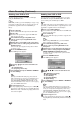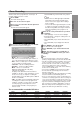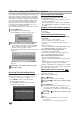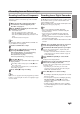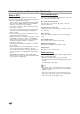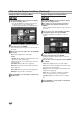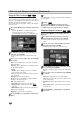Owner's Manual
44
Timer Recording with VIDEO Plus+ System
This system makes programming timer recordings very
simple. Most TV guides publish the PlusCode program-
ming numbers with their program details.If you want to
make a timer recording of a program, you just input the
corresponding PlusCode programming number. The
date, start, stop and channel settings are made auto-
matically. All you have to do is tell the recorder the
recording mode and quality, and whether it’s a once-
only recording, or a regular recording.
Up to 16 timer programs can be stored in the recorder.
11
Press VIDEO Plus
+
.
The VIDEO Plus+ menu will appear.
Press VIDEO Plus+ again to exit the menu.
22
Use the number buttons then press ENTER to
enter the PlusCode programming number.
• If you make a mistake before pressing ENTER,
press CLEAR repeatedly to delete password
numbers one by one then correct it.
To check the programming, the Timer Record menu
will appear.
You can change the settings as required (Mode,
PDC, etc).
33
Follow steps 5-8 as shown on previous page
(Timer Recording).
Checking Timer Recording Details
Programming can be checked whenever the Recorder is
turned on. Follow steps 1-3 as shown on page 43.
• Use v / V to select a timer recording.
• Press ENTER to edit the selected program.
Timer Record menu appears.
• Press CLEAR to delete the selected program
from the Timer Record List.
Canceling a Timer Recording
You can clear a timer setting anytime before the
recording actually starts.
• Use v / V to select a program you want to erase on
the Timer Recorder List.
Press CLEAR and the confirm message will appear.
Press ENTER while the [OK] is selected to erase the
recording.
Stopping a Timer Recording in Progress
After a timer recording has started, you can still cancel
the program.
• Press POWER.
Timer Recording Troubleshooting
Even though the timer is set, the recorder will not
record when:
• There is no disc (or tape) loaded.
•A non-recordable disc (or tape) is loaded.
• Disc Protect is set to ON in the Setup menu (see
page 29).
•Power is turned on.
• There are already 99 titles (DVD-RW, DVD-R) or 49
titles (DVD+RW, DVD+R) recorded on the disc.
You cannot enter a timer program when:
•A recording is already underway.
• The time you’re trying to set has already passed.
• There are already 16 timer programs set.
If two or more timer programs overlap:
• The earlier program takes priority.
• When the earlier program finishes, the later program
starts.
• If two programs are set to start at exactly the same
time, the program entered first takes priority.
If the disc is damaged, the recording may not complete
successfully. In this case even though the Check field
shows “Rec. OK”, it may not be.
Playing while you are recording
You can start play from the beginning of the title while
continuing to record it.
While recording (in DVD mode)
11
Press
NN
(PLAY).
Start play of the title you are recording.
22
Press STOP (
xx
) to return to the current recording
screen.
or
11
Press TIMESHIFT.
The PIP(Picture-In-Picture) window appears on the
screen as shown below. What is currently being
recorded appears as a PIP and you will hear the play-
back audio.
22
Press STOP (
xx
) to return to the current record-
ing screen.
otes
• Play cannot be started until at least 30 seconds after
recording starts.
•
This function does not work in VCR Recording mode.
RAM