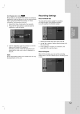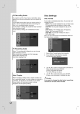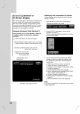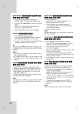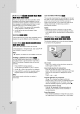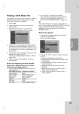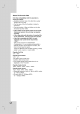Owner's Manual
22
DV
Recording
Audio
You
need
to
set
this
if
you
have
a
camcorder
using
32kHz/12-bit
sound
connected
to
the
front
panel
DV
IN
jack.
Some
digital
camcorders
have
two
stereo
tracks
for
audio.
One
is
recorded
at
the
time
of
shooting;
the
other
is
for
overdubbing
after
shooting.
On
the
Audio
1
setting,
the
sound
that
was
recorded
while
shooting
is
used.
On
the
Audio
2
setting,
the
overdubbed
sound
is
used.
TV
Recording
Audio
When
TV
recording
with
bilingual,
you
can
choose
audio
channel
to
record.
[Main+Sub]
Main
language
and
Sub
language
[Main]
Main
language
only
[Sub]
Sub
language
only
Auto
Chapter
When
recording
in
Video
mode,
chapter
markers
are
put
in
specified
setting.
You
can
change
this
interval
to
5
minutes,
10
minutes
or
15
minutes.
If
you
select
[None],
switch
off
automatic
chapter
marking
altogether
with
the
[None]
setting.
Disc
Settings
Disc
Format
If
you
load
a
completely
blank
disc,
the
recorder
will
initialize
the
disc.
DVD-R: The
recorder
initialize
the
disc
to
Video
mode.
The
recording
mode
will
always
be
Video
mode.
DVD-RW:
The
recorder
initialize
the
disc
to
VR
mode.
DVD+R
(DL):
The
Initialize
menu
will
appears.
Select
"Yes"
then
press
ENTER.
DVD+RW:
The
recorder
initialize
the
disc
to
DVD+RW
mode.
Also,
you
can
reformat
the
DVD-RW/DVD+RW
from
the
Setup
menu
as
below.
1.
Select
[Disc
Format]
option
then
press
B.
2.
Press
ENTER
while
[Start]
is
selected.
Format
Disc
menu
appears.
3.
Use
b
/
B
to
select
a
desired
mode
(VR
Mode
or
Video
Mode)
then
press
ENTER.
Confirm
message
will
appear.
For
DVD+RWs,
go
to
step
4.
4.
Use
b
/
B
to
select
[Ok]
then
press
ENTER.
It
takes
a
few
moments
to
initialize
the
disc.
Caution
If
you
want
to
change
the
disc
format,
everything
recorded
on
the
disc
will
be
erased.