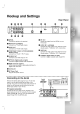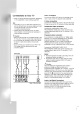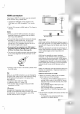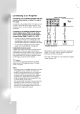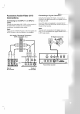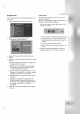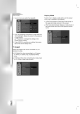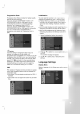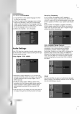Owner's Manual
13
Hookup and
Settings
HDMI
connection
If
you
have
a
HDMI
TV
or
monitor,
you
can
connect
it
to
this
recorder
using
a
HDMI
cable.
1.
Connect
the
HDMI
jack
on
the
recorder
to
the
HDMI
jack
on a
HDMI
compatible
TV
or
monitor
(H).
2.
Set
the
TV's
source
to
HDMI
(refer
to
TV's
Owner's
manual).
Notes:
When
you
use
the
HDMI
connection,
the
audio's
sampling
frequency
is
outputted
only
with
48KHz
even
if
you
select
[96KHz].
This
recorder
does
not
perform
internal
(2
channel)
decoding
of
a
DTS
sound
track.
To
enjoy
DTS
multi
channel
surround,
you
must
connect
this
recorder
to
a
DTS
compatible
receiver
via
one
of
this
recorder's
digital
audio
outputs.
No
sound
will
be
outputted
from
HDMI
cable
if
the
[Dolby
Digital]
or
[MPEG]
option
is
not
set
to
[PCM]
on
the
Setup
menu
(See
page
20).
The
arrow
on
the
cable
connector
body
should
face
up
for
correct
alignment
with
the
connector
on
the
recorder.
If
there
is
noise
or
lines
on
the
screen,
please
check
the
HDMI
cable.
Tip
:
When
you
use
HDMI
connection,
you
can
change
the
resolution
(576i,
576p)
for
the
HDMI
output
by
setting
the
[Progressive
Scan]
option
in
the
setup
menu.
(See
page
19)
Progressive
Scan
ON
mode:
576p
Progressive
Scan
OFF
mode:
576i
The
recorder
does
not
support
720p
and
1080i
resolutions
for
HDMI.
Caution
Changing
the
Progressive
Scan
mode
when
the
recorder
is
connected
with
HDMI
connector
may
result
in
malfunctions.
To
solve
the
problem,
turn
off
the
recorder
and
then
turn
it
on
again.
About
HDMI
HDMI
(High
Definition
Multimedia
Interface)
supports
both
video
and
audio
on
a
single
digital
connection
for
use
with
DVD
Players,
Set-Top
Boxes,
and
other
AV
devices.
HDMI
was
developed
to
provide
the
technologies
of
HDCP
(High
Definition
Contents
Protection).
HDCP
is
used
to
protect
digital
content
transmitted
and
received.
HDMI
has
the
capability
to
support
standard,
enhanced,
or
high-definition
video
plus
standard
to
multi-channel
surround-sound
audio,
HDMI
features
include
uncompressed
digital
video,
a
bandwidth
of
up
to
5
gigabytes
per
second,
one
connector
(instead
of
several
cables
and
connectors),
and
communication
between
the
AV
source
and
AV
devices
such
as
DTVs.
HDMI,
the
HDMI
logo
and
High-Definition
Multimedia
Interface
are
trademarks
or
registered
trademarks
of
HDMI
licensing
LLC.
Additional
Information
for
HDMI
When
you
connect
a
HDMI
or
DVI
compatible
device
make
sure
of
the
followings:
-T
ry
switching
off
the
HDMI/DVI
device
and
this
recorder.
Next,
switch
on
the
HDMI/DVI
device
and
leave
it
for
around
30
seconds,
then
switch
on
this
recorder.
-
The
connected
device's
video
input
is
set
correctly
for
this
unit.
-
The
connected
device
is
compatible
with
720(1440)x576i
or
720x576
progressive
video
input.
Not
all
HDCP-compatible
DVI
devices
will
work
with
this
recorder.
-
It's
impossible
copy
protected-DVD
title's
playback
in
non-HDCP
devices.
HDMI
HDMI
compatible
TV
H
Rear
of
the
recorder
(Type
A)