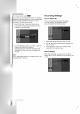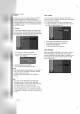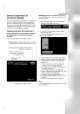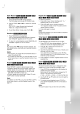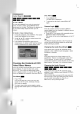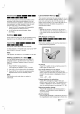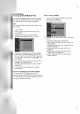Owner's Manual
30
Playing
a
DivX
Movie
File
The
recorder
can
play
Divx
files
on
HDD,
CD-R/RW,
DVD-RAM
or
DVD±R/RW
discs.
Before
playing
DivX
files,
read
"About
DivX
movie
files"
on
page
31.
Note:
This recorder
cannot
play
back
the
DivX
file(s)
in
the
Memory
Card.
1.
Press
HOME.
2.
Select
a
media
that
contains
DivX
file(s)
then
press
ENTER.
3.
Select
[MOVIE]
option
then
press
ENTER.
The
Movie
menu
appears
on
the
TV
screen.
4.
Press
v
/
V
to
select
a
folder,
and
press
ENTER.
A
list
of
files
in
the
folder
appears.
If
you
are
in
a
file
list
and
want
to
return
to
the
Folder
list,
use
the
v
/
V
buttons
on
the
remote
to
highlight
and
press
ENTER.
5.
If
you
want
to
view
a
particular
file,
press
v
/
V
to
highlight
a
file
and
press
PLAY.
You
can
use
variable
playback
functions.
Refer
to
pages
26-29.
6.
Press
STOP
to
stop
the
playback.
The
Movie
menu
appears.
Notice
for
displaying
the
DivX
subtitle
If
the
subtitle
does
not
display
properly
during
playback,
press
and
hold
SUBTITLE
about
3
seconds
then
press
b
/
B
to
select
another
language
code
until
the
subtitle
is
displayed
properly.
Movie
menu
options
1.
Press
v
/
V
to
select
a
folder/file
on
the
Movie
menu
then
press
ENTER.
Movie
menu
options
appear.
2.
Pressv/V/b/Btoselectanoption,andpress
ENTER.
[Play]
Start
playback
the
selected
title.
[Open]
Opens
the
folder
and
a
list
of
files
in
the
folder
appears
[Delete]
Deletes
the
file(s)
or
folder(s)
from
the
media.
(HDD
only)
[Rename]
Edits
the
file
name.
(HDD
only)
(page
37)
[Move]
Moves
the
file(s)
to
another
folder
or
media.
(HDD
only)
(page
38)
[Copy]
Copies
the
file(s)
to
another
folder
or
media.
(page
38)