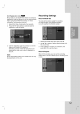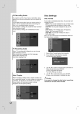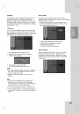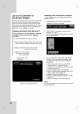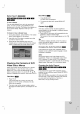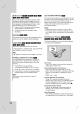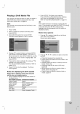Owner's Manual
27
Playback
Marker
Search
To
enter
a
Marker
You
can
start
playback
from
up
to
six
memorized
points.
To
enter
a
marker,
press
MARKER
at
the
desired
point
on
the
disc.
The
Marker
icon
appears
on
the
TV
screen
briefly.
Repeat
to
enter
up
to
six
markers.
To
Recall
or
Clear
a
Marked
Scene
1.
During
disc
playback,
press
SEARCH.
The
marker
search
menu
appears
on
the
screen.
2.
Useb/B/v/Vtoselectamarkedscenethat
you
want
to
recall
or
clear.
3.
Press
ENTER
and
playback
starts
from
the
marked
scene.
Or,
press
CLEAR
and
the
marked
scene
is
erased
from
the
marker
search
menu.
Checking
the
Contents
of
DVD
Video
Discs:
Menus
DVDs
may
contain
menus
that
allow
you
to
access
special
features.
To
open
the
disc
menu,
press
MENU/LIST.
Then,
press
the
appropriate
number
buttontoselectanoption.Or,usetheb/B/v/V
buttons
to
highlight
your
selection,
then
press
ENTER.
Title
Menu
1.
Press TITLE.
If
the
current
title
has
a
menu,
the
menu
will
appear
on
the
TV
screen.
Otherwise,
the
disc
menu
may
not
appear.
2.
The
menu
may
contain
camera
angles,
spoken
language
and
subtitle
options,
and
chapters
for
the
title.
Disc
Menu
1.
Press
MENU/LIST.
The
disc
menu
is
displayed.
2.
To
remove
the
disc
menu,
press
MENU/LIST
again.
Camera
Angle
If
the
disc
contains
scenes
recorded
at
different
camera
angles,
you
can
change
to
a
different
camera
angle
during
playback.
Press
ANGLE
then
press
b
/
B
repeatedly
during
playback
to
select
a
desired
angle.
The
number
of
the
current
angle
appears
on
the
TV
screen.
Tip:
The
ANGLE
indicator
will
blink
on
the
TV
screen
at
scenes
recorded
at
different
angles
to
indicate
that
angle
switching
is
possible.
Changing
the
Audio
Soundtrack
Press
AUDIO
then
press
b
/
B
repeatedly
during
playback
to
hear
a
different
audio
language
or
audio
soundtrack
if
available.
Note:
Some
discs
feature
both
Dolby
Digital
and
DTS
soundtracks.
There
is
no
analog
audio
output
when
DTS
is
selected.
To
listen
to
the
DTS
soundtrack,
connect
this
recorder
to
a
DTS
decoder
via
one
of
the
digital
outputs.
See
page
13
for
connection
details.
Changing
the
Audio
Channel
Press
AUDIO
then
press
b
/
B
repeatedly
during
playback
to
hear
a
different
audio
channel
(STEREO,
LEFT
or
RIGHT).
With
DVD-RW
discs
recorded
in
VR
mode
and
HDD
that
have
both
a
main
and
a
Bilingual
audio
channel,
you
can
switch
among
Main
(L),
Sub
(R),
or
Main+sub
(L+R) by
pressing
AUDIO.
DivX
VCD
+R
-R
+RW
-RWVideo
-RWVR
HDD
DVD
DVD
DVD
DVD
VCD
DVD
+R
-R
+RW
-RWVideo
-RWVR
HDD