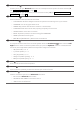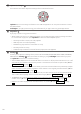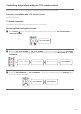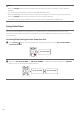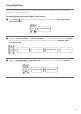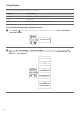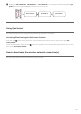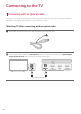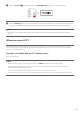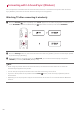Owner’s Manual
Table Of Contents
22
i
Up/Down/Left/Right
These buttons are used to adjust the settings of the convenient functions.
Up/Down: This scrolls through the folders on the USB storage device. You can press the button to select
the desired folder.
Left/Right: If you play a previous song, press Left button. If you play a next song, press Right button.
j
Play/Pause
If you play or pause a song, press this button.
• When listening to music on a USB storage device, you can select the play mode by pressing the button
for 3 seconds or longer, then press Up/Down to select the desired Repeat option.
• OFF: Plays the files in order, then ends playback
• ONE: Plays the current file repeatedly
• FOLDER: Only plays the files in the folder on a loop
• ALL: Plays all files on a loop
• SHUFFLE: Plays a random file until all files are played, then ends playback
k
Settings
It allows you to adjust the settings of this product: AUTO POWER, SURROUND, NIGHT TIME, TV REMOTE,
DISPLAY. Press Settings button and select the setting by using Left/Right button before you press
the Up/Down button to turn on/off the setting.
• AUTO POWER: When the TV or an external device is turned on or off, the product will also turn on or off
automatically. It is available only when the product is connected to the TV with an optical cable. ([ See
“Using Auto Power” on page 24.)
• SURROUND: The surround sound function allows you to hear immersive 3D sound produced by multiple
audio channels from the speakers, regardless of the channels in the originally recorded content. ([ See
“Setting up surround sound” on page 10.)
• NIGHT TIME: This reduces the general sound volume, but raises the volume of soft and delicate sounds.
This is useful when enjoying music or a movie late at night. ([ See “Using Night Time” on page 25.)
• TV REMOTE: This convenient function allows you to adjust the volume of the product with your TV’s
remote control. ([ See “Controlling the product with your TV’s remote control” on page 23.)
• DISPLAY: The status display can be controlled as auto, on, and off. ([ See “Using Display” on page
26.)