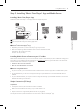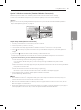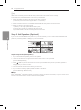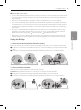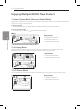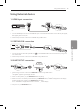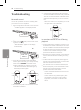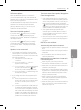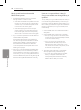User guide
Using Multi-Room 11
Using Multi-Room
3
Step 2. Installing “Music Flow Player” App and Media Server
Installing “Music Flow Player” App
Download “Music Flow Player” on the Apps Store or Google Play Store.
A B
OR
A
Type “Music Flow Player” in the search bar and tap “Search”.
B
Scan the QR code using the scanning application.
,
Note for “Music Flow Player” App
y
Depending on the device, “Music Flow Player” app may not work.
y
Music Flow Player app will be available in version of the software as follow;
Android O/S : Ver 4.0 (ICS) (or later)
iOS O/S : Ver 6.0 (or later)
Installing Media Server software on your PC or Mac
Media server software allows you to access audio les stored in media server (PC, Mac or Network storage) and
enjoy them on your speaker via home networking. On www.lg.com website, type model name in the search bar
and nd media server software on support tab.
y
Windows : Music Flow PC Software
y
Mac OS : Nero MediaHome 4 Essentials
,
Note for using Media Server
y
On your PC or Mac, you must share the folder contained Audio content to play them on MUSIC ow system.
y
On your NAS device, you also must change the settings of your NAS device to ensure that DLNA server is
enabled.
y
On your Firewall software, you may also need to change the settings of your rewall software to ensure that
Windows le sharing is not blocked.
Simple Connection (EZ Setup)
Preparation
y
For Simple Connection, Wi-Fi network condition is needed.
y
Make sure that the Bluetooth setting on your smart device in on.
y
Simple Connection is supported by Bluetooth Ver 4.0 (or higher).
For Simple Connection, follow the direction on the screen of “Music Flow Player” app.