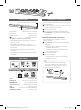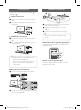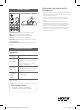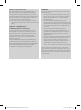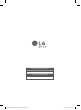User guide
Front Panel
LED indicator
The buttons are located on the side.
1 (Standby) ············Switches the unit ON or OFF.
F (Function) ··························Selects function.
p/o (Volume)······················ Adjusts volume.
····························Selects Wi-Fi function.
LED indicator : Shows connection status.
• White (Blinking): Waiting for network connection
on Wi-Fi function.
• White (Staying on): Network connection is
completed on Wi-Fi function or the other functions
are selected.
• White (Dimmed): Standby mode with network
connection.
• Red (Staying on): Standby mode without network
connection.
Rear Panel
DC IN································AC adapter input
OPTICAL IN ············Connect to an optical device.
PORTABLE IN···············Connect portable device.
USB (Service only) ········S/W download connector.
LAN ································Connect to router.
HDMI IN ··········Connect to device with HDMI OUT.
HDMI OUT (TV ARC)··············· Connect to a TV.
Subwoofer Connection
Place the wireless subwoofer near the sound bar and
follow steps below.
a Connect the power cord of the sound bar and the
wireless subwoofer to the outlet.
b Turn on the sound bar.
c The sound bar and wireless subwoofer will be
automatically connected. The subwoofer's green
LED turns on.
Manually Subwoofer Connection
If the subwoofer does not make sound, try to
connect manually.
a Press Pairing button on the rear of the wireless
subwoofer.
• The green LED on the rear of the wireless
subwoofer blinks quickly.
(If the green LED does not blink, press and
hold the Pairing button.)
b Turn on the sound bar.
c Pairing is completed.
• The green LED on the rear of the wireless
subwoofer turns on.
Keep the sound bar and the subwoofer
away from the device (ex. wireless router,
microwave oven, etc.) over 1 m (3.3 ft) to
prevent wireless interference.
!
1 m
(3.3 ft)
SK6Y.DCANLLK_SIM_ENG_MFL70540811.indd 2 2018-05-28 1:36:37