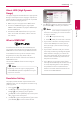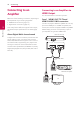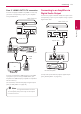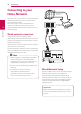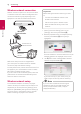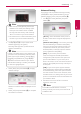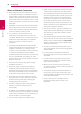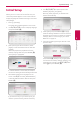Owner's Manual
Connecting 17
Connecting
2
y WEP security mode generally have 4 keys
available on an access point setting. If your
access point or wireless router use WEP
security, enter the security code of the key
“No.1” to connect on your home network.
y An Access Point is a device that allows you to
connect to your home network wirelessly.
,
Note
4. Use W/S/A/D to select the IP mode
between [Dynamic] and [Static].
Normally, select [Dynamic] to allocate an IP
address automatically.
If there is no DHCP server on the network and
you want to set the IP address manually, select
[Static] then set [IP Address], [Subnet Mask],
[Gateway] and [DNS Server] using W/S/
A/D and numerical buttons. If you make a
mistake while entering a number, press CLEAR
to clear the highlighted part.
,
Note
5. Select [Next] and press ENTER (b) to apply
network settings.
Network connection status is displayed on the
screen.
6. Select [OK] and press ENTER (b) to complete
the network connection.
Advanced Setting
If you want to set the network settings manually,
use W/S to select [Advanced Setting] on the
[Network Setting] menu and press ENTER (b).
1. Use W/S to select [Wireless] and press
ENTER (b).
[AP List] - Scans all available access points or
wireless routers within range and display them
as a list.
[Network name (SSID)] – Your access point may
not be broadcasting its network name (SSID).
Check your access point settings through your
computer and either set your access point to
broadcast SSID, or manually enter the network
name in [Network name(SSID)].
[PBC] – If your access point or wireless
router that supports the PBC (Push Button
Configuration) method, select this option and
press the Push Button on your access point
within 120 counts. You do not need to know the
network name (SSID) and security code of your
access point.
[PIN] – If your access point supports the PIN
Code configuration method based on WPS (Wi-
Fi Protected Setup), select this option and note
the code number on the screen. And then, enter
the PIN number on a setting menu of your access
point to connect. Refer to the documentation for
your network device.
2. Follow the instructions of each connection
method on the screen.
To use PBC and PIN network connection,
security mode of your access point must be set
to OPEN or AES.
,
Note