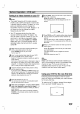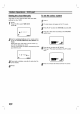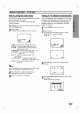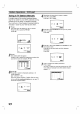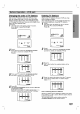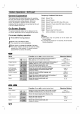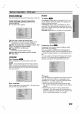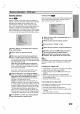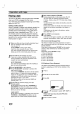Owner's Manual
17
Before
Operation
-
DVD
part
Initial
Settings
You
can
set
your
own
Personal
Preferences
on
this
unit.
Initial
Settings
General
Operation
1
Press
SETUP.
The
setup
menu
appears.
2
Press
3/4
to
select
the
desired
item.
The
screen
will
show
the
current
setting
for
the
selected
item,
as
well
as
alternate
setting(s).
3
While
the
desired
item
is
selected,
press
2,
then
3/4
to
select
the
desired
setting.
4
Press
ENTER
to
confirm
your
selection.
Some
items
require
additional
steps.
5
Press
SETUP,
RETURN
or
PLAY
to
exit
the
setup
menu.
Language
Disc
Language
Select
a
language
for
the
disc's
Menu,
Audio,
and
Subtitle.
Original
:
The
original
language
set
for
the
disc
is
selected.
Other
:
To
select
another
language,
press
number
buttons
to
enter
the
corresponding
4-digit
number
according
to
the
lan-
guage
code
list
on
page
36.
If
you
enter
the
wrong
language
code,
press
CLEAR.
Menu
Language
Select
a
language
for
the
setup
menu.
This
is
the
menu
you
see
when
you
press
SETUP.
Picture
TV
Aspect
4:3
Letterbox:
Select
when
a
standard
4:3
TV
is
con-
nected.
Displays
theatrical
images
with
masking
bars
above
and
below
the
picture.
4:3
Panscan:
Select
when
a
conventional
TV
set
is
connected.
The
video
material
formatted
in
the
Pan
&
Scan
style
is
played
back
in
that
style
(Both
sides
of
the
picture
are
cut
off).
16:9
Wide:
Select
when
a
16:9
wide
TV
is
connected.
Progressive
Scan
Progressive
Scan
Video
provides
the
highest
quality
pictures
with
less
flickering.
If
you
are
using
the
COMPONENT/PROGRESSIVE
SCAN
VIDEO
OUT
jacks,
but
are
connecting
this
unit
to
a
standard
(analog)
television,
set
Progressive
Scan
to
Off.
If
you
are
using
the
Component
Video
jacks
for
connec-
tion
to
a
TV
or
monitor
that
is
compatible
with
a
pro-
gressive
scan
signal,
set
Progressive
Scan
to
On.
Caution
Once
the
setting
for
progressive
scan
output
is
entered,
an
image
will
only
be
visible
on
a
progressive
scan
compatible
TV
or
monitor.
If
you
set
Progressive
Scan
to
On
in
error,
you
must
reset
the
unit.
1)
Remove
any
disc
from
the
unit
and
close
the
disc
tray.
See
that
"NO
DISC"
is
displayed
on
the
display
window.
2)
Press
STOP
and
hold
it
for five
seconds
before
releasing
it.
The
video
output
will
be
restored
to
the
standard
setting
and
a
picture
will
once
again
be
visi-
ble
on
a
conventional
analog
TV
or
monitor.
DVD
DVD
DVD
Disc
Subtitle
Disc
Menu
Rating
Country
Code
TV
Aspect
Menu
Language
Digital
Audio
Output
Others
Disc
Audio
Original
Other------------
Italian
English
Greek
French
Chinese
Spanish
German
Portuguese
Progressive
Scan
Disc
Subtitle
Disc
Menu
Rating
Country
Code
TV
Aspect
Menu
Language
Progressive
Scan
Digital
Audio
Output
Others
Disc
Audio
English
Italian
German
Spanish
Portuguese
Greek
Disc
Subtitle
Disc
Menu
Rating
Country
Code
TV
Aspect
Menu
Language
Progressive
Scan
Digital
Audio
Output
Others
Disc
Audio
Original
Italian
English
Greek
French
Chinese
Spanish
German
Portuguese
Other------------
Disc
Subtitle
Disc
Menu
Rating
Country
Code
TV
Aspect
Menu
Language
Progressive
Scan
Digital
Audio
Output
Others
Disc
Audio
4:3
Letterbox
4:3
Panscan
16:9
Wide
Disc
Subtitle
Disc
Menu
Rating
Country
Code
TV
Aspect
Menu
Language
Progressive
Scan
Digital
Audio
Output
Others
Disc
Audio
Off
On
PREPARATION