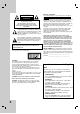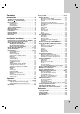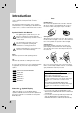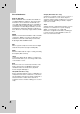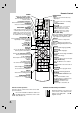Owner's Manual
Installation and Setup
Tips:
Depending on your TV and other equipment you
wish to connect, there are various ways you could
connect the unit.
Please refer to the manuals of your TV, Stereo
System or other devices as necessary to make the
best connections.
For better sound reproduction, connect this unit’s
AUDIO OUT jacks to the audio in jacks of your
amplifier, receiver, stereo or audio/video equipment.
See “Connecting to optional equipment” on page 11.
Caution:
Make sure this unit is connected directly to the TV.
Set the TV to the correct video input channel.
Do not connect this unit’s AUDIO OUT jack to the
phono in jack (record deck) of your audio system.
Connecting to a TV & Decoder
Make one of the following connections, depending
on the capabilities of your existing equipment.
When using the COMPONENT/PROGRESSIVE
SCAN VIDEO OUT jacks, set TV’s input to COM-
PONENT VIDEO.
When using the S-VIDEO OUT jack, set the TV’ s
input to S-VIDEO.
Basic connection (AV)
1. Connect the VIDEO jack on this unit’s DVD/VCR
OUT to the video in jack on the TV using the video
cable.
2. Connect the Left and Right AUDIO jacks of this
unit’s DVD/VCR OUT to the audio left/right in jacks
on the TV using the audio cables.
DVD exclusive out connection
Component Video (Color Stream
®
) connection
1. Connect the COMPONENT/PROGRESSIVE
SCAN VIDEO OUT jacks on the DVD Player to
the corresponding in jacks on the TV using the
Y Pb Pr cable.
2. Connect the Left and Right AUDIO OUT jacks of
the DVD Player to the audio left/right in jacks on
the TV using the audio cables.
S-Video connection
1. Connect the S-VIDEO OUT jack on this unit to the
S-Video input jack on the TV using the S-Video
cable.
2. Connect the Left and Right AUDIO OUT jacks of
the DVD Player to the audio left/right in jacks on
the TV using the audio cables.
Progressive Scan connection
If your television is a high-definition or “digital ready”
television, you may take advantage of the DVD
Player’s progressive scan output for the highest video
resolution possible.
If your TV does not accept the Progressive Scan
format, the picture will appear scrambled if you try
Progressive Scan on the DVD Player.
1. Connect the COMPONENT/ PROGRESSIVE SCAN
VIDEO OUT jacks on the DVD Player to the corre-
sponding in jacks on the TV using the Y Pb Pr cable.
2. Connect the Left and Right AUDIO OUT jacks of the
DVD Player to the audio left/right in jacks on the TV
using the audio cables.
Notes:
Set the Progressive to “On” on the setup menu for
progressive signal, see page 15.
Progressive scan does not work with the analog video
connections (yellow VIDEO OUT jack) or S-VIDEO
connection.
Note:
If the TV has an S-video input, connect the DVD player
with the S-video cable. When using an S-video cable, do
not connect the yellow video cable.
Y
Pb
Pr
L
R
L
R
Y
Pb
Pr
L
R
L
R
VIDEO
INPUT
S-VIDEO INPUT
AUDIO INPUT
Rear of TV
Rear of this unit (DVD exclusive out connection)
Rear of this unit (Basic connection)
COMPONENT VIDEO INPUT
/PROGRESSIVE SCAN
Pr
Pb Y
L
R
10