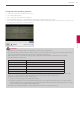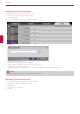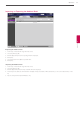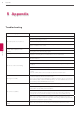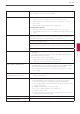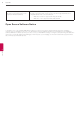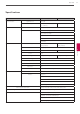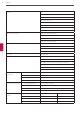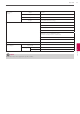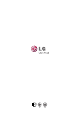Owner's Manual
62
Operation
4
Operation
Upgrading your System Software
To upgrade the software for your system, follow these steps:
1. Follow steps 1-4 described in “Login the web service”.
2. Select the [Setup] tab.
3. Select the [Administrator] > [System] > [Management] option.
4. Click [Upgrade] of the [System Update] option.
5. Click [Browse].
6. Find and open the firmware file.
7. Click [OK]. The system upgrade status bar is displayed.
8. After upgrading is complete, a confirmation window will be displayed.
Click [OK] and the system will be rebooted.
9. If you use the web service after updating, access the web service again as IP address after the system is rebooted.
NOTE
Before updating, reboot the VCS. Otherwise update may not work properly.
Uploading the Certification File
1. Follow steps 1-3 described in “Upgrading your System Software”.
2. Click [Upload] of the [Upload Certificate File] option.
3. Click [Browse].
4. Find and open the certificate file.
5. Click [OK].