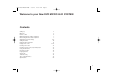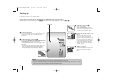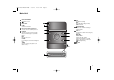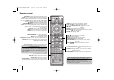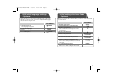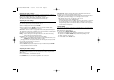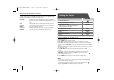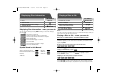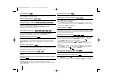Owner's Manual
12
Pausing playback
1 Press PAUSE/STEP (X) to pause playback.
2 Press PLAY (B) to continue playback.
Frame-by-Frame playback
Press PAUSE/STEP (X) repeatedly to play title Frame-by-Frame.
Playing repeatedly or randomly
Press REPEAT/RANDOM repeatedly, and the current title, chapter or track will
be played back repeatedly or randomly.
To return to normal playback, press REPEAT/RANDOM repeatedly.
- Random play mode: only music files.
Fast forward or fast reverse
Press SCAN (m or M) to play fast forward or fast reverse during playback.
You can change the playback speed by pressing SCAN (m or M)
repeatedly. Press PLAY (B) to continue play at normal speed.
Slowing down the playing speed
While playback is paused, press SCAN (bb or BB) to slow down forward or
reverse playback. You can change the various playback speed by pressing
SCAN (m or M) repeatedly. Press PLAY (B) to continue play at normal
speed.
1.5 times faster playback
Press PLAY (B) when a DVD is already playing to watch and listen to a DVD
1.5 times faster than normal playback speed. “B x1.5” will appear in the screen.
Press PLAY (B) again to return to normal playback speed.
Selecting a subtitle language
During playback, press SUBTITLE repeatedly to select a desired subtitle
language.
Changing the character set to display DivX
®
subtitle correctly
- Optional
1 If the subtitle does not display properly during playback, press and hold
SUBTITLE for about 3 seconds to display the language code menu.
2 Press SUBTITLE repeatedly to change the language code until the subtitle is
displayed properly.
Viewing the Title menu
Press TITLE to display the disc's title menu, if available.
Starting play from selected time
Searches for the starting pointing of entered time code.
1 Press DISPLAY then select clock icon.
2 Enter a time then press ENTER.
For example, to find a scene at 1 hour, 10 minutes, and 20 seconds, enter
“11020” by using numerical buttons and press ENTER. if you enter the wrong
number, press CLEAR to enter again.
Last Scene Memory
This unit memorizes the last scene from the last disc that is viewed. The last
scene remains in memory even if you remove the disc from the player or switch
off (Stand-by mode) the unit. If you load a disc that has the scene memorized,
the scene is automatically recalled.
Creating your own program
You can play the contents of a disc in the order you want by arranging the order
of the music on the disc. The program is cleared when the disc is removed.
1 Select a desired music then press PROG./MEMO. or select “ ” and then
press ENTER to add the music to the program list.
2 To add all music in the disc, select “ ” and then press ENTER.
3 Select a music from the program list then press ENTER to start programmed
playback.
4 To clear a music from the program list, select the music you want to clear then
press CLEAR or select “
”
icon and then press ENTER. To clear all music
from the program list, select “ ” then press ENTER.
Displaying file information (ID3 TAG)
You can check the ID3 TAG information of MP3 files only in discs by pressing
DISPLAY repeatedly.
Viewing photo files as a slide show
1 Use
UU uu II ii
to highlight ( ) icon then press ENTER to start slide Show.
2 You can change slide show speed using
II ii
when ( ) icon is highlighted.
JPG
MP3
WMAMP3ACD
DVD
DivXDVD
DVD
DivX
DivXDVD
DVD
DVD
ACDDivXDVDWMAMP3
ACDDivXDVDWMAMP3
DivXDVD
ALL
XB64-F0U-ARUSLL-ENG 2/8/10 10:52 AM Page 12