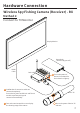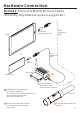User's Manual
Table Of Contents
13
Screen Interface Introduction
User can use the TV Monitor to view the camera screen
directly and the status bar on the top to determine the
TX unit status.
Capture on top right corner :
indicates the device is now in Photo Shooting Mode.
:indicates the power level of the TX unit.
:indicates the connection quality of the RX unit.
User can also use the Smart phone or Tablet to view
the camera screen directly and to determine the
TX unit status.
Prior to use a smart phone or tablet computer to view the
camera screen, please go to Google Play store
to download the USB Camera App (this App is a freeware)
Video Rec Key
Press this single key for more than 0.5 second and then
release the key, and the red light is lit up.
Videos are saved in the SD card.
(MicroSD must be inserted into the RX unit to record videos.)
REC on top right corner :
indicates the device is now in Video Recording Mode.
To connect the device for the first time, please simply follow
the App instructions to complete initial setting.
Once connection is made, for subsequent connections in the
future, the device will be connected automatically.