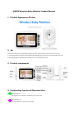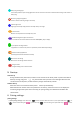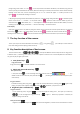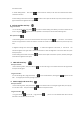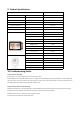Product Manual
pairing setting, select camera "1" or "2" ( ) to be used, then the host indicator will flicker, in the meantime, long press the
camera's pair key (on the backside of the camera). When the matching is successful, the host and the camera indicator will stop
flickering at the same time, and the corresponding icon of "1" or "2" camera will appear "*" number (as shown in the
figure ) to indicate the matching is successful.
II. Re-pairing: Re-pairing cameras need to delete the paired one , enter the pairing setting and select ( ) to delete the paired
camera. There will be a “* number” on the paired camera ( ), select the camera"1"or"2"to delete by press the
confirmation key ( ). After deletion, the “*” will disappear to verify that the paired camera have been deleted, no camera
matching. If you need to re-pair, pls follow the “I . Host-to-code setting” instruction as above.
Screen display
Video cycle: (This function is only valid for pairing two cameras at the same time, No need to operate with only one camera.)
Press the key ( ) to enter the settings toolbar, choose the icon ( ) and enter the next menu. Select the icon ( ) for
matching the first camera and ( ) for the second camera. Pairing two cameras at the same time, choose the icon ( ).
7. The key function of the camera.
There is a pair key on the camera backside as the code key ( ). Long press ( ) the code key to connect with the
host, when setting up the host pairing ( Refer to article 5).
8. Key function description of host screen.
There are 6 function keys, ( ), each key have different functions with press short or long press or
in different status (monitoring , menu status ) . In the state of power-on and the screen is turned off (whether in VOX mode or
not), press any key can light up the screen.
1 Inter phone keys:
Long press function:
I. Long press the key ( ) to talk with child who is near to the camera.
2 Music and menu and enter key:
Short press function:
I. Short press the key ( ) in the monitoring status, then enter the main menu( ). It is
default to select the first menu item, then press the enter key ( ) to setting menu or enter the sub-menu (that is, OK or
enter function) .
Long press function:
II. In the monitoring status, long press ( ) to play the currently selected music, and long press ( ) again to stop
playing. The system menu supports looping single music ( ).By default , it play all music in loop .
3 Brightness plus a selection key:
Long press function:
I. In the monitoring status, long press ( ) to enter the brightness setting menu , short press up or down key
( ) to set the brightness. Long press the key ( ) again or without any operation in 3 seconds, the
brightness setting menu will exit.
Short press function:
I. Brightness Settings: short press key ( ) will increase the brightness, it will return the minimum when it reaches