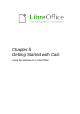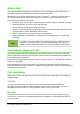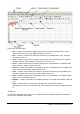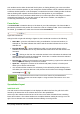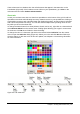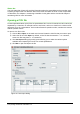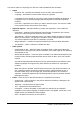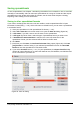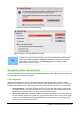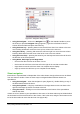Operation Manual
Status bar
The Calc status bar (Figure 92) provides information about the spreadsheet and convenient ways
to quickly change some of its features. Most of the fields are similar to those in other components
of LibreOffice; see Chapter 1 Introducing LibreOffice in this guide and the Calc Guide Chapter 1
Introducing Calc for more information.
Opening a CSV file
Comma-separated-values (CSV) files are spreadsheet files in a text format where cell contents are
separated by a character, for example comma, semi-colon, and so on. Each line in a CSV text file
represents a row in a spreadsheet. Text is entered between quotation marks; numbers are entered
without quotation marks.
To open a CSV file in Calc:
1) Choose File > Open on the main menu bar and locate the CSV file that you want to open.
2) Select the file and click Open. By default, a CSV file has the extension .csv. However,
some CSV files may have a .txt extension.
3) The Text Import dialog (Figure 93) opens allowing you to select the various options
available when importing a CSV file into a Calc spreadsheet.
4) Click OK to open and import the file.
Figure 93: Text Import dialog
116 | Getting Started with LibreOffice 4.0