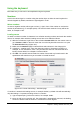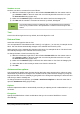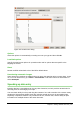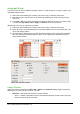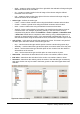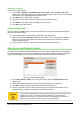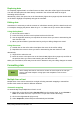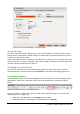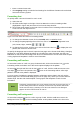Operation Manual
– Right – creates a series running from left to right within the selected cell range using the
defined increment to the end value.
– Up – creates an upward series in the cell range of the column using the defined
increment to the end value.
– Left – creates a series running from right to left in the selected cell range using the
defined increment to the end value.
• Series Type – defines the series type.
– Linear – creates a linear number series using the defined increment and end value.
– Growth – creates a growth series using the defined increment and end value.
– Date – creates a date series using the defined increment and end date.
– AutoFill – forms a series directly in the sheet. The AutoFill function takes account of
customized lists. For example, by entering January in the first cell, the series is
completed using the list defined in LibreOffice > Tools > Options > LibreOffice Calc
> Sort Lists. AutoFill tries to complete a value series by using a defined pattern. For
example, a numerical series using 1,3,5 is automatically completed with 7,9,11,13; a
date and time series using 01.01.99 and 15.01.99, an interval of fourteen days is used.
• Unit of Time – in this area you specify the desired unit of time. This area is only active if
the Date option has been chosen in the Series type area.
– Day – use the Date series type and this option to create a series using seven days.
– Weekday – use the Date series type and this option to create a series of five day sets.
– Month – use the Date series type and this option to form a series from the names or
abbreviations of the months.
– Year – use the Date series type and this option to create a series of years.
• Start Value – determines the start value for the series. Use numbers, dates or times.
• End Value – determines the end value for the series. Use numbers, dates or times.
• Increment – determines the value by which the series of the selected type increases by
each step. Entries can only be made if the linear, growth or date series types have been
selected.
Figure 111: Sort Lists dialog
Chapter 5 Getting Started with Calc | 135