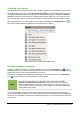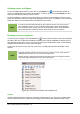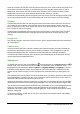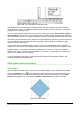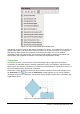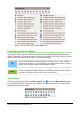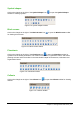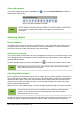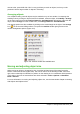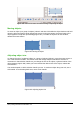Operation Manual
Stars and banners
Click on the triangle to the right of the Stars icon to open the Stars and Banners toolbar for
drawing stars and banners.
Figure 178: Stars and Banners toolbar
Note
You can add text to all these geometric shapes. For more information, see the Draw
Guide Chapter 2 Drawing Basic Shapes and Chapter 10 Advanced Draw
Techniques.
Selecting objects
Direct selection
The easiest way to select an object is to click directly on it. For objects that are not filled, click on
the object outline to select it. One click selects; a second click deselects. To select or deselect
more than one object, hold the shift button down while clicking.
Selection by framing
You can also select several objects at once by dragging the mouse cursor around the objects. This
cursor dragging draws a rectangle around the objects and only objects that lie entirely within the
rectangle will be selected.
To select multiple objects by framing, the Select icon on the Drawing toolbar must be active.
Note
When dragging the mouse cursor to select multiple objects, the selection rectangle
being drawn is also known as a marquee.
Selecting hidden objects
Even if objects are located behind others and not visible, they can still be selected. Hold down the
Alt key and click on the object at the front of where the hidden object is located, then click again to
select the hidden object. If there are several hidden objects, keep holding down the Alt key and
clicking until you reach the object you want. To cycle through the objects in reverse order, hold
down the Alt+Shift keys and click.
When you click on the selected object, its outline will appear briefly through the objects covering it.
Note
Using the Alt key method works on computers using a Windows or Mac operating
systems. On a computer using a Linux operating system the Tab key method,
described below, has to be used.
To select an object that is covered by another object using the keyboard, use the Tab key to cycle
through the objects, stopping at the object you want to select. To cycle through the objects in
198 | Getting Started with LibreOffice 4.0