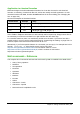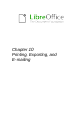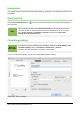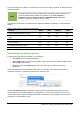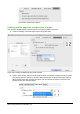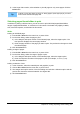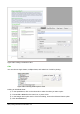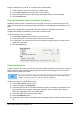Operation Manual
Printing a range of sheets:
1) In the spreadsheet, select the sheets to print.
a) Select the first sheet.
b) Hold down the Control key.
c) Click on the additional sheet tabs.
d) Release the Control key when all required sheets are selected.
2) Choose File > Print from the menu bar, or press Ctrl+P.
3) In the Ranges and copies section of the Print dialog, choose the Selected sheets option.
4) Click the Print button.
Printing a selection of cells:
1) In the document, select the section of cells to print.
2) Choose File > Print from the menu, or press Ctrl+P.
3) In the Ranges and copies section of the Print dialog, select the Selected cells option.
4) Click the Print button.
Caution
After printing, be sure to deselect the extra sheets. If you keep them selected, the
next time you enter data on one sheet, you enter data on all the selected sheets.
This might not be what you want.
Impress and Draw
You can choose individual slides, ranges of slides, or selections of slides for printing.
Printing an individual slide:
1) Choose File > Print from the menu bar, or press Ctrl+P.
2) Select the slide to print.
a) In the Ranges and copies section of the Print dialog, select the Slides option.
b) Enter the number of the slide to print.
3) Click the Print button.
Printing a range of slides:
1) Choose File > Print from the menu bar, or press Ctrl+P.
2) Select the slides to print.
a) In the Ranges and copies section of the Print dialog, select the Slides option.
b) Enter the number of the slides to print (for example 1-4 or 1,3,7,11).
3) Click the Print button.
Chapter 10 Printing, Exporting, and E- mailing | 289