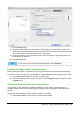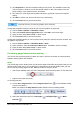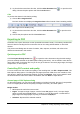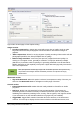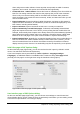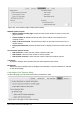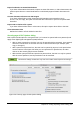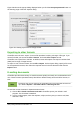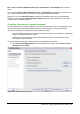Operation Manual
7) Click the Print button.
8) Take the printed pages out of the printer, turn the pages over, and put them back into the
printer in the correct orientation to print on the blank side. You may need to experiment a bit
to find out what the correct arrangement is for your printer.
9) On the Print dialog, in the Page sides section, select Front sides / right pages option from
the Include drop down box.
10) Click the Print button.
Tip
If your printer can print double-sided automatically, choose All pages.
Printing envelopes, labels, business cards
Printing envelopes, labels, or business cards using Writer involves two steps: setup and printing.
For details of how to set these up, see Chapter 11, Using Mail Merge, in the Writer Guide. To print:
1) Choose File > Print from the menu bar, or press Ctrl+P.
2) On the Print dialog, under Ranges and copies, choose Pages and type 1 in the box. Click
the Print button.
Printing in black and white (on a color printer)
You may wish to print documents in black and white on a color printer. Several choices are
available. Please note that some color printers may print in color regardless of the settings you
choose.
Change the printer settings to print in black and white or grayscale:
1) Choose File > Print, or press Ctrl+P, to open the Print dialog.
Chapter 10 Printing, Exporting, and E- mailing | 291