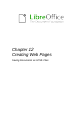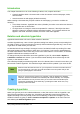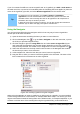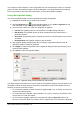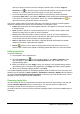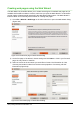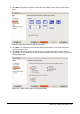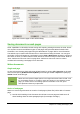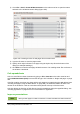Operation Manual
specify the target in the document (for example a specific slide). Click the Target in
Document icon to open the Target in Document dialog where you can select the type
of target; or, if you know the name of the target, you can type it into the box.
• For a New Document hyperlink, specify whether to edit the newly created document
immediately (Edit now) or just create it (Edit later). Enter the file name and select the type
of document to create (text, spreadsheet, and so on). Click the Select Path icon to
open a file browser and choose where to store the file.
The Further settings section in the bottom right part of the dialog is common to all the hyperlink
categories, although some choices are more relevant to some types of links.
• Frame value determines how the hyperlink will open. This applies to documents that open
in a Web browser.
• Form specifies if the link is to be presented as text or as a button.See the Writer Guide
Chapter 15 Using Forms in Writer for more information.
• Text specifies the text that will be visible to the user. If you do not enter anything here,
LibreOffice uses the full URL or path as the link text. Note that if the link is relative and you
move the file, this text will not change, though the target will.
• Name is applicable to HTML documents. It specifies text that will be added as a NAME
attribute in the HTML code behind the hyperlink.
• Events : click this icon to open the Assign Macro dialog and select a macro to run
when the link is clicked. See Chapter 13 Getting Started with Macros for more information.
Editing hyperlinks
To edit an existing link:
1) Click anywhere in the hyperlink text.
2) Click the Hyperlink icon on the Standard toolbar or go to Edit > Hyperlink on the
main menu bar or right-click and select Edit Hyperlink from the context menu. The
Hyperlink dialog opens.
3) Make your changes and click Apply to save your changes. The Hyperlink dialog remains
open allowing you to continue editing hyperlinks. Click Apply after editing each hyperlink.
4) When you are finished editing hyperlinks, click Close.
The standard (default) behavior for activating hyperlinks within LibreOffice is to use Ctrl+click. This
behavior can be changed in Tools > Options > LibreOffice > Security > Options and deselecting
the option Ctrl-click required to follow hyperlinks. If clicking in your links activates them, check
that page to see if the option has been deselected.
Removing hyperlinks
You can remove the link from hyperlink text and leave just the text by right-clicking on the link and
selecting Remove Hyperlink from the context menu. You may then need to re-apply some
formatting to match the text with the rest of your document.
To erase the link text or button from the document completely, select it and press the Backspace or
Delete key.
Chapter 12 Creating Web Pages | 325