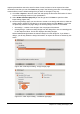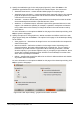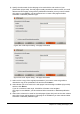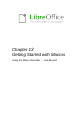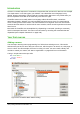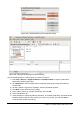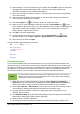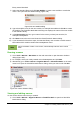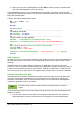Operation Manual
4) Specify the Publication type for the web pages (Figure 327), then click Next>>. The
publication type defines the basic settings for the intended export. The choices are:
• Standard HTML format – creates standard HTML pages from export pages.
• Standard HTML with frames – creates standard HTML pages with frames. The exported
page will be placed in the main frame and the frame to the left will display a table of
contents in the form of hyperlinks.
• Automatic – creates a default HTML presentation as a kiosk export in which the slides
are automatically advanced after a specified amount of time.
• WebCast – in a WebCast export, automatic scripts will be generated with Perl or ASP
support. This enables the speaker (for example, a speaker in a telephone conference
using a slide show on the Internet) to change the slides in the web browsers used by
the audience.
For more information on the options available for this page of the HTML Export dialog, click
Help to open the help pages.
5) Specify the options for Save graphics as, Monitor resolution and Effects used for the web
pages (Figure 328), then click Next>>. The options for this page of the HTML Export dialog
are as follows:
• Save graphics as – determines the image format. You can also define the compression
value for the export.
• Monitor resolution – defines the resolution for the target screen. Depending on the
selected resolution, the image will be displayed in a reduced size. You can specify a
reduction of up to 80% from the original size. When selecting a resolution, consider
what the majority of your viewers might be using. If you specify a high resolution, then a
viewer with a medium-resolution monitor will have to scroll sideways to see the entire
slide, which is probably not desirable.
• Effects – specifies that sound files defined as an effect for slide transitions and whether
any hidden slides are exported.
For more information on the options available for this page of the HTML Export dialog, click
Help to open the help pages.
Figure 328: HTML Export dialog – graphics and monitor resolution
332 | Getting Started with LibreOffice 4.0