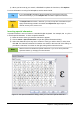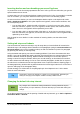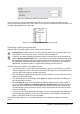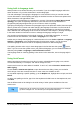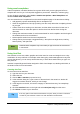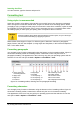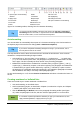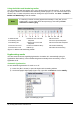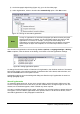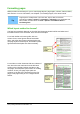Operation Manual
Inserting AutoText
To insert AutoText, type the shortcut and press F3.
Formatting text
Using styles is recommended
Styles are central to using Writer. Styles enable you to easily format your document consistently,
and to change the format with minimal effort. A style is a named set of formatting options. When
you apply a style, you apply a whole group of formats at the same time. In addition, styles are used
by LibreOffice for many processes, even if you are not aware of them. For example, Writer relies
on heading styles (or other styles you specify) when it compiles a table of contents.
Caution
Manual formatting (also called direct formatting) overrides styles, and you cannot get
rid of the manual formatting by applying a style to it.
Writer defines several types of styles, for different types of elements: characters, paragraphs,
pages, frames, and lists. See Chapter 3, Using Styles and Templates, in this book and Chapters 6
and 7 in the Writer Guide.
Formatting paragraphs
You can apply many formats to paragraphs using the buttons on the Formatting toolbar. Figure 75
shows the Formatting toolbar as a floating toolbar, customized to show only the icons for
paragraph formatting. The appearance of the icons may vary with your operating system and the
selection of icon size and style in Tools > Options > LibreOffice > View.
1 Open Styles and
Formatting Window
5 Align Right 10 Numbering On/Off
6 Justified 11 Bullets On/Off
2 Apply Style 7 Line Spacing: 1 12 Decrease Indent
3 Align Left 8 Line Spacing: 1.5 13 Increase Indent
4 Centered 9 Line Spacing: 2 14 Paragraph format dialog
Figure 75: Formatting toolbar, showing icons for paragraph formatting
Formatting characters
You can apply many formats to characters using the buttons on the Formatting toolbar. Figure 76
shows the Formatting toolbar, customized to include only the icon for character formatting.
The appearance of the icons may vary with your operating system and the selection of icon size
and style in Tools > Options > LibreOffice > View.
96 | Getting Started with LibreOffice 4.0