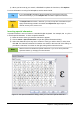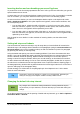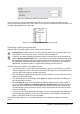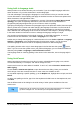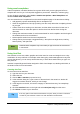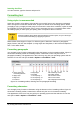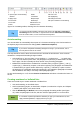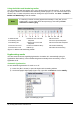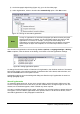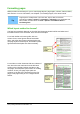Operation Manual
1 Open Styles and Formatting
Window
6 Italic 12 Font Color
7 Underline 13 Highlighting
2 Apply Style 8 Superscript 14 Background Color
3 Font Name 9 Subscript 15 Open Character Format Dialog
4 Font Size 10 Increase Font
5 Bold 11 Reduce Font
Figure 76: Formatting toolbar, showing icons for character formatting
Tip
To remove manual formatting, select the text and choose Format > Clear Direct
Formatting from the menu bar, or right-click and choose Clear Direct Formatting
from the context menu, or use Ctrl+M from the keyboard.
Autoformatting
You can set Writer to automatically format parts of a document according to the choices made on
the Options page of the AutoCorrect dialog (Tools > AutoCorrect Options).
Tip
If you notice unexpected formatting changes occurring in your document, this is
the first place to look for the cause.
The Help describes each of these choices and how to activate the autoformats. Some common
unwanted or unexpected formatting changes include:
• Horizontal lines. If you type three or more hyphens (---), underscores (___) or equal signs
(===) on a line and then press Enter, the paragraph is replaced by a horizontal line as wide
as the page. The line is actually the lower border of the preceding paragraph.
• Bulleted and numbered lists. A bulleted list is created when you type a hyphen (-), star (*),
or plus sign (+), followed by a space or tab at the beginning of a paragraph. A numbered list
is created when you type a number followed by a period (.), followed by a space or tab at
the beginning of a paragraph. Automatic numbering is only applied to paragraphs formatted
with the Default, Text body or Text body indent paragraph styles.
To turn autoformatting on or off, choose Format > AutoCorrect and select or deselect the items on
the list.
Creating numbered or bulleted lists
There are several ways to create numbered or bulleted lists:
• Use autoformatting, as described above.
• Use list (numbering) styles, as described in Chapter 6, Introduction to Styles, and Chapter
7, Working with Styles, in the Writer Guide.
• Use the Numbering and Bullets icons on the paragraph formatting toolbar (see Figure
75): select the paragraphs in the list, and then click the appropriate icon on the toolbar.
Note
It is a matter of personal preference whether you type your information first, then
apply Numbering/Bullets, or apply them as you type.
Chapter 4 Getting Started with Writer | 97