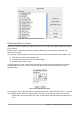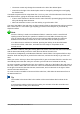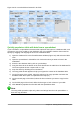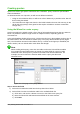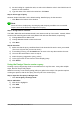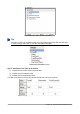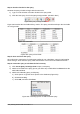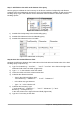Operation Manual
2) We are looking for a particular artist, so select CD-Collection. Artist in the Fields list and is
equal to as the Condition.
3) Type the name of the artist in the Value box. Click Next.
Step 4: Select type of query
We want simple information, so the default setting: Detailed query is what we want.
• Click Next at the bottom of the window.
Note
Since we have a simple query, the Grouping and Grouping conditions are not needed.
Steps 5 and 6 of the wizard are skipped in our query.
Step 7: Assign aliases if desired
The fields, AlbumTitle and DatePurchased, have names made up of two words. Instead, aliases
can be made containing two words each (Album Title and Date Purchased, respectively).
1) Change AlbumTitle to Album Title.
2) Change DatePurchased to Date Purchased.
3) Click Next.
Step 8: Overview
1) Make sure that the query conditions listed in the Overview list are the ones you wanted.
(There are only two that you need to check.)
2) If something is wrong, use the Back button to move to the step that contains the error.
3) Then use the Next button to move to step 8.
4) Name the query (suggestion: Query_Artists).
5) To the right of this are two choices. Select Display Query.
6) Click Finish.
Using the Design View to create a query
Creating a query using Design View is not as difficult as it may first seem. It may take multiple
steps, but each step is fairly simple.
What fuel economy is our vehicle getting (miles per gallon in the USA)? This question requires
creating two queries, with the first query used as part of the second query.
Step 1: Open the first query in Design View
• Click Create Query in Design View.
Step 2: Add tables
1) Click Fuel to highlight it.
2) Click Add.
3) Click Close.
256 | Getting Started with LibreOffice 5.1