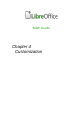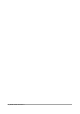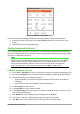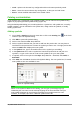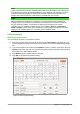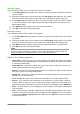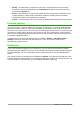Operation Manual
Figure 20: Customize dialog – Keyboard page
Keyboard customize options
The options for customizing keyboard shortcuts are as follows:
• LibreOffice – displays shortcut keys that are common to all LibreOffice modules.
• Math, Writer, Calc, Draw, or Impress – displays the keyboard shortcuts for the open and
current LibreOffice module.
• Shortcut Keys – lists the shortcut keys and the associated commands. To assign or modify
the shortcut key for the command selected in the Function list, click a shortcut in this list,
and then click Modify.
• Functions – lists the function categories and the LibreOffice functions that you can assign
shortcut keys to.
– Category – lists the available function categories.
– Function – select a function that you want to assign a shortcut key to, select a key
combination in the Shortcut Keys list, and then click Modify. If the selected function
already has a shortcut key, it is displayed in the Keys list.
– Keys – displays the shortcut keys that are assigned to the selected function.
• Modify – assigns the key combination selected in the Shortcut Keys list to the command
selected in the Function list.
• Delete – deletes the selected element or elements without requiring confirmation.
Chapter 4 Customization | 55