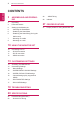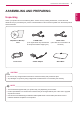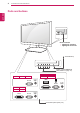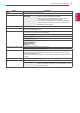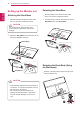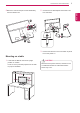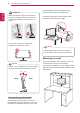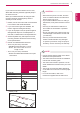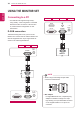- LG - Life's Good Computer Monitor User Manual
Table Of Contents

5
ENG
ENGLISH
ASSEMBLING AND PREPARING
Button Description
MENU Accesses the main menus.(See p.14)
Left First Button OSD LOCKED/
UNLOCKED
This function allows you to lock the current control settings, so
that they cannot be inadvertently changed.
Press and hold the Left First Button for several seconds.
The message "OSD LOCKED" should appear.
You can unlock the OSD controls at any time by pushing the
Left First Button for several seconds. The message "OSD
UNLOCKED" should appear.
SUPER+ RESOLUTION Use this button to enter SUPER+ RESOLUTION menu. For more information.(See p.16)
DUAL Use this button to enter DUAL menu.
For more information.(See p.17)
AUTO When adjusting your display settings, always press the AUTO button on the MONITOR
SETUP OSD. (Only supported in Analog Mode)
The best display mode
E1951S / E1951T 1366 x 768
E2051S / E2051T 1600 x 900
E2251S / E2251T
E2251VR / E2251VQ
E2351T / E2351VR
E2351VQ
1920 x 1080
VOLUME (Only HDMI mode) Adjust the volume of the Monitor set.(See p.16)
E2251VR / E2351VR / E2251VQ / E2351VQ
INPUT You can choose the input signal.
y
When two input signals are at least are connected, you can select the input signal
(D-SUB/DVI/HDMI) you want.
y
When only one signal is connected, it is automatically detected. The default setting is
D-SUB.
EXIT Exit the OSD(On Screen Display).
(Power Button)
Turns the power on or off.
Power Indicator The power indicator stays blue if the display is running
properly (On Mode). If the display is in Sleep Mode, the power
indicator blinks blue.