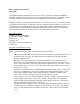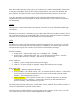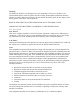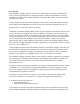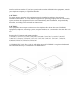Installation Instructions
Figure 3: Tie wrap illustration Figure 4: Cable connections
Power up the Base
Once you have mounted the Base, you can connect AC power. Use only WEPS10R1-15 Power
Supply. Do not use any other adapter. Insert the power adapter plug fully into the jack on the
back of the Base. Plug the power adapter into the wall outlet. The Base was shipped to you in a
deep sleep state. The battery is connected, but all of the circuits are turned off. When you apply
AC power for the first time, the Base will boot (in a similar fashion to your PC). This boot
process takes about 30 seconds. Please see the LED descriptions if you want to monitor the
completion of boot mode.
Do not use an electrical outlet that is controlled by a switch or part of ground fault circuit
interrupter (GFCI) that could switch power off. Place the power adapter cord so that it does not
create a trip hazard, or become pinched and create an electrical hazard.
Connect Base to the Internet
(and optionally to Telephone Line)
The Base can connect to the internet via an Ethernet cable or Wi-Fi. Because Wi-Fi signals can
experience interference or loss of signal periodically, it is always preferred to connect via
Ethernet cable whenever possible.
If you choose an Ethernet cable, simply connect the Ethernet cable between an available port on
your router and the back of the Base. NOTE: If you are installing a router for the first time, refer
to your router installation instructions before connecting the Base.
If you choose Wi-Fi, you must enter the Wi-Fi login information for your router into the Base.
This can be done in two different methods. You can first connect the Base to the internet with the
Ethernet cable. After the Base is connected, you can use the LifeView website or mobile apps to
enter the Wi-Fi information. When you disconnected the Ethernet cable, the Base will
automatically switch to Wi-Fi using the login information you provided.
The second method is possible just after power up and the Base completes booting. The Wi-Fi
module is configured at the factory as an access point using the SSID and password on the Base
label. You can use any Wi-Fi device, such as a tablet, phone, or laptop to connect directly to the