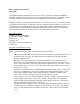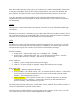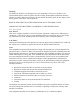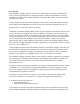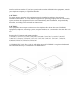Installation Instructions
Base Wi-Fi without using a router. Once you connected, you will be automatically connected to
a web page on the Base. Enter the Wi-Fi login information for your router into the Base and
press Connect. The Base will leave access point mode and will then connect to your router.
You may optionally connect the telephone cord to the Base and telephone wall jack. The
telephone line provides a backup path for alarm communications if your internet connection is
not functioning.
Control
Once you have connected the Base to the internet, all control is via the LifeShield mobile apps
and website.
Red button on rear panel. A momentary press of this button will cause the Base to reboot. This is
not a common need and it is recommended that you do not press this button unless a LifeShield
customer service representative has instructed you to press the button.
LEDs
The Base has a variety of LEDs included, primarily for diagnostic use. In most cases, you will
not need to view the LEDs since the system status is available on your mobile apps, LifeView,
and the wireless keypad. For reference, the LEDs have the following meanings:
Ethernet connector:
Orange (left) – indicates link speed. On = 100 MBps. Off = 10 MBps.
Green (right) – indicates link status. Off = no network detected. Solid on = network
detected, but no activity. Flashing = data activity on the network)
Power connector:
LED on = proper voltage detected from power supply
LED off = no power supply or improper voltage detected from power supply
Rear panel LEDs:
Red (top) = firmware what does this mean
Green (middle) = 3G cellular activity. Off = no network detected. Solid on = connected to
a local tower but no data transmission in process (this is the normal quiescent mode).
Flashing = data transmission is process.
Yellow (bottom) = Wi-Fi network activity. Off = no network detected or no network
configured (not in use). Solid on = connected to router but no data transmission in
process. Flashing = data transmission is process.
The front panel LED pipe is driven by 3 LEDs: Blue, Green, and Red. These LEDs are used in a
variety of combinations to generate various colors.
The main purpose of these LEDs is to provide quick status at a glance. In most cases, you will
view status on one of the LifeView mobile applications or website.