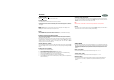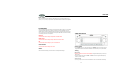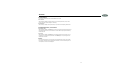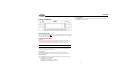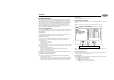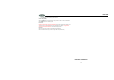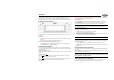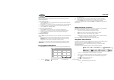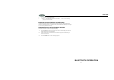User's Manual
18
JDVD1500
Goto Search
Perform the following steps to use the GOTO feature to access a specific location on a disc:
DVD Title/Chapter Search
To play a specific title/chapter:
1. Press the GOTO button. The on-screen display information will appear with the CHAPTER
number highlighted (CHAPTER 00/00).
2. Use the arrow (<
, >, /\, \/) buttons to move the cursor between the TITLE and CHAPTER fields.
3. Use the numeric buttons on the remote control to enter the desired title/chapter number.
4. Press the ENTER button. DVD Time Search
To enter an exact playback starting point:
1. Press the GOTO button twice for TITLE time or three times for CHAPTER time.
2. Use the arrow (<, >, /\, \/) buttons to move the cursor through the TIME field (00:00:00).
3. Use the numeric buttons on the remote control to enter the playback starting point.
4. Press the ENTER button.
CD/VCD Disc/Track Search
Press the GOTO button once for DISC GO TO, twice for TRACK GO TO or three times for SELECT
TRACK.
• Choose DISC GO TO to select an exact playback starting point relative to the total disc
playing time.
• Choose TRACK GO TO to select an exact playback starting time within the current track.
• Choose SELECT TRACK to enter a specific track number for playback.
Use the arrow (<
, >, /\, \/) buttons to move the cursor through the time field (00:00:00). Use the
numeric buttons on the remote control to enter the playback starting point and then press the
ENTER button.
Programmed Playback
1. Press the PROG button (8) on the remote control to access the programmed playback screen:
the “PROG” screen.
3. Use the number buttons on the remote control to enter a track number in each field.
4. Press the >/|| button (18) on the remote control or highlight “PLAY” on screen and then
press the ENTER button (5) to begin playback in the numbered order indicated.
To delete the list, highlight “CLEAR” and then press ENTER. Press PROG to exit the programmed
playback screen.
DVD Playback Features
The following remote control features, along with many others, are available during DVD playback
(see “Remote Control Operation” on page 15 for complete functionality):
• LANG: Press to choose an alternate audio language, if available.
• .... SUBTITLE: Press to select an alternate subtitle language, if available.
• ANGLE: Press to select an alternate viewing angle, if available.
• ZOOM: Press to zoom the picture at ZOOM 2, ZOOM 3, ZOOM 4, ZOOM 1/2, ZOOM 1/3
or ZOOM 1/4, or select OFF to return to normal view.
NOTE: Feature availability is dependent upon DVD embedded information.
Playback Information
During DVD and VCD playback, press the button (28) on the remote control to display playback
information on the screen, including the media playing and current playback time.
Continue pressing the button to display additional information, as indicated below. DVD
Playback Information
The following information is displayed at the top of the screen during DVD playback:
• TT 5/8 – “5 / 8" indicates the fifth of 8 titles on the DVD is currently playing.
• CH 2/16 – “2 / 16" indicates that the second of 16 chapters on the DVD is currently playing.
• Press repeatedly to view the following information: for elapsed/remaining playing time:
• 00:02:18 – total elapsed playing time for disc
• C –00 :34 :37 – remaining playing time
• T 00:02:18 – total elapsed playing time for current track
5TTDVD 00:33:34 16
/
2CH
/
8–
4ENG OFF CH1/5ENG 5.1 1
/
cursor buttons (16) Use the , , 2. or on the remote control to access the fields on