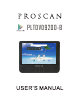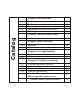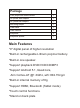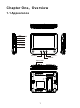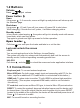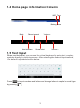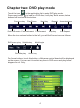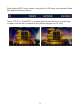User's Manual
Table Of Contents
1.2 Buttons
2
Power button
Volume
Press / to adjust volume.
Open
Long press 2~3 seconds, screen will light up and pictures will show up until
the interface page.
Shut down
Long press , it'll ask if you will turn power off, press OK to shut down.
While charging, if the device is off, press , it will show charging status.
Standby mode
In boot mode, when tapping ,the system will go into standby mode with screen
turns black, which can save power.
Tap again to go back and light up screen for further operation.
Open loader
Pull down ,user can open the loader and take in or out the disc.
Lock and unlock the screen
LOCK
You can setup sleep time in the Settings, choose Display.
The system will enter into sleep mode automatically and lock the screen to
standby mode, if without operating exceeding preset time.
UNLOCK
Pull down and drag to unlock the screen and enter application interface.
1.3 Connections
Earphone jack: To connect external earphone
Micro USB jack: For both power supply input and connecting with PC (for the
latter, require an additional OTG cable which is not included in this device.)
HDMI jack: To show video to another TV with HDMI to achieve high resolution
video quality. (This requires a separate HDMI cable, which is not included in
this device.)
TF card slot: now known as Micro SD type, to insert a Micro SD per instruction.
RESET: To restart the system if abnormal situation happen and the device can't
be turned down. Use a thin object (like the end of a paper clip) to press RESET,
located in the middle of the right side, the device will be reset and power turns off.
Press 2~3 seconds to restart.
MIC: To record if turned on recording function.