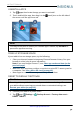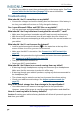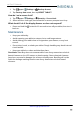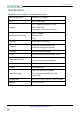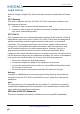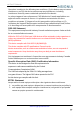User's Manual
10" Flex™ Tablet for
www.insigniaproducts.com
51
UNINSTALL APPS
1.
Tap
Apps, then locate the app you want to uninstall.
2.
Touch and hold the app, then drag it to the (trash) icon on the left side of
the screen until the app turns red.
Note
You may not be able to remove pre-installed apps. Instead, tap DISABLE to
prevent an app from running.
FREE UP STORAGE SPACE
If your tablet is low on storage space, try the following:
l
Clear your Internet browser's temporary files and browser history. See your
browser's online help for more information.
Note: If you use Google Chrome™, see Clear app cache and data (on the
previous page)
.
l
Move files such as pictures, videos, or music to a microSD™ memory card or
a computer. See Use a Micro SD card (on page 49)
.
l
Move apps to a microSD memory card if they will run there.
RESET
TO
DEFAULT SETTINGS
Caution
Resetting to factory defaults deletes all personal data and settings. To restart
your tablet without removing your stored data or customized settings, see
Restart your tablet (on page 13)
.
1. Connect your tablet to a power outlet.
2.
Tap
App > Settings > Backup & reset > Factory data reset >
RESET TABLET.