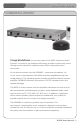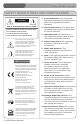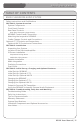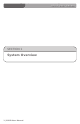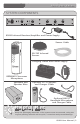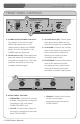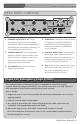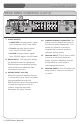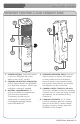DAILY REDMIKE USE 850iR Classroom Audio System START OF THE DAY Turn on the 850iR. LES 850iR Classroom Amplification System Remove the REDMIKE from the charger and place it around your neck. Adjust the neck strap so the top of the microphone rests just below your collarbone. TURN ON THE REDMIKE Turn the microphone ON using the ON/OFF switch on the side of the REDMIKE and speak normally. Set the channel switch to A.
850iR User Manual CONGRATULATIONS! Congratulations on your purchase of the 850iR Classroom Audio System! This simple, yet powerful technology provides crystal-clear sound throughout the classroom, allowing every child to hear every word every time. As the teacher speaks into the REDMIKE™ classroom microphone, his or her voice is transmitted to the 850iR and then amplified through the loudspeaker(s).
850iR User Manual SAFETY INSTRUCTIONS AND CERTIFICATIONS CAUTION RISK OF ELECTRIC SHOCK DO NOT OPEN CAUTION: TO REDUCE THE RISK OF ELECTRIC SHOCK DO NOT REMOVE COVER (OR BACK) NO USER-SERVICEABLE PARTS INSIDE REFER SERVICING TO QUALIFIED PERSONNEL The lightning flash with arrowhead symbol within an equilateral triangle is intended to alert the user to the presence of uninsulated “dangerous voltage” within the product’s enclosure, that may be sufficient magnitude to constitute a risk of electric shock.
850iR User Manual TABLE OF CONTENTS 850iR CLASSROOM AUDIO SYSTEM Safety Instructions and Certifications.........................................................................ii SECTION 1: System Overview.................................................................................. 1 System Components.............................................................................................. 2 Front Panel Controls.......................................................................................
850iR User Manual SECTION 1 System Overview 1 | 850iR User Manual
850iR User Manual SYSTEM COMPONENTS LES 850iR Classroom Amplification System 850iR Infrared Receiver/Amplifier and Power Supply Sensor Cable SR-70F Infrared Sensor Charging Cradle and Power Supply REDMIKE Classroom Microphone Speakers and Speaker Wire Optional LT-71 LightMic and Charger Cable LT-71 Optional HM-70 Handheld Microphone and Charger Cable Helpful Hint Keep ALL packaging materials.
850iR User Manual FRONT PANEL CONTROLS 2 LES 850iR Classroom Amplification System 4 1 5 3 1. POWER Switch/POWER Indicator: This switch is used to turn the 850iR ON (switch up), or OFF (switch down). When the POWER switch is in the ON position, the POWER light will glow red. 2. IR Indicators (IR): These lights will glow red when the corresponding microphone is turned on. This light confirms the 850iR is receiving a steady infrared signal. 3.
50iR User Manual REAR PANEL CONTROLS 1 1 2 4 3 6 5 VOL. ADJ. ALD OUT AUX OUT VOL. ADJ. COMPUTER L SPEAKER OUTPUTS DC POWER CHARGERS 800iX INPUT 2 OFF ON OFF ON OFF 1. SPEAKER OUTPUTS (1-4): These binding post connectors are used to connect the 850iR to the loudspeakers. Depending on the speaker package, all the outputs may not be used. 2.
850iR User Manual REAR PANEL CONTROLS (cont’d) 7 VOL. ADJ. COMPUTER L AUDIO INPUTS TV/VCR R L 800iX INPUT 8 9 250 R CD/DVD 400 700 1K +10 10 ADJ 0 1K4 2K5 4K 6K 11 SENSOR INPUTS SENSOR SHORT 12 -10 PAGING INPUT 7. AUDIO INPUTS: • COMPUTER: Accepts stereo signal from computer via 3.5 mm cable. • TV/VCR: Accepts stereo signal from TV/VCR via RCA cable. • CD/DVD: Accepts stereo signal from CD/DVD player via RCA cable. 8.
850iR User Manual REDMIKE CONTROLS AND CONNECTIONS 1 4 5 2 3 6 1. POWER BUTTON: Press this button to turn the REDMIKE ON, press again to turn it OFF (mute). 2. POWER/LOW BATTERY INDICATOR: A BLUE light indicates the REDMIKE is on and fully charged. A RED light indicates a charge is needed. 3. Battery Compartment: To access the battery compartment, slide the door downward. The battery should only be replaced by a Lightspeed AA rechargeable sensing battery (part # BA-NH2A27). 4.
850iR User Manual ATTACHING THE LANYARD TO REDMIKE 1. ATTACH THE FOAM HOLDER Insert the REDMIKE clip into the slot at the bottom of the foam holder. 2. POSITION THE REDMIKE Slip the REDMIKE with lanyard around the neck. Adjust the neck strap so the top of the microphone rests just below your collarbone.
850iR User Manual CRADLE CHARGER CONTROLS AND CONNECTIONS 1 2 3 1. CHARGE INDICATORS: The light glows RED while the REDMIKE is charging. When fully charged, the light will glow GREEN. 3. OPTIONAL CHARGING PORT: Plug the charging cord for the optional LT-71 or the HM-70 microphones here. 2. DC POWER PORT: Connect the DC power cord here.
850iR User Manual OPTIONAL LT-71 CONTROLS AND CONNECTIONS 4 5 1 6 1. ON/OFF/MUTE Switch: This switch turns LT-71 ON or OFF (mute). 2. Channel Select Switch (CH A/B): This switch allows for selection of Channel A or B. If you are using a single microphone, we recommend using Channel A. 3. Power/Charge Indicator: The light glows BLUE when the LT-71 is powered ON, RED when being charged. 4. External Microphone Input (MIC): Use the 3.
850iR User Manual OPTIONAL HM-70 CONTROLS AND CONNECTIONS 3 1 4 NiMH 6 2 5 1. ON/OFF/MUTE Switch: This switch turns the unit ON, OFF or MUTE. 2. Channel Select Switch (CH A/B): Located in the battery compartment, the switch is set to Channel B at the factory. 3. Power/Charge Indicator: The light glows RED when the HM-70 is powered ON, GREEN when charging. 5. Infrared Emitters: Avoid covering the emitters as you grip the HM-70 as this could interrupt signal transmission from the microphone. 6.
850iR User Manual SECTION 2 Installation 11 | 850iR User Manual
850iR User Manual 1. UNPACKING YOUR SYSTEM LES 850iR Classroom Amplification System Ensure that you have received all of the components of your system. 850iR Infrared Receiver/Amplifier and Power Supply SR-70F Infrared Sensor and cable REDMIKE™Classroom Microphone Charging Cradle and Power Supply Speakers and Speaker Wire Systems are configured with one of four speaker types shown to the right.
850iR User Manual 2. LOCATION OF THE RECEIVER/AMPLIFIER • Before running wires to the 850iR or plugging in, find a suitable, stable location for the amplifier. Ideally, the teacher should have ready access and an electrical outlet should be within six feet. The best possible location for the 850iR is in a media cabinet with any existing audio/ video equipment. Best • A good location would be on any stable bookcase or shelf within 6 feet of an electrical outlet.
850iR User Manual 3. IR SENSOR INSTALLATION Sensor location is very important for optimum performance of the 850iR Classroom Audio System. • BEST: On the ceiling at or near the middle of the classroom. • GOOD: High and centered on the long wall. • AVOID: Locations in corners, on walls at heights lower than 7 feet, or in places where the line of sight is or could be obstructed. Good placement Best placement Avoid! Helpful Hint Before adjusting the graphic equalizer refer to the intial set-up on page 22.
850iR User Manual IR SENSOR INSTALLATION (cont’d) Suspended Ceiling Mount Wall/Solid Ceiling Mount wall mounting strip c-clip sensor plug 1. Lift the ceiling tile nearest the grid rail in your desired sensor location. Guide one side of the C-clip over one edge of the grid rail. Providing firm support to the back of the grid rail with one hand (to prevent bending), firmly and carefully snap the second side of the C-clip over the edge of the rail. 2. Uncoil sensor wire.
850iR User Manual 4. SPEAKER INSTALLATION 1. Locate the speaker installation instructions packed with your speaker(s). 2. Follow instructions and mount speaker(s). 3. Return to this manual to complete the set up of your system.
850iR User Manual 5. AUDIO INTEGRATION 850iR BLOCK DIAGRAM Video In Projector Projector IR Sensor IR Transmission Teacher’s Microphone Audio Out VGA Out Speaker(s) Video Out Video Out Audio Out DVD/VCR Audio Out Audio In 850iR The 850iR is designed to integrate with multiple audio sources allowing other instructional technologies to be clearly heard throughout the classroom.
850iR User Manual AUDIO INTEGRATION (cont’d) Below are instructions on how to connect an external audio device like a TV/VCR, CD/DVD or computer directly into the 850iR. 1 1. Turn the audio input volume controls on the front panel all the way down. 1 2 4 3 VOL. ADJ. ALD OUT AUX OUT VOL. ADJ.
850iR User Manual 6. FINALIZING CONNECTIONS 1. Ensure the power switch is in the “OFF” position and all front panel volume controls are turned fully counter-clockwise. LES 850iR Classroom Amplification System 2. Ensure speaker wire connections are secure and not frayed. Under normal conditions, each speaker volume control should remain in the center position. 1 2 1 2 4 3 VOL. ADJ. ALD OUT AUX OUT VOL. ADJ.
850iR User Manual FINALIZING CONNECTIONS (cont’d) 3. Ensure any auxiliary audio sources are connected to corresponding labeled input. VOL. ADJ. ALD OUT AUX OUT AUDIO INPUTS COMPUTER L TV/VCR C POWER CHARGERS R L 250 400 700 R CD/DVD 1 2 4 3 VOL. ADJ. ALD OUT AUX OUT VOL. ADJ. COMPUTER DC POWER CHARGERS AUDIO INPUTS TV/VCR R L ON OFF ON OFF ON OFF ON 24VDC CD/DVD 250 R ADJ 800iX INPUT OFF 4K 4. Ensure sensor cable is attached securely.
850iR User Manual SECTION 3 Initial Set-up, Charging and Optional Features 21 | 850iR User Manual
DVD 850iR User Manual INITIAL SET-UP: REDMIKE LES 850iR Classroom Amplification System 1. Turn the 850iR power switch to the ON position. The RED LED on the switch will glow. 2. Turn on the REDMIKE. The RED IR LED on the 850iR will light to indicate a signal is being received. 3. Slip the REDMIKE with lanyard around the neck and position the top of the microphone just below the collarbone. NOTE: Positioning of the REDMIKE is critical for proper volume adjustment. 4.
850iR User Manual INITIAL SET-UP: OPTIONAL LT-71 LES 850iR Classroom Amplification System 1. Turn the 850iR power switch to the ON position. The RED LED on the switch will glow. 2. Turn on the LT-71 and set the operating channel to “B”. A CH B OFF ON 3. Slip the LT-71 with lanyard around the neck and position the top of the microphone just below the collarbone. NOTE: Positioning of the LT-71 is critical for proper volume adjustment. LES 850iR Classroom Amplification System 4.
850iR User Manual INITIAL SET-UP: OPTIONAL HM-70 LES 850iR Classroom Amplification System 1. Ensure the 850iR is ON. The RED LED on the power switch will glow. 2. Turn on the HM-70 by sliding the switch to the top position. 3. Grip the barrel in the center section. Avoid covering the infrared emitters circling the base. This could interrupt signal transmission. LES 850iR Classroom Amplification System 4. While speaking in a normal voice, increase the B VOLUME level until your voice is barely audible.
850iR User Manual CHARGING THE REDMIKE 1. Plug power cord into the cradle charger and then plug the AC end into an electrical outlet. 2. Ensure that the REDMIKE is turned OFF. 3. Place the REDMIKE into the cradle. The LED on the cradle will glow RED indicating charging has started. When the REDMIKE is fully charged the LED on the cradle charger will change to GREEN. Helpful Hint • REDMIKE incorporates alkaline protection into the microphone design.
850iR User Manual CHARGING THE OPTIONAL LT-71 1. Ensure that the LT-71 is turned OFF. 2. Make sure the cradle charger is plugged into a wall outlet. Connect one end of the charging cable into the jack labeled CHARGER on the side of the LT-71 and plug the other end into the charging jack on the rear of the REDMIKE cradle charger. The LT-71’s rechargeable batteries are factory installed. The LED on the front of the LT-71 will glow RED when charging. 3. Leave the LT-71 plugged in overnight (8–10 hrs.
850iR User Manual CHARGING THE OPTIONAL HM-70 1. Ensure that the HM-70 is turned OFF. 2. Make sure the cradle charger is plugged into a wall outlet. Connect one end of the charging cable into the jack labeled CHARGER on the side of the HM-70 and plug the other end into the charging jack on the rear of the cradle charger. The HM-70’s rechargeable batteries are factory installed. The LED on the front of the Handheld Mic will glow GREEN when charging. 3. Leave the HM-70 plugged in overnight (8–10 hrs.
850iR User Manual OUTPUT TO PERSONAL FM TRANSMITTER 1. Turn the ALD (Assistive Listening Device) volume control on the back panel all the way down (fully counterclockwise). 1 4 4 3 VOL. ADJ. VOL. ADJ. ALD OUT AUX OUT OFF ON VOL. ADJ. OFF ON ON AUDIO INPUTS COMPUTER AUDIO INPUTS COMPUTER OFF VOL. ADJ.
850iR User Manual USING THE REDMIKE TO AMPLIFY EXTERNAL AUDIO EQUIPMENT The REDMIKE includes a 3.5mm audio input jack to connect to an audio source like a laptop or MP3 player. The REDMIKE will transmit the audio signal to be played through the system. 1. If your system includes two LES 850iR Classroom Amplification System REDMIKEs, use the student microphone (already set to Channel B).
850iR User Manual SECTION 4 Troubleshooting, Daily Use and Warranty 850iR User Manual | 30
850iR User Manual TROUBLESHOOTING GUIDE Note: Most problems are directly related to low battery power. Please run through the “Battery Check” items first. For remaining troubleshooting, use known good, fully-charged batteries. Battery Check Low Volume or Feedback • Confirm batteries are charged • Ensure microphone is positioned appropriately, just below the collar bone. each night. • Confirm proper batteries are used.
850iR User Manual DAILY USE INSTRUCTIONS 1. TURN ON THE 850iR LES 850iR Classroom Amplification System Ensure the power is switched on. 2. POSITION THE REDMIKE Remove the REDMIKE from the charging cradle and place it around your neck. Adjust the neck strap so the top of the microphone rests just below your collarbone. 3. TURN ON THE REDMIKE 4. CHARGE BATTERIES Turn the Place the REDMIKE back into the microphone ON charging cradle to recharge at the using the ON/ end of the day.
850iR User Manual TIPS ON CLASSROOM AUDIO 1 2 3 4 Speak in a natural voice. A normal conversational speech level will provide an adequate signal. It is not necessary to increase the intensity of your voice—the audio system provides adequate amplification (approximately 5 – 10 dB) above ambient room noises. Avoid wearing jewelry that may rub or bump against the microphone. Turn the REDMIKE off during private conversations with a student, parent, or other classroom visitor.
850iR User Manual SYSTEM SPECIFICATIONS OVERALL SPECIFICATIONS Power Output........................................................ 12 W per channel (48 W total) Amplifier Frequency Response.............................. 40 Hz to 20 kHz ±3 dB Carrier Frequencies (IR)........................................ 2.06/2.54; 3.2/3.7 MHz Signal-to-Noise Ratio............................................. > 73 dB Dynamic Range..................................................... > 73 dB Maximum Deviation.............
850iR User Manual INDIVIDUAL COMPONENTS & OPTIONAL ACCESSORIES Part Number Description RX-850 Infrared receiver/amplifier/mixer PS-24V-2.5 Power supply/battery charger for 850iR IR-SR70F Infrared sensor with cable and wall or ceiling mounting bracket CA-PC50F Plenum sensor cable (50 ft.
850iR User Manual USER NOTES Record your system serial numbers and purchase information. This is helpful when ordering additional components, accessories, and/or warranty service.
850iR User Manual USER NOTES 37 | 850iR User Manual
DAILY REDMIKE USE 850iR Classroom Audio System START OF THE DAY Turn on the 850iR. LES 850iR Classroom Amplification System Remove the REDMIKE from the charger and place it around your neck. Adjust the neck strap so the top of the microphone rests just below your collarbone. TURN ON THE REDMIKE Turn the microphone ON using the ON/OFF switch on the side of the REDMIKE and speak normally. Set the channel switch to A.