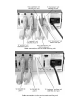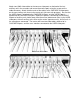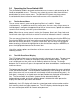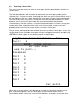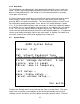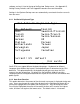User's Manual
13
3.3 Selecting a Server Port
The users have two means to select a server port: the front panel buttons and the on-
screen menu.
The front panel buttons will increment or decrement the server port number for the
selected user. If a port has been selected by the other user on the ServerSwitch, then it
will not appear as the user scrolls through the server ports using the front panel buttons.
One user at one time may select a server port using the front panel buttons; to switch
between user A and user B, press both the up arrow and down arrow buttons
simultaneously, and then release. Using the front panel buttons to select a server port
can be rather slow, especially when many units are cascaded, so most users will
probably prefer to use the on-screen menus to select a server port.
The on-screen menu provides two methods for users to select a server port. Users may
scroll through all the available server ports using the keyboard arrow keys and pressing
<ENTER><ENTER> to select a port, or may directly jump to a specific port.
Lightwave Communications Inc.
Curr: 1
8200 System setup...
no Auto scan
Jump to port...
Disabled
Port 1
Port 2
Port 3
Port 4
Port 5
Port 6
Port 7
Port 8
Esc exits
On-screen Menu for Stand-alone Unit
When the on-screen menu is first brought up, it shows the currently selected server
port, a few menu options, and the server ports and associated names for the
ServerSwitch 8200. If there are several ServerSwitches arranged in a cascade, then