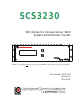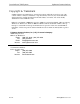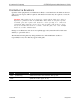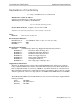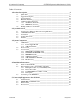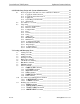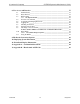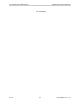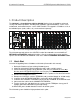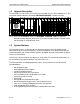SCS3230 SSH Option for Console Server 3200 System Administrator's Guide Lightwave Communications, Inc. NOTE: Use this Guide and the ConsoleServer 3200 Manual, PN 15.00.017 for any new installation Part Number 15.00.
ConsoleServer 3200 System Lightwave Communications Copyright & Trademark © 2002, Lightwave Communications, a Lantronix Company. All rights reserved. No part of the contents of this book may be transmitted or reproduced in any form or by any means without the written permission of Lantronix. Printed in the United States of America. Also electronically distributed via Adobe PDF file format. Ethernet is a trademark of XEROX Corporation. UNIX is a registered trademark of The Open Group.
A Lantronix Company SCS3230 System Administrator's Guide Disclaimer & Revisions Operation of this equipment in a residential area is likely to cause interference in which case the user, at his or her own expense, will be required to take whatever measures may be required to correct the interference. Attention: This product has been designed to comply with the limits for a Class A digital device pursuant to Part 15 of FCC Rules.
ConsoleServer 3200 System Lightwave Communications Declaration of Conformity (according to ISO/IEC Guide 22 and EN 45014) Manufacturer’s Name & Address: Lightwave Communications, a Lantronix Company 100 Washington Street, Milford, CT 06460 USA Declares that the following product: Product Name & Model: Lightwave Console Server 3200 Conforms to the following standards or other normative documents: Safety: EN60950: 1992+A1, A2, A3, A4, A11 Electromagnetic Emissions: EN55022 Class A: 1998 (CISPR 22, Class
A Lantronix Company SCS3230 System Administrator's Guide Table of Contents 1: Product Description ______________________________________________________9 1.1 1.2 1.3 1.4 1.5 1.
ConsoleServer 3200 System Lightwave Communications 6: SCS3230 Setup Script and System Administration ___________________________33 6.1 6.2 6.3 Power-up Sequence and Basic Use of the Administrator Functions ___________ 34 6.1.1 Logging In, Serial Connection_________________________________ 35 6.1.2 Logging In, Network Connection ______________________________ 35 6.1.3 Logging Out______________________________________________ 36 6.1.4 System Help (Command List) _________________________________ 37 6.1.
A Lantronix Company SCS3230 System Administrator's Guide 8: User Access and Interface ________________________________________________75 8.1 8.2 8.3 8.4 8.5 8.6 8.7 8.8 8.9 8.10 8.11 Terminal Card__________________________________________________ 75 Network Card __________________________________________________ 75 Modem Card___________________________________________________ 76 8.3.
ConsoleServer 3200 System Lightwave Communications For Your Notes Rev. A viii www.lightwavecom.
A Lantronix Company SCS3230 System Administrator's Guide 1: Product Description The SCS3230 is a ConsoleServer 3200 (or CS3200) that has been upgraded for enhanced security and control capabilities, including SSH capabilities required for today's secure server environment, and network features such as LDAP and NIS. The upgrade is available as a kit, or the individual parts (cards, cables, etc.) can be ordered separately.
ConsoleServer 3200 System 1.2 Lightwave Communications Upgrade Description The SCS3230 uses most of the same cards as the CS3200, and uses the CS3200 chassis. The SCS3230 is below. Notice the SCS3230's NETWORK/CONTROL card to the far right.
A Lantronix Company 1.
ConsoleServer 3200 System 1.
A Lantronix Company SCS3230 System Administrator's Guide channels available to the 10/100 IP network connection. [The Channel Extender cards are the same as those used with the CS3200's 10/100 Network card.] The NETWORK / CONTROL Card replaces the CONTROL card (far right slot) in 3200 The (4) Channel Extenders are used in place of the NETWORK or TERMINAL cards. 15.00.
ConsoleServer 3200 System Lightwave Communications Four (4) 24-inch long CAT5 cables (PN 200.1061; straight-through, fully pinned) are used between the Channel Extenders and the NETWORK / CONTROL card. One cable is used to connect each of the Channel Extenders in Slots B through E to the corresponding port (see below) on the new Network/Control Card.
A Lantronix Company SCS3230 System Administrator's Guide 1.5.2 TERM Port (Console) A Terminal port, or Console (labeled TERM) is available at the top RJ45 connector on the NETWORK / CONTROL Card. This is an EIA-232-compliant terminal position, typically used for System Administration purposes. The TERM port on the NETWORK/CONTROL card is fixed at 9600 baud, 8 data bits, No Parity, and one Stop bit (9600 / 8 / N / 1) and is a DCE device.
ConsoleServer 3200 System 2: Lightwave Communications System Overview For simplicity, we will discuss the features and capabilities of the SCS3230 as if it were a new and different system, not merely an upgrade to a ConsoleServer 3200. The SCS3230 is designed to operate as closely to the original ConsoleServer3200 as possible from a user's perspective, but still provide the capabilities needed for the secure server environment.
A Lantronix Company SCS3230 System Administrator's Guide cards. By reducing the number of Channel Extender ports, the maximum number of available connections for 10/100 network access is reduced by four sessions for each Terminal Card installed. Illustrations showing a mixture of Channel Extender cards and Terminal Cards are found on pages 11 and 16 of this Guide.
ConsoleServer 3200 System 3: Lightwave Communications System Components Each SCS3230 consists of three major components: the 3200 system chassis, 3200 DEVICE cards, and 3200 access cards. The 'access cards' include the new 3230 NETWORK/CONTROL card, which is the heart of the SCS3230 product, and makes it operate a bit differently. Note: The 3200's NETWORK card and 10/100 Network card are NOT supported by the SCS3230 NETWORK / CONTROL card.
A Lantronix Company 3.2 SCS3230 System Administrator's Guide Device Cards The Device cards are fully compatible with the SCS3230 application. The SCS3230 requires version 4.03 Build 01 (or higher) of the Device Card binary firmware. Firmware updates are downloadable from the Lightwave FTP site (ftp://ftp.lightwavecom.com). Note: DEVICE CARD firmware MUST be updated to 4.03 or higher Each DEVICE card has four completely independent ports for attachment to servers or other devices with console ports.
ConsoleServer 3200 System Lightwave Communications 3.3.2 CHANNEL EXTENDER Cards CHANNEL EXTENDER cards are used to extend the NETWORK functionality of the NETWORK / CONTROL card, providing network access to the DEVICE ports in the system. The Channel Extenders provide additional circuits allowing more simultaneous network sessions, up to the system capacity of 16 device sessions.
A Lantronix Company SCS3230 System Administrator's Guide 3.3.5 3200 10/100 Network Cards The earlier 3200 10/100 Network card is not supported by the 3230 Network / Control Card. It will not function if installed. 3.3.6 Modem Card The Modem Card is used primarily in the Console Server 3200 systems, however, it does not provide or support any of the "secure" features of the SCS3230 system.
ConsoleServer 3200 System 4: Lightwave Communications Installation Instructions Two options for your installation exist: • • you are either UPGRADING a CS3200 system to be an SCS3230 system, or you are installing a NEW SCS3230 system. For simplicity, we will refer to a ConsoleServer 3200 system with the NETWORK/CONTROL card installed as a SCS3220 system.
A Lantronix Company 4.2 SCS3230 System Administrator's Guide Move Database from your CS3200 to SCS3230 The SCS3230 is designed to work with the Backup and Restore options found in the CS3200 product. You can transfer your database from the CS3200 to the SCS3230. To accomplish this, you must save the Backup the system database to a local PC, and then after upgrading the hardware, you can then upload the saved information.
ConsoleServer 3200 System Lightwave Communications 3. At the sys admin> prompt, type RESTORE and press . The SCS3230 will prompt for confirmation to proceed with the parameter restore process. Type YES and press to proceed. The system will ask for a second confirmation to proceed. Type YES and to start the parameter restore process. After the second confirmation, there is no text echoed to the screen indicating that the restore process is proceeding. 4.
A Lantronix Company SCS3230 System Administrator's Guide 4.2.4 LCI Update There are four binary (.bin) files in the /lci/bin directory of the Network/Control card that may be needed to update existing 3200 cards for use with the new Network/Control card's firmware: - fterm.bin rterm.bin fdevice.bin rdevice.bin These files are stored on the Network/Control Card in the /lci/bin directory on the card. The files may also be downloaded from the Lightwave FTP site (ftp://ftp.lightwavecom.com).
ConsoleServer 3200 System 4.3 Lightwave Communications Connecting to the TERM Port The cable kit P/N 200.0135 contains the necessary adapters to interface the system TERM port on the NETWORK / CONTROL card to a laptop or a terminal. Using the adapters in the kit, follow the steps outlined below. The communications settings for the system administrator port (TERM) are fixed at 9600 baud, one stop bit, no parity, eight data bits, and DCE (9600 8N1 DCE).
A Lantronix Company 5: SCS3230 System Administrator's Guide Connecting Equipment to the SCS3230 When connecting devices to the SCS3230, be sure to use Lightwave Communications cables and adapters to ensure the proper transmission of data signals. If a device has an RJ45 serial port, use the manufacturer's cable included with the equipment to convert the RJ45 serial connector to a DB9 or DB25 connector, and then use a Lightwave Communications adapter to convert back to RJ45 to attach to the device port.
ConsoleServer 3200 System 5.2 Lightwave Communications NETWORK / CONTROL Card The network port of the NETWORK / CONTROL card runs at 10/100 Mbits, half-duplex, with auto-negotiation. The device used to connect the ConsoleServer to the network (i.e., a hub or switch) must support this configuration. Materials: • SCS3230 network port • network point-of-connection (i.e., a switch or hub) • RJ45-terminated Cat 5 cable (standard LAN cable) 1.
A Lantronix Company 5.4 SCS3230 System Administrator's Guide Device Card NOTE: DEVICE Cards MUST be updated to Version 4.03 (or higher) firmware for SCS3230 The SCS3230 is designed so that the default device port communications settings will match the communications settings of most Sun® server and workstation console ports (9600 baud, 8 data bits, no parity, one stop bit). Other equipment types (i.e.
ConsoleServer 3200 System Lightwave Communications Standard DB9 or DB25 installation: Materials: • SCS3230 device port • device with RS-232-C serial console port • RJ45-terminated Cat 5 cable (standard LAN cable) • Lightwave adapter for serial console port 1. Attach the Lightwave adapter to the serial console port. 2. Connect the Cat 5 cable to the adapter. Connect the other end to the SCS3230 device port. 3.
15.00.038 - 31 - Cisco w/RJ45 Cisco Router/Hub RS6000 DEC Netra RJ45 Sun (Ori gin, O2, Octane, Onyx2) SGI HP9000 RJ4 5-RJ45 Cable 200.0025 Adapter DB25-RJ45 200.0067 Adapter DB25-RJ45 200.0067 Termina l Ca ble IBM Supplied 200. 0225 May 2002 DCE DTE DTE DTE DTE DCE DTE DCE DTE DCE RJ45 Connection to Switch RJ45-RJ45 Cable RJ45-RJ45 Cable RJ45-RJ45 Cable RJ 45 -RJ45 Cable RJ45-RJ45 Cable RJ45-RJ45 Cable Adapter DB25-RJ45 200.0066 OR Adapter DB25-RJ45 200.
ConsoleServer 3200 System Lightwave Communications $ % & ' 1 HW Z RUN6O RW V %& ' ( MODEM CHANNEL EXTENDER CHANNEL CHANNEL T ERMINAL EXTENDER EXTENDER SWITCH SWITCH DEVI CE DE VICE DEVICE DEVI CE DE VICE DEVI CE DEV ICE DE VICE NETWORK/ CONTROL T E R M A A A A A A A A A B B B B B B B B B C H A N N E L C C C C C C C C C D D D D D D D D D E X T E N D E R S N E T Caution! Replace with same type and rating fuse.
A Lantronix Company SCS3230 System Administrator's Guide 6: SCS3230 Setup Script and System Administration The SCS3230 uses a script file to assist in the initial setup and configuration of the 3230 system. The script is intended for the first time the unit is turned on, in order to get the system 'up and running' as quickly as possible. Note: In some of the following screens, the term "3220" may be found in place of the "3230" which is found in the actual screens of the SCS3230 system.
ConsoleServer 3200 System Lightwave Communications NOTE: or +C will cancel an operation and return to the administrator prompt. Pressing +R at the LCI3200> or sys admin> prompt will discard the characters on the current command line, and retype the last command used; must still be pressed to execute the command. Pressing +U at either prompt erases the current command line back to the prompt. 6.
A Lantronix Company SCS3230 System Administrator's Guide 6.1.1 Logging In, Serial Connection LCI3200>>login Please enter password: **** sys admin>> To log in on the ConsoleServer through a local serial connection, type LOGIN at the LCI3200>> prompt. The system returns the prompt Please enter password:. The default administrator password is PASS. The ConsoleServer will only echo stars when the password is entered. If the password is correct, the prompt will change to sys admin>>. 6.1.
ConsoleServer 3200 System Lightwave Communications 6.1.3 Logging Out To log out from an administration session, enter the command LOGOUT or LOGOFF. If logging out from a network session, the ConsoleServer will disconnect the telnet session. If logging out from a direct serial session, the ConsoleServer will return to the LCI3200>> prompt. Rev. A - 36 - www.lightwavecom.
A Lantronix Company SCS3230 System Administrator's Guide 6.1.4 System Help (Command List) To access the help screens, type H, ?, or HELP to display the help page, once logged in. The HELP screens offer a Sys Admin Command List.
ConsoleServer 3200 System Lightwave Communications 6.1.5 Abbreviations A listing of abbreviations for the administrator commands is also available when connected to the administrator port.
A Lantronix Company 6.2 SCS3230 System Administrator's Guide Sys Admin vs. root access The System Administrator (sys admin) has the ability to run the sysadmin functions of the system. In order to run the Setup command, the System Administrator must change to the root user. Below is a list of commands accessible by the different admin levels: The Sys Admin must sign on, and then switch to root level (requires root password) so that they may run the Setup command. The default root password is 'root'.
ConsoleServer 3200 System 6.3 Lightwave Communications Setup Script The System Administrator must switch to root level in order to access the Setup Script. From the root command prompt, type setup to begin the setup script: Follow the script prompts; use the arrows or 'Enter' to advance unless otherwise indicated. Rev. A - 40 - www.lightwavecom.
A Lantronix Company SCS3230 System Administrator's Guide Using the arrow keys, you may select from any of the following attributed to administer. The script also provides 'hints' along the way. You may also 'exit' using the Done command. Using the 'enter' key to advance, you will step through a majority of the Setup script. 6.3.1 Hostname and IP Address Use the arrow keys to advance; or in some cases, simply press 'enter'. The existing HOSTNAME information is displayed in the 'Answer' field. 15.00.
ConsoleServer 3200 System Lightwave Communications Type in your HOSTNAME information in the Answer field. It may be up to 24 characters long; it i After entering your Hostname, the system advances to the IP Address setting. Enter your IP information, in dot-quad format. Select Next to proceed. Rev. A - 42 - www.lightwavecom.
A Lantronix Company SCS3230 System Administrator's Guide Next, enter your Network Mask information, in dot-quad format. Select Next to proceed. Then, enter your gateway information. Select Next to proceed. 15.00.
ConsoleServer 3200 System Lightwave Communications You are then returned to the Script's menu. You may continue the script by pressing 'enter' to advance, or select another option. 6.3.2 Timezone (Clock) You must select a Timezone value for the SCS3230's clock. The SCS3230 uses the universal time system Rev. A - 44 - www.lightwavecom.
A Lantronix Company SCS3230 System Administrator's Guide Using the up and down arrows, select an appropriate Time Zone parameter. To go up one level in the Time Zone menu, move to the ".." prompt at the top of the list. Press 'enter' to select your value. Once completing the Timezone field, you are returned to the Script's menu. 15.00.
ConsoleServer 3200 System Lightwave Communications 6.3.3 Configure DNS Select 'Next' to advance in the DNS (Directory Name Server) menu. Rev. A - 46 - www.lightwavecom.
A Lantronix Company SCS3230 System Administrator's Guide Fill in the IP address information for your Primary Nameserver. Note: If you start to fill in this parameter, but cannot complete the value at this time, you must enter some dot-quad address in order to leave this prompt. A value of '10.0.0.1' may be suitable in this instance. Enter your Secondary Nameserver information, if appplicable. Press Next to advance. 15.00.
ConsoleServer 3200 System Lightwave Communications Enter your Tertiary Nameserver information, if applicable. Press Next to advance to the configuration for Hosts. 6.3.4 Hosts The parameters for HOSTS is a bit different than other screens. Here, you will edit the data. Rev. A - 48 - www.lightwavecom.
A Lantronix Company SCS3230 System Administrator's Guide The system has started an 'edit' routine which you must 'exit' by using the ESC key to end the edit mode, and get to the 'Next' prompt You are then returned to the Script menu. 6.3.5 Services You can now enable or disable several Services of the SCS3230. 15.00.
ConsoleServer 3200 System Lightwave Communications Choose Yes or No, by using your arrow keys. Press Next to advance. 6.3.6 Syslog Rev. A - 50 - www.lightwavecom.
A Lantronix Company SCS3230 System Administrator's Guide 6.3.7 SSH Logins SSH is the secure, and preferred method of accessing the system. 15.00.
ConsoleServer 3200 System Lightwave Communications 6.3.8 TELNET logins 6.3.9 NTP Daemon You can enable or disable the NTP Daemon, if desired. After setting the NTP Daemon, you are returned to the Script's Menu. Rev. A - 52 - www.lightwavecom.
A Lantronix Company 6.3.10 SCS3230 System Administrator's Guide Configure the Firewall You can configure the firewall, for security in your system. Press Next to advance. 15.00.
ConsoleServer 3200 System Lightwave Communications Enable the Firewall to see additional prompts. Choose No to end this step. Rev. A - 54 - www.lightwavecom.
A Lantronix Company 6.3.11 SCS3230 System Administrator's Guide Firewall Reject Method You can choose to Deny (ignore) connection attempts, or send back a 'Rejected' message. 6.3.12 15.00.
ConsoleServer 3200 System Lightwave Communications After finishing the 'Invisible to Ping' prompt, you will be returned to the Script Menu. There are no more script options to do. You may go back and re-do any prompts you wish, if necessary. Rev. A - 56 - www.lightwavecom.
A Lantronix Company 6.3.13 SCS3230 System Administrator's Guide Confirm Changes Selecting YES will 'commit' the changes to the System. 15.00.
ConsoleServer 3200 System Lightwave Communications The System will run through the system configuration and make the appropriate changes. Note that some commands may show a 'fail' which may be normal for that instance. A 'fail' message may mean that a command was not previously running, and so the command to kill that application 'failed' (because it wasn't running). However, if you review the operations at a later time, you will probably see an 'OK' message for the same prompts and options.
A Lantronix Company SCS3230 System Administrator's Guide 7: Creating and Managing Users 7.1 Adding a User ID The ADDUSER command creates user IDs and assigns initial privileges. The following screen will be displayed when the command is used: sys admin>>ADDUSER Number of available user records: 200 Number of users defined: 0 Enter user id | USER ID > Press after typing the user ID. The user name is not case-sensitive. The next prompt asks for a password for the user ID.
ConsoleServer 3200 System Lightwave Communications DEVICE DEVICE DEVICE DEVICE DEVICE DEVICE DEVICE DEVICE 1 5 9 13 17 21 25 29 A A A A A A A A 2 6 10 14 18 22 26 30 B B B B B B B B 3 7 11 15 19 23 27 31 C C C C C C C C 4 8 12 16 20 24 28 32 D D D D D D D D Allowed devices determines which devices a user may select for direct access. Allowed listen devices determines which devices a user may use listen access.
A Lantronix Company SCS3230 System Administrator's Guide sys admin>>ADDUSER Number of available user records: 200 Number of users defined: 0 Enter user id | USER ID > tom Enter case sensitive password | PASSWORD > **** Re-enter case sensitive password | PASSWORD > **** 0-17 | MAX CONCURRENT LOGINS: 1> 2 Allowed devices example: 1-5,10 | DEVICES 0 > 1-4 Allowed listen devices example: 1-5,10 | DEVICES 0 > 0 Allow user to clear device buffer (Y/N) | YES > n Clear screen after a command (Y/N) | YES > n Enter
ConsoleServer 3200 System Lightwave Communications included after the LISTUSERS command, then the parameters for all users are displayed.
A Lantronix Company 7.4 SCS3230 System Administrator's Guide Deleting a User ID To delete a user, use the DELETEUSER command, followed by the user ID on the same line. The LISTUSERS command will allow verification after deleting a user ID.
ConsoleServer 3200 System Lightwave Communications Four baud rates are offered: 9600, 19200, 38400, and 57600. Most devices use 9600 as the console/admin port baud rate, so the device port defaults to this value. Check the equipment documentation for the proper baud rate. The format of the bit-wise transmission of data is determined by the stop bits, parity, and data bits parameters. The default settings are 1 stop bit, no parity, and 8 data bits. Check the equipment documentation for the proper settings.
A Lantronix Company 7.6 SCS3230 System Administrator's Guide Terminals Command The sys admin defines terminal port parameters using the TERMINALS command in a manner similar to the DEVICES command. If the command is entered by itself, the terminal settings will display. If the terminal port number is specified after the command, then the settings for that terminal port may be altered.
ConsoleServer 3200 System Lightwave Communications If the card is a network card, it will immediately acquire the new network parameters and disconnect all telnet sessions to that card. If a terminal card is in the slot, or if the slot is empty, the network parameter update is refused, but the network parameters for that slot will be saved to control card memory.
A Lantronix Company SCS3230 System Administrator's Guide It is recommended that the default modem initialization string be used unless the application requires that it be changed. The default initialization string is ATH0S0=1, which disconnects any active phone connections when the initialization string is sent, and sets the modem to autoanswer on one ring. 7.
ConsoleServer 3200 System Lightwave Communications CONNECTIONS command is used alone. (See section 6.8, Sys Admin Session Management Commands). The CONNECTIONS command will also tell the sys admin which terminal ports are present (in the list, they are referred to as "channels"). If the port is not functioning (i.e., the card is not present or there is a fault with the individual port), the port will be listed as "". It will also list Telnet Active for an active Telnet session. 7.9.
A Lantronix Company SCS3230 System Administrator's Guide desires to list the software version for all cards, he should type VERSION /ALL at the command prompt. This will list the versions of the boot and flash software for all cards, listed by card slot letter designation. Each network card will display two sets of software versions: one set for the network portion of the card and one for the user terminal portion, while all other cards will only return one set of version information. 7.9.
ConsoleServer 3200 System • • • • Lightwave Communications The unique hardware (MAC) address of the card, expressed as six groups of one-byte hexadecimal numbers IP source 3200, BootP, RARP The primary IP information, including: IP address, subnet mask, and gateway The secondary IP information, including: destination address, subnet mask, and gateway The terminal and device cards will return the following information: • • • • • • • • • • The terminal or device port number The port letter as indicated on
A Lantronix Company SCS3230 System Administrator's Guide Connection instructions for the logging port: 1. Turn on power to the terminal or computer. If using a computer, start the desired communication program. The terminal or communications program used must be in VT100 emulation mode 2. Ensure that the communications settings are correct. The factory defaults for the control card, which may only be changed by a hardware DIP switch, are 9600 baud, 8 data bits, 1 stop bit, and no parity (9600 8N1).
ConsoleServer 3200 System 7.10.1 Lightwave Communications LINESPERPAGE Command sys admin>>linesperpage Lines per page set to 22 sys admin>linesperpage 10 Lines per page set to 10 sys admin>> The LINESPERPAGE command allows the sys admin to change the number of lines displayed per terminal page on the control card port before the MORE prompt is displayed. The number of lines to display per page is entered after the command.
A Lantronix Company 7.11.1 SCS3230 System Administrator's Guide BREAK Command sys admin>>BREAK 1 Break this connection? (write out YES) Yes or No: No>yes sys admin>> The BREAK command allows the sys admin to disconnect a user from the device port to which they were connected if they are in monitor, listen, or direct mode. The user is still logged in after the connection is broken, but there is no longer any connection between the terminal port and the device port.
ConsoleServer 3200 System 7.11.3 Lightwave Communications TELNETTIMEOUT Command sys admin>>TELNETTIMEOUT Timeout set to 5 minutes Sys admin>>TELNETTIMEOUT 0 Timeout set to 0 minutes 0 disables the timeout from occurring sys admin>>TELNETTIMEOUT 2 Timeout set to 2 minutes sys admin>> The TELNETTIMEOUT command allows the sys admin to define the amount of time that a network card may have an idle telnet session before breaking the network connection.
A Lantronix Company SCS3230 System Administrator's Guide 8: User Access and Interface 8.1 Terminal Card Each terminal card has four (4) RJ45 connector ports to which a terminal may be attached, giving a maximum of 16 physically connected terminals per SCS3230 unit. The terminal card may be installed in slots B, C, D, or E.
ConsoleServer 3200 System Lightwave Communications The user interface for the network card is exactly the same as that for the terminal card, with a few minor exceptions. When a user first connects to the network card, the card will display Welcome to the Console Server 3200, the SCS3230 terminal port number for the connection, and the IP address of the network card. Once at the LCI3200> prompt, the user interface behaves exactly the same as for the terminal cards.
A Lantronix Company 8.4 SCS3230 System Administrator's Guide Overview of Commands Several levels of access are available to the user, from simple access of the SCS3230 to direct access of servers attached to the SCS3230. Many of the commands are sensitive to which level the user is in, and not all commands are available at all levels.
ConsoleServer 3200 System Lightwave Communications MONITOR (A.K.A.
A Lantronix Company 8.5 SCS3230 System Administrator's Guide Logging In and Changing Passwords F2 PULL-DOWN MENU SHOWING INITIAL MENU CHOICES +-----------------+ ¦ LOGGED OUT MENU ¦ +-----------------¦ ¦ USER LOG IN ¦ ¦ SYSTEM INFO ¦ ¦ DISPLAY HELP ¦ +-----------------+ To login, the user must type LOGIN at the LOGGED OUT> prompt or select USER LOG IN from the pull-down menu. The user ID may also be entered as a command qualifier after the login command.
ConsoleServer 3200 System Lightwave Communications alphanumeric characters and is case-sensitive) at this prompt and press . After entering the new password, the user will be asked to verify the new password by the prompt PLEASE VERIFY PASSWORD. The user should enter the new password again at this prompt exactly as it was typed the first time and press . If both new password entries match, the SCS3230 will display New password accepted. on the screen and return to the user prompt.
A Lantronix Company 8.
ConsoleServer 3200 System Lightwave Communications When this prompt is displayed, the user is in monitor mode. There is no direct communication between the user and the server. Any output from the server is saved to a buffer that may be accessed by the user (see Section 7.11, Using the Buffer), but the user may issue no commands to the server. If the user desires to issue commands to the server, they must enter direct mode (see Section 7.10, Direct Mode).
A Lantronix Company SCS3230 System Administrator's Guide F2 PULL-DOWN MENU TO LISTEN TO A DEVICE PORT PART 2 +---------------------------------------------------+ ¦ SELECT SERVER ¦ +---------------------------------------------------¦ ¦01 – DEVICE_1 02 - DEVICE_2 ¦ ¦03 - DEVICE_3 04 - DEVICE_4 ¦ ¦05 06 ¦ ¦07 08 ¦ ¦09 10 ¦ ¦11 12 ¦ ¦13 14 ¦ ¦15 16 ¦ ¦17 18 ¦ ¦19 20 ¦ ¦21 22 ¦ ¦23 24 ¦ ¦25 26 ¦ ¦27 28 ¦ ¦29 30 ¦ ¦31 32 ¦ +---------------------------------------------------+ To monitor another user's server
ConsoleServer 3200 System Lightwave Communications 8.10 Direct Mode F2 PULL-DOWN MENU SHOWING DEVICE (A.K.A.
A Lantronix Company SCS3230 System Administrator's Guide characters (hexadecimal value 1B) to the direct mode escape sequence. If the user wishes to keep the old sequence, they need only to press . Otherwise, they should press backspace to delete the old characters, then enter the new sequence and press . If for some reason the selection is unacceptable, an error message will appear and the sequence will revert to the old character values.
ConsoleServer 3200 System Lightwave Communications the bottom of the buffer is indicated as BOTTOM>, and any other position is indicated as a percentage of the total buffer (e.g., 51%>). Connecting... W.O.P.R. LOGIN:GUEST PASSWORD:***** LOGIN FAILED LOGIN:SFALKEN PASSWORD:******** LOGIN FAILED LOGIN:JOSHUA Greetings Professor Falken How are you today? > Shall we play a game? TOP>usr1-DEVICE_1> The following table outlines the functions of the individual commands and pull down menu items.
A Lantronix Company SCS3230 System Administrator's Guide The CAT and CAT WITH FILTER commands allow a user to output the content of the device buffer to the screen. This allows a user to capture the contents of a device buffer by using the telnet client/terminal emulation software’s texr capture capabilities. CAT outputs the data in the buffer exactly as it was received without any additional formatting.
ConsoleServer 3200 System 9: Lightwave Communications The Break Generation Sequence F2 PULL-DOWN MENU TO CHANGE BREAK SEQUENCE +--------------------------+ ¦ LOGGED IN MENU ¦ +--------------------------¦ ¦ CONNECT TO SERVER ¦ ¦ DIR CONNECT TO SERVER ¦ ¦ LISTEN TO SERVER ¦ ¦ DISPLAY CONNECTED LIST ¦ ¦ DISPLAY SERVER NAMES ¦ ¦ DISPLAY ACTIVE DEVICES ¦ ¦ LOGOUT ¦ ¦ CHANGE PASSWORD ¦ ¦ CHANGE DIRECT MODE ESC ¦ ¦ CHANGE BREAK MODE ESC ¦ ¦ DISPLAY HELP ¦ +--------------------------+ The user may find it nece
A Lantronix Company SCS3230 System Administrator's Guide 10: Displaying System Information F2 PULL-DOWN MENU TO DISPLAY SYSTEM INFO +-----------------+ ¦ LOGGED OUT MENU ¦ +-----------------¦ ¦ USER LOG IN ¦ ¦ SYSTEM INFO ¦ ¦ DISPLAY HELP ¦ +-----------------+ The user access cards are capable of displaying information about their software and communications settings.
ConsoleServer 3200 System Lightwave Communications 11: Front Panel Display Information: The up/down arrow keys are used to scroll through multi-page displays. Lightwave Communications, Inc. The LCD displays the panel below at power up time. This will be displayed for as long as five minutes while the SCS3230 is in the initialize mode. After the SCS3230 has gone through the initialization phase, the terminal connection list will automatically be displayed.
A Lantronix Company SCS3230 System Administrator's Guide Panel 2 (press down) Panel 3 (press down) Panel 4 (press down) The next series of panel shows the port number along with the name of the device connected to that port. Panel 5 (press down) 15.00.
ConsoleServer 3200 System Lightwave Communications Panel 6 (press down) Panel 7 (press down) Panel 8 (press down) Panel 9 (press down) The next series of panels displays the inventory of cards that are installed in the chassis. Rev. A - 92 - www.lightwavecom.
A Lantronix Company SCS3230 System Administrator's Guide Panel 10 (press down) Panel 11 (press down) Panel 12 (press down) The last panel displays the status of the power supplies. Panel 13 (press down) 15.00.
ConsoleServer 3200 System Lightwave Communications 12: Appendix A – Command Abbreviations Most, but not all, commands available on the SCS3230 may be abbreviated. The following list outlines the allowed maximum abbreviations for all commands. Command qualifiers for a command may be found immediately below that command.
A Lantronix Company SCS3230 System Administrator's Guide Terminal, Network, and Modem Commands: command bottom bye changepswd clear connections devlist direct diselect editbrk editesc exit forward listen login logout, logoff next passwd previous reverse select top 15.00.
ConsoleServer 3200 System Lightwave Communications 13: Appendix B – Hexadecimal ASCII Code Equivalent characters in italics are non-printing characters or signals. Hexadecimal Code 00 01 02 03 04 05 06 07 08 09 0A 0B 0C 0D 0E 0F 10 11 12 13 14 15 16 17 18 19 1A 1B 1C 1D 1E 1F Rev.
A Lantronix Company Hexadecimal Code 40 41 42 43 44 45 46 47 48 49 4A 4B 4C 4D 4E 4F 50 51 52 53 54 55 56 57 58 59 5A 5B 5C 5D 5E 5F 15.00.