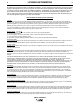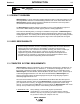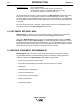DESIGNER IM649 User guide
FIGURE 2-1.
WAVE DESIGNER
STARTUP SCREEN.
2-2 Section 2
SOFTWARE INSTALLATION
WAVE DESIGNER
Lincoln Electric Wave Designer Version 1.0
Copyright © 1998 The Lincoln Electric Company
All Rights Reserved
United States Patent Pending
Comments? Write to wavedesigner@lincolnelectric.com
Initializing ... Please wait
27850002
Wave Designer
WARNING: This computer program is protected by copyright law
and international treaties. Unauthorized reproduction or
distribution of this program, or any part of it, may be prosecuted to
the maximum extent possible under the law.
Welcome to Wave Designer
2.3 EQUIPMENT INTERFACE CONNECTIONS
Wave Designer communicates welding parameter changes to the welding machine controller in
real time (on-the-fly). To enable communication with Wave Designer, reconfigure the welding
machine settings as follows:
1. Disconnect the electrical power to the welding machine.
2. Remove the control box LED display panel, Figure 2-2. Be careful not to pull hard on the
panel wiring harness.
3. Locate the bottom DIP switch block (SW2) on the user interface control board. Move the last
DIP switch (position #8) up and reinstall the LED display panel.
4. Toggle the control box SELECT switch up and down until the Weld Mode indicator lights up.
Toggle the SET switch to get an OFF readout on the LED display.
5. An RS-232 serial communication cable is required to use Wave Designer software with
Power Wave power sources. The Power Wave requires an RS-232 DB25 male connector.
Most computers feature an RS-232 DB-9 female connector as the COM serial port. (e.g.
Radio Shack cat no. 26-269 serial cable connects to this combination). Verify the set up on
your computer as it may differ.
6. Connect the RS-232 cable between the COM1 port of your computer and the mating
connector behind the front center panel of the power source, Figure 2-3.