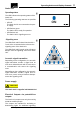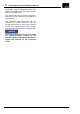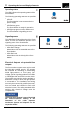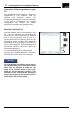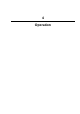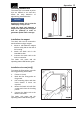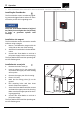Operating Instructions
3
Operating devices and display elements
30
Operating Instructions - X EN - 01/2020
Connection of the programmer to your
PC
Use the additional USB Cable to connect the
programmer to your computer. With the
software tool “Wireless Flasher”, the
programmer enables you to send new firmware
to the devices. Furthermore, the provided
configuration tool enables the service
technician to configure the signaling zones.
Wireless Flashing Tool
Start the software via the corresponding *.exe
file. Then, the following pop-up window will
show up. First, the tool will scan for available
units in the environment close to you. If a
certain device does not appear, then click on
“Rescan for device” to retry. Then, select the
device/devices by activating the checkbox in
the list. Alternatively, hit “All” for selecting all of
the devices shown in the list or “None” for
deselecting all devices.
To start the transmission of new firmware
versions, click “Transmit firmware”. You will be
asked for the source folder of the firmware.
For configuration possibilities, please refer to
the corresponding service technician training
slides that are provided by KION NA. The
usage of the software tooling is part of the
KION NA service-technician training in the
framework of the Linde Operator Assistance
System and depends on the respective device
model and/or fork lift truck model.
NOTICE