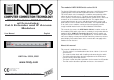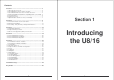The modular LINDY KVM Switch series U8/16 U8/16-Modular KVM Switch with modules: Cat.5 Extender and IP Access Modules English User Manual The U8/16 KVM switch series provides either 8 or 16 KVM server ports supporting both PS/2 and USB keyboard and mouse connections. This KVM switch series incorporates a modular concept design which allows for dual console access. The local console port allows direct access whilst a second console option permits remote access either via remote IP or via a remote Cat.
Contents Section 1 .................................................................................. 3 1.1 About the U8/16 concept ...................................................................4 1.2 U8/16-Modular IP Access module: U8/16-IP .....................................4 1.3 U8/16-Modular with Cat.5 Access module: U8/16-C5........................5 1.4 KVM compatibility and backward compatibility with P-series KVMs ..5 1.5 Product Features ........................................................
Section 1 Introducing the U8/16-IP 1.1. About the U8/16 concept The U8/16 series KVM switch supports traditional PS/2 mouse and keyboard connections as well as modern USB connections. The U8/16 series supports the following computer platforms, PC, Mac and SUN. Combined KVM cables are used to connect the servers to the KVM switch’s computer ports. Connections to the servers use a traditional VGA connector, one PS/2 mouse connector and one USB mouse & keyboard connector.
Section 1 Introducing the U8/16-IP 1.5. Product Features Section 1 Introducing the U8/16-IP 1.6. Package Contents 8/16 port KVM switch in a 1U, 19” rackmount size design Built-in daisy chain port allows daisy chaining of up to 8 LINDY KVM switches U or P series to be connected to support up to 128 computers Local console operation plus optional KVM over IP or KVM over Cat.
Section 2 Hardware Installation 2.1. Product Information & Connection Guide Port Select Button Shift Button Used for direct port selection. To access ports 1 to 8 simply press the button; for ports 9 to 16, press the ‘↵ ↵’ button on the front panel and the required port button simultaneously. This button allows ports 9 to 16 to be selected. Section 2 Port LED Display Hardware Installation When the LED labelled ‘P’ is illuminated green a computer attached to this port is powered on.
Section 2 Hardware Installation 2.2. Rackmount Installation Section 2 Hardware Installation Step 4 – Resetting the Switches After you have connected and switched on the SLAVE switches and computers, all of the KVM switches may need to be reset. First, reset the SLAVE switch at the end of the daisy chain and then reset all of the other SLAVE switches up to the MASTER U8/16 switch. Before you start installation please verify that all parts are included according to the package contents.
Section 3 KVM Switch Operation 3.1. KVM Switch Operation Important note: Your monitor will only display one PC signal at any one time. All keyboard and mouse commands are sent to this PC only. After initial power up, port 1 is active by default. Section 3 KVM Switch Operation When a PC is connected to the currently selected port and it is not switched on, or is in sleep mode, the monitor will not display any signal. 3.1.1.
Section 3 KVM Switch Operation Section 3 KVM Switch Operation 3.1.3. Computer / Port Selection 3.2. Keyboard Hotkey Selection You can select the computer you want to access in one of three different ways: You can also conveniently select the computer to be accessed and displayed by switching ports through simple keyboard key sequences. To send commands to the KVM switch, the “SCROLL LOCK” key must be pressed twice within 2 seconds. You will hear a beep to confirm that the keyboard is in hotkey mode.
Section 3 KVM Switch Operation + Scroll Lock + Bank No 1~8 Port No.
Section 3 KVM Switch Operation The OSD Menu displays further OSD configuration menus when selecting F1 from the main OSD menu. From the F1 Menu further submenus can be selected to configure the switch settings. In the submenus you can either use the cursor up/down keys or the mouse for navigation or simply press the number of the further option menu. You can go one layer back by clicking on the symbol with the mouse. ESC key quits the OSD completely.
Section 4 CAT. 5 Extender Access & Operation Section 4 CAT. 5 Extender Access & Operation 4.1. Cat.5 KVM Extender Features 4.3. Cat.5 KVM Extender Operation The modular KVM switch U8/16 offers the option to use it with or without a remote console access module. This module may either be a Cat.5 Extender or IP Access solution. The Cat.5 Extender solution provides real time KVM access via a dedicated Cat5e/6 cable with a maximum length of 300m.
Section 5 IP Access Configuration & Operation 5.0.1. KVM over IP Access Features Section 5 The IP access module provides remote KVM over IP access to the KVM switch U8/16. It converts all keyboard video and mouse signals and sends them as TCP/IP signals over your LAN/WAN connection. The KVM switch U8/16 may be accessed from any computer connected to your network and provides full KVM access including BIOS level access to all the connected computers.
Section 5 IP Access Configuration & Operation 5.1. Configuration Section 5 IP Access Configuration & Operation 5.2 U8/16-IP Setup Tool The U8/16-IP’s communication interfaces Parameter are all based on TCP/IP. The switch comes IP auto configuration pre-configured with the following IP IP-Address configuration shown here: Net-mask Default-Gateway Value DHCP 255.255.255.0 none Note: If the DHCP connection fails on boot-up, the U8/16-IP will not be assigned an IP address.
Section 5 IP Access Configuration & Operation Section 5 IP Access Configuration & Operation 5.3. Keyboard, Mouse and Video Configuration Authentication To adjust the authentication settings, enter your login as a super user and change your password. Super user login Enter the login name of the super user. The initial value is "super". All of the characters are lower case. Super user password Enter the current password for the super user. This initial value is "pass".
Section 5 IP Access Configuration & Operation Section 5 IP Access Configuration & Operation Host System Mouse Settings Recommended Mouse Settings The host' s operating system obtains various settings from the mouse driver. For the different operating systems we can give the following advice...
Section 5 IP Access Configuration & Operation Section 5 IP Access Configuration & Operation 5.4. Usage 5.5. Logging In Prerequisites Login to the U8/16-IP The U8/16-IP features an embedded operating system offering a variety of standardized interfaces. This section will describe these interfaces, and the way to use them in a more detailed manner. The interfaces are accessed using the TCP/IP protocol family. Launch your web browser.
Section 5 IP Access Configuration & Operation 5.6. Navigation Once logged into the U8/16-IP successfully, the main page appears. This page consists of three parts; each of them contains specific information. The buttons in the upper area allow you to navigate within the front end. The lower left area contains a navigation bar and allows you to switch between the different sections of the U8/16-IP. Within the main area, task-specific information is displayed.
Section 5 IP Access Configuration & Operation Note: Your local keyboard changes its keyboard layout according to the remote host system. If you use a German administration system and your host system uses a US English keyboard layout for instance, some special keys on the German keyboard will not work as expected. Instead, the keys will result in their US English counterpart. You can circumvent such problems by adjusting the keyboard of your remote system to the same mapping as your local one.
Section 5 IP Access Configuration & Operation Video Settings through the remote console: Section 5 IP Access Configuration & Operation Undo Changes Restore last settings Soft Keyboard Opens up the sub-menu for the Soft-Keyboard: Show Pops up the Soft-Keyboard. The Soft-Keyboard is necessary in case your host system runs a completely different language and country mapping than your administration machine.
Section 5 IP Access Configuration & Operation Section 5 Remote Console Status Line 5.7. Menu Options Status line Shows both console and the connection state. The size of the remote screen is displayed. The example below was taken from a Remote Console with a resolution of 1024 x 768 pixels. The value in brackets describes the connection to the Remote Console. Norm means a standard connection without encryption, SSL indicates a secure connection. 5.7.1.
Section 5 IP Access Configuration & Operation Section 5 IP Access Configuration & Operation The following list shows the command mode syntax and usage. Telnet Console Help Displays the list of possible commands Cls Clears the screen Quit Exits the current session and disconnects from the client Version Displays the release information Terminal Starts the terminal pass-through mode for the serial port. The key sequence ‘esc exit’ switches back to the command mode.
Section 5 IP Access Configuration & Operation 5.7.2. Virtual Media One of the computers connected to the U8/16-IP can also be set up for remote mass storage via a USB connection. Files can be uploaded to the switch, which the host computer ‘sees’ as virtual drives. This means the remote operator can remotely install software, drivers etc. without the need to be sat in front of the host computer.
Section 5 IP Access Configuration & Operation Section 5 IP Access Configuration & Operation Windows To create the image file, use your favorite CD imaging tool. Copy the whole contents of the disc into one single image file on your hard disk. Create a CD-ROM/ISO Image For example, with ‘Nero’ choose ‘Copy and Backup’. Then, navigate to the ‘Copy Disc’ section. Select the CD ROM or DVD drive you would like to create an image from.
Section 5 IP Access Configuration & Operation Section 5 IP Access Configuration & Operation 7. You will see the dialog below detailing the active image: Drive Redirection 8. Click Reactivate. Access the console window and you will see that another CD drive has been installed on the host computer. This is the virtual drive you have just set up. You can access the uploaded CD image as though it were a regular CD. Click Unset to remove the image.
Section 5 IP Access Configuration & Operation 2. Click on the Search for new devices icon The U8/16-IP will be detected as an Unconfigured device and its MAC address will be displayed in the left panel. Double click on the MAC address to launch the Device Configuration Wizard. 3. Follow the on-screen instructions. You will be asked to input your user name (default is super) and password (default is pass). Section 5 IP Access Configuration & Operation 1.
Section 5 IP Access Configuration & Operation Section 5 IP Access Configuration & Operation 5.7.3. User Management Users And Groups Change Password The U8/16-IP comes with 2 pre-configured user accounts that have fixed permissions. The super account has all possible rights to configure the device and to use all functions. The user account has only the permission to open and use the Remote Console. The default password for both accounts is "pass".
Section 5 IP Access Configuration & Operation 5.7.4. KVM Settings User Console The following settings are user specific. This means the super user can customize these settings for individual users separately. Changing the settings for one user does not affect the settings for the other users. Section 5 IP Access Configuration & Operation Manually Allows adjustment of both compression rate and colour depth individually.
Section 5 IP Access Configuration & Operation Sun Microsystems Java Browser Plug-in Instructs the web browser of your administration system to use Sun’s JVM. The JVM in the browser is used to run the code for the Remote Console window which is actually a Java Applet. If you check this box for the first time on your administration system and the appropriate Java plug-in is not already installed on your system, it will be downloaded and installed automatically.
Section 5 IP Access Configuration & Operation USB Mouse Type Enables USB mouse type. Choose between MS Windows 2000 or newer for MS Windows 2000 or Windows XP, or Other Operating Systems for MS Windows NT, Linux, or OS X. In MS Windows 2000 or newer mode the remote mouse is always synchronized with the local mouse. Mouse Speed Auto mouse speed Use this option if the mouse settings on the host use an additional acceleration setting.
Section 5 IP Access Configuration & Operation IP auto configuration With this option you can control if the U8/16-IP should obtain its network settings from a DHCP or BOOTP server. For DHCP, select dhcp, and for BOOTP select bootp. If you choose none then IP auto configuration is disabled. Section 5 IP Access Configuration & Operation Dynamic DNS A freely available Dynamic DNS service (dyndns.
Section 5 IP Access Configuration & Operation Section 5 IP Access Configuration & Operation Security Enable Dynamic DNS Enables the Dynamic DNS service. This requires a configured DNS server IP address. Dynamic DNS server This is the server name where the U8/16-IP registers itself in regular intervals. At the time of writing, this is a fixed setting since only dyndns.org is currently supported. Hostname This is the hostname of the U8/16-IP that is provided by the Dynamic DNS Server.
Section 5 IP Access Configuration & Operation Section 5 IP Access Configuration & Operation Certificate After completing these three steps, the U8/16-IP has its own certificate that is used to identify it to its clients. Note: If you destroy the CSR on the U8/16-IP there is no way to get it back! In case you deleted it by mistake, you have to repeat the three steps as described previously.
Section 5 IP Access Configuration & Operation Section 5 IP Access Configuration & Operation Serial Port Confirm Challenge Password Confirmation of the Challenge Password Email The email address of a contact person that is responsible for the U8/16-IP and its security. Key length This is the length of the generated key in bits. 1024 bits are sufficient for most cases. Longer keys may result in slower response time by the U8/16-IP during connection establishment.
Section 5 IP Access Configuration & Operation Section 5 IP Access Configuration & Operation Date And Time Modem Init String The initialization string used by the U8/16-IP to initialize the modem. The default value will work with all modern standard modems directly connected to a telephone line.
Section 5 IP Access Configuration & Operation Section 5 IP Access Configuration & Operation SMTP Logging enabled With this option, the U8/16-IP is able to send Emails to an address given by the Email address text field in the Event Log Settings. These mails contain the same description strings as the internal log file and the mail subject is filled with the event group of the occurred log event.
Section 5 IP Access Configuration & Operation Section 5 IP Access Configuration & Operation 5.7.6. Maintenance Event Log Device Information Displays the log list including the events that are logged by the U8/16-IP. This section contains a summary showing various information about the U8/16-IP and its current firmware. It also allows you to reset the unit. Update Firmware The U8/16-IP is a complete standalone computer. The software it runs is called the firmware.
Section 5 IP Access Configuration & Operation Section 5 IP Access Configuration & Operation A new firmware update is a binary file which can be sent to you by email or which you can download from our website www.lindy.com. Unit Reset Updating the firmware is a four stage process: This section allows you to reset specific parts of the device. This involves the keyboard and mouse, the video engine and the U8/16-IP itself. 1. The new firmware file is uploaded to the U8/16-IP.
Troubleshooting Troubleshooting Troubleshooting IP Access Troubleshooting If none of the LED displays on the KVM Switch are illuminated, please check that the power adapter is connected and switched on at the mains. 1. The remote mouse doesn’t work or is not synchronized Make sure the mouse settings in U8/16-IP match the mouse model. Use the Intelligent Sync option from the Mouse Handling sub menu of the Remote Console Options menu.
Technical Information Key Codes This table shows the key codes used to defines keystrokes or hotkeys for several functions. Please note that these key codes do not necessarily represent key characters that are used on international keyboards. They name a key on a standard 104 key PC keyboard with US English language mapping. 0-9 A-Z , TILDE -, MINUS =, EQUALS ; ’ <, LESS , .
Technical Information Video Modes Certifications, Recycling Information WEEE (Waste of Electrical and Electronic Equipment), Recycling of Electronic Products The table below lists the video modes that the U8/16-IP remote console supports. Please do not use any other custom video settings; the U8/16-IP may not be able to detect them.