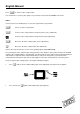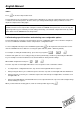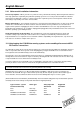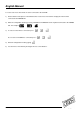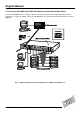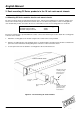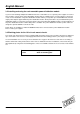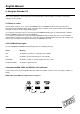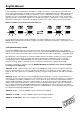User manual
English Manual
LINDY KVM Extender C5-Series Installation and Use page 21
Press
g to select no video compensation.
You should now see a ’fuzzy’ video picture on your monitor connected to the remote receiver unit.
STEP 3
You may now use the following keys to select the required video compensation.
g Selects no video compensation
{ Increases video compensation to sharpen picture (coarse adjustment).
w Increases video compensation to sharpen picture (fine adjustment).
} Decreases the video compensation (coarse adjustment).
y Decreases the video compensation (fine adjustment).
Various other keys may also be used to select operating options (see section 2.10)
As you change the video compensation setting you will see the sharpness of the picture change. The C5 KVM
calculates the required brightness automatically. You will need more video compensation for longer twisted pair
cable distances. Adjust the video compensation until you achieve the best picture. If you add too much
compensation then the picture may be lost. If this happens reduce the compensation to restore the picture.
The best compensation setting may be set using the following technique.
• Press
w until you observe white trailing edges on the right hand side of black text or graphics.
• Press and release
yuntil the white trailing edge just disappears.