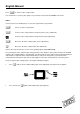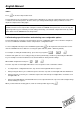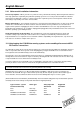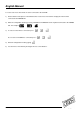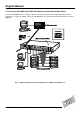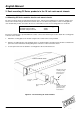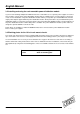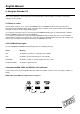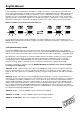User manual
English Manual
LINDY KVM Extender C5-Series Installation and Use page 24
2.10 Other useful installation information
PC boot up sequence - When your PCs are powered on they communicate with any attached keyboards and mice
and setup parameters required by the particular operating system. It is necessary for the C5 KVM to be attached
and powered on during this sequence so that it can give the required responses and keep track of all the modes
and settings requested by each of the connected PCs.
Mouse characteristics - do not unplug a PS/2 mouse connection from a PC whilst the PC is on. Due to the design
of PS/2 mice communications the mouse function on the PC will be lost and you will have to re-boot the PC to
regain normal operation. Unplugging the mouse from the C5 KVM will also cause it to stop operating when it is
plugged back in. RS232 mice can usually be unplugged and plugged back in provided that a mouse was connected
when the operating system initially booted.
Keyboard and mouse mode switching - The C5 KVM keeps a log of the keyboard and mouse mode and
resolution settings requested by the connected PC. These settings are automatically communicated to the
keyboard and mouse as required to ensure maximum software compatibility. The keyboard, num, caps and scroll
lock states are an obvious example of this process.
2.11 Hot plugging the C5 KVM into running systems and re-enabling disconnected CPU
PS/2 mouse connections
It is advisable to switch off the systems that are going to be connected to the C5 KVM before installation. However
if this is not possible then most systems can be hot plugged by using the C5 KVM’s mouse restoration functions.
The keyboard connection will normally restore itself automatically.
On many PCs, mouse movement will be lost if the PS/2 mouse is unplugged and plugged back in whilst the PC is
running. Mouse movement can then only be restored by rebooting the PC. This is because the mouse drivers only
setup and enable the mouse when the PC is initially booted.
If you have switched off your C5 KVM or you are attempting to ‘hot plug’ it into a system that is already running,
you may be able to restore lost mouse movement using the C5 KVM's mouse restoration functions.
Mouse restoration functions should be used with care as unpredictable results may occur if the wrong mouse type
is selected. If in doubt restore the mouse by powering down the PC normally.
Standard PS/2 mouse data uses a different data format to IntelliMouse data and so two reset functions are
provided on the C5 KVM. The type of data format expected by the PC depends upon the driver and the type of
mouse that was connected when the driver was booted. The following table may be used as a guide.
(Note that the mouse reset functions predict the likely mouse resolution settings but may not restore the speed or
sensitivity of the mouse exactly as they were when the PC originally booted).
Type of mouse / system Driver type Likely expected Suggested
Connected at bootup data format restoration
PS/2 PS/2 only PS/2 M6
PS/2 IntelliMouse PS/2 M6
IntelliMouse/ KVM Switch PS/2 only PS/2 M6
IntelliMouse/ KVM Switch IntelliMouse IntelliMouse M7