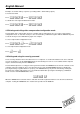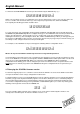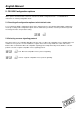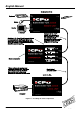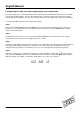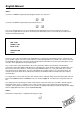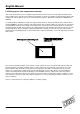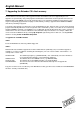User manual
English Manual
LINDY KVM Extender C5-Series Installation and Use page 36
6.4 Reporting the cable skew and configuring the skew compensator
The skew compensator is specifically designed for use with C5 Series KVM extenders but may also be used with
most analogue KVM extenders. The C5 Series KVM extenders report the required skew compensator settings
making setup and configuration easy. For other extender systems the skew compensator may be setup manually.
To get the C5 KVM to report the skew compensator settings:
STEP 1
Connect the C5 KVM local transmitter and remote receiver together with the twisted pair cable(s) that you are
going to use. If you already have a skew compensator then connect this as shown in figure 11 but set all the
switches to the OFF position.
STEP 2
Ensure that the video picture is correctly compensated (see section 2.7). If the video picture is not correctly
compensated then the reported skew settings may be less accurate.
STEP 3
Open a text editor, DOS command prompt or word processor application on the computer that is being controlled.
Any application that displays typed keys as characters on the screen will do. The C5 KVM reports the skew
compensation by generating a set of faked key presses (as if you had typed the report from the keyboard).
STEP 4
Enter video compensation / configuration mode by pressing the HOTKEYS together with
f on the keyboard
connected to the remote receiver unit. The HOTKEYS are those that were set using the option switches (CTRL +
SHIFT by default). For example, assuming the default hotkeys, press these keys together :
b j f